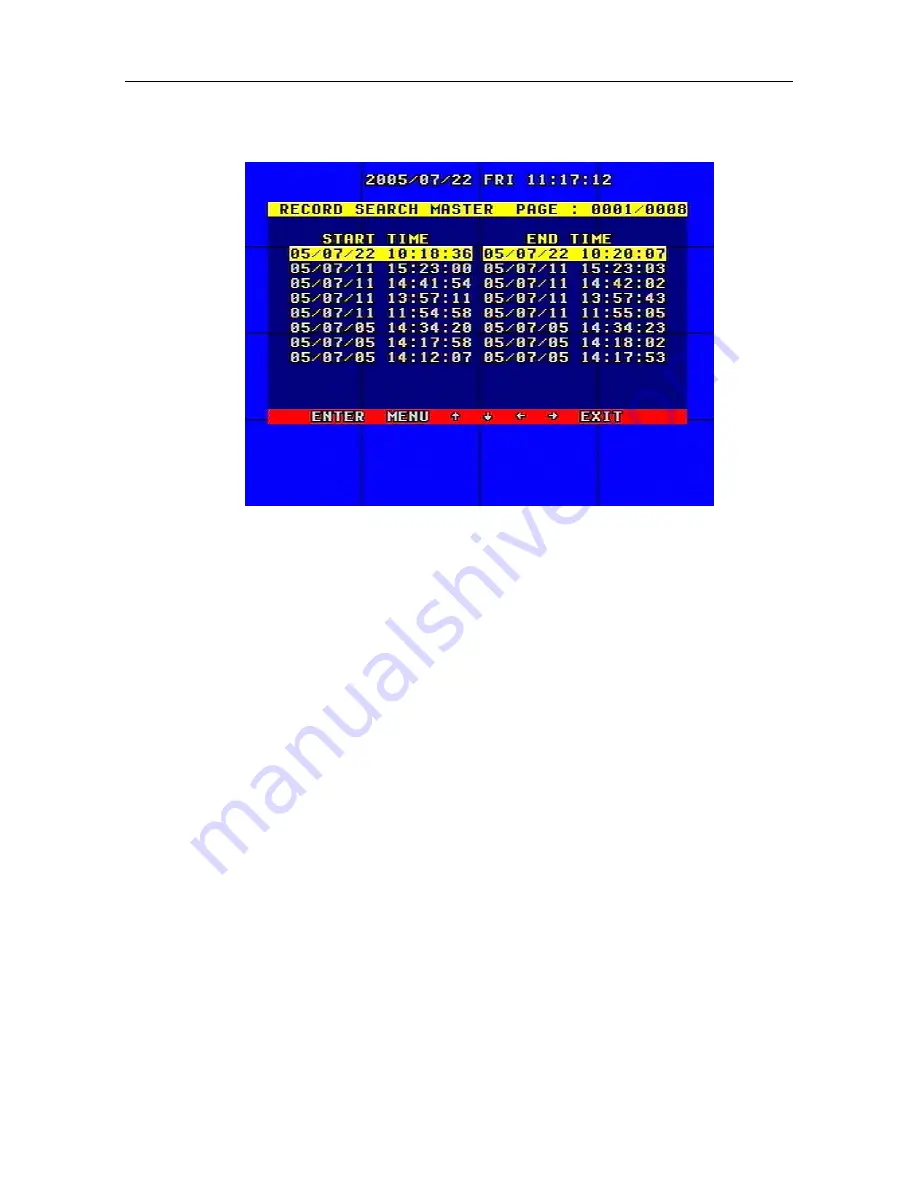
8/16 Channel Digital Video Recorder
46
SEARCH MODE Search Play menu.
If you want to change the HDD storage source listing between MASTER HDD and SLAVE HDD,
press the MODE key in the front panel, then press the ENTER key to change the HDD or press
MENU to cancel.
11. USB Device Backup
•
Press and hold the Menu key (front panel of the DVR or remote) to enter the SETUP MODE
Top Main Menu (a password is needed). Move the cursor to BACKUP SET in the SETUP
MODE Top Main Menu, pressing the ENTER button results in the BACKUP SET window
appearing. If USB BACKUP is selected, plug in the USB device first, and press the ENTER
button. The USB BACKUP window appears. There are two types of BACKUP MODE:
STILL and MOVIE. STILL mode will backup still pictures; MOVIE mode will backup real
video. Press ADD or DEC buttons in the front panel or –SET+ on the remote control to set the
mode.
•
To backup, USB Flash Memory Card is normally used. To backup with USB Flash, plug the
device to the USB port in the back of the DVR. After plugging the USB device check whether
the USB device was detected (information appears, in the menu window of BACKUP SET), and
that the free space of the USB device is enough. Select the backup mode (STILL or MOVIE),
then EXIT the menu setup.
•
If the USB Flash is detected as mentioned above, still pictures or movie segments can be backed
up. Search and playback the video files or set the frames to watch. The images will be backed
up to the USB Flash device as follows.
•
If you selected STILL for the backup mode in the BACKUP SET menu, in shift mode (press the
MODE key in the front panel) press the USB button on the DVR front panel (or USB on the






























