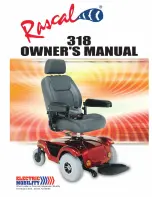53 / 66
2.
Plug one end of the Power Cord into the Charge Port of your Q-BOT with the Q-BOT LOGO on the charger facing up.
Plug the other end of the Power Cord into an AC outlet (100 V~ 240 V; 50 Hz or 60 Hz).
3.
Verify that the Charge Indicator lights are red, which indicates the Q-BOT is charging. When charging completes
(indicator lights turn green), unplug the charger from the electrical outlet.
4.3.2.
Charging Indicator
The Info LED shows the current Battery life. The Battery gauge blinks to indicate the Battery Pack is charging (for example,
the fourth bar is flashing when the current Battery amount is at 3 bars.).
4.4.
Replacing the Battery Pack
The Q-BOT Battery Pack can be used about 500 times, depending on which type of Battery Pack you use. After
Subsequently, the Battery capacity will reduce to 80%. Replace the Battery Pack to ensure the best performance of the Q-BOT.
Back-up Battery Packs can be purchased from Authorized Q-BOT Dealers and Distributors.
The Battery Pack is designed to be replaced easily, and can be charged separately.
To replace the Battery Pack:
1.
Make sure the Q-BOT is unplugged and powered off.
2
. Lean the Q-BOT body forward and hold it steady with
one hand, while pulling the Battery Pack out from the Battery
Slot with the other hand. Do not pull too hard in case the
Battery Pack falls on the ground.
3.
Keep your Battery Pack in a dry place and out of the
reach of children. You can still charge the Battery Pack after
removing it from the Battery Slot.