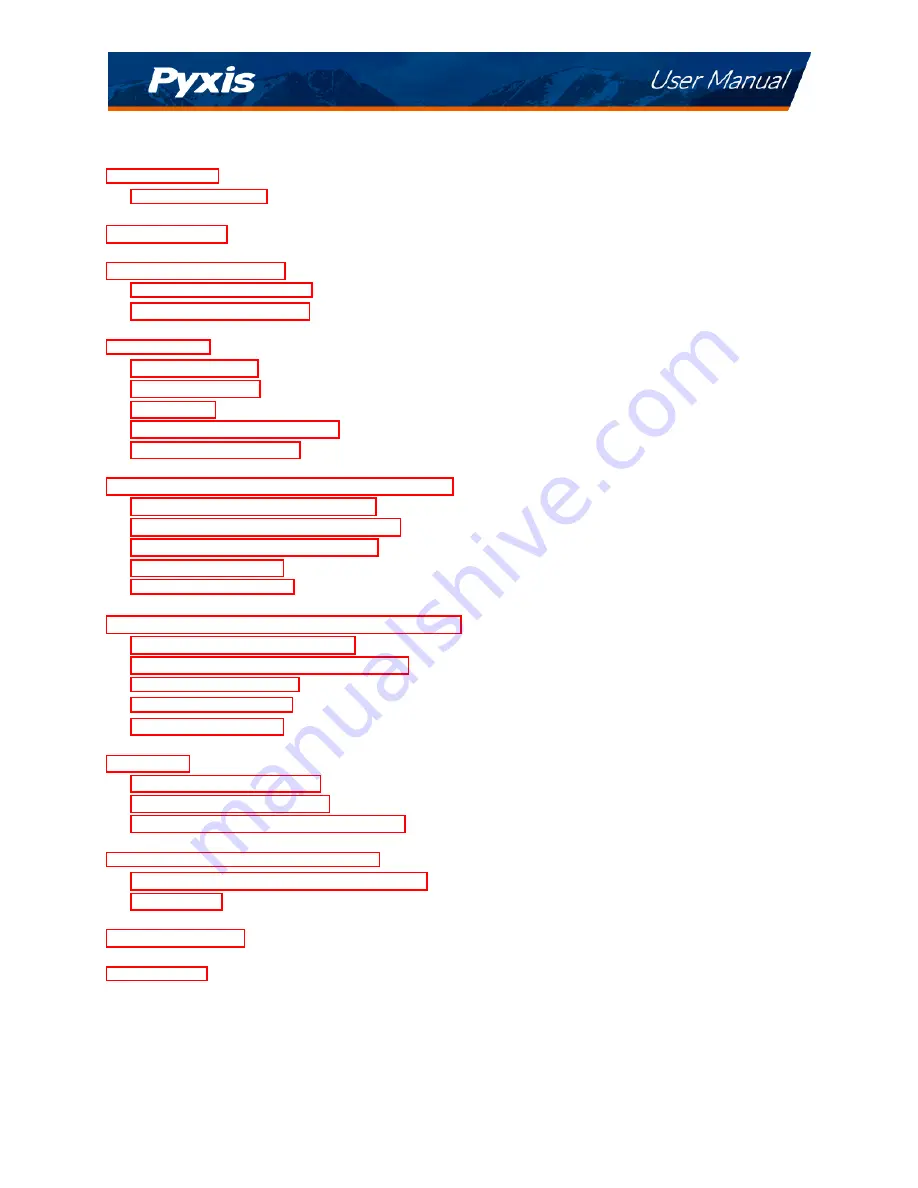
Table of Contents
2
Main Features . . . . . . . . . . . . . . . . . . . . . . . . . . . . . . . . . . . . . . . . . . . . .
2
3
3
Standard Accessories . . . . . . . . . . . . . . . . . . . . . . . . . . . . . . . . . . . . . . . . .
4
Optional Accessories . . . . . . . . . . . . . . . . . . . . . . . . . . . . . . . . . . . . . . . . .
4
5
. . . . . . . . . . . . . . . . . . . . . . . . . . . . . . . . . . . . . . . . . . . . .
5
Teflon Tubing . . . . . . . . . . . . . . . . . . . . . . . . . . . . . . . . . . . . . . . . . . . . .
6
Wiring . . . . . . . . . . . . . . . . . . . . . . . . . . . . . . . . . . . . . . . . . . . . . . . . .
6
Connecting via Bluetooth . . . . . . . . . . . . . . . . . . . . . . . . . . . . . . . . . . . . . .
7
Connecting via USB . . . . . . . . . . . . . . . . . . . . . . . . . . . . . . . . . . . . . . . . . .
7
Setup and Calibration with uPyxis® Mobile App
8
Mobile App . . . . . . . . . . . . . . . . . . . . . . . . . . . . . . . . . . .
8
Mobile App . . . . . . . . . . . . . . . . . . . . . . . . . . . . . . . . .
9
Calibration Screen and Reading . . . . . . . . . . . . . . . . . . . . . . . . . . . . . . . . . . .
10
Diagnosis Screen . . . . . . . . . . . . . . . . . . . . . . . . . . . . . . . . . . . . . . . . . . .
11
Device Info Screen . . . . . . . . . . . . . . . . . . . . . . . . . . . . . . . . . . . . . . . . . .
12
Setup and Calibration with uPyxis® Desktop App
12
Desktop App . . . . . . . . . . . . . . . . . . . . . . . . . . . . . . . . . . . . .
12
Desktop App . . . . . . . . . . . . . . . . . . . . . . . . . . . . . . . .
13
Information Screen . . . . . . . . . . . . . . . . . . . . . . . . . . . . . . . . . . . . . . . . . .
14
. . . . . . . . . . . . . . . . . . . . . . . . . . . . . . . . . . . . . . . . . .
14
Diagnosis Screen . . . . . . . . . . . . . . . . . . . . . . . . . . . . . . . . . . . . . . . . . . .
15
15
4–20mA Output Setup . . . . . . . . . . . . . . . . . . . . . . . . . . . . . . . . . . . . . . . .
15
Adjusting 4–20mA Span . . . . . . . . . . . . . . . . . . . . . . . . . . . . . . . . . . . . . . .
16
Communication using Modbus RTU . . . . . . . . . . . . . . . . . . . . . . . . . . . . . . . . .
16
Sensor Maintenance and Precaution
17
Methods to Cleaning the ST-600 Series . . . . . . . . . . . . . . . . . . . . . . . . . . . . . . .
17
Storage . . . . . . . . . . . . . . . . . . . . . . . . . . . . . . . . . . . . . . . . . . . . . . . . .
18
18
18
Summary of Contents for 50219
Page 1: ......




































