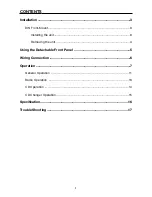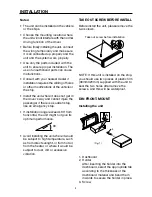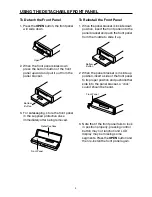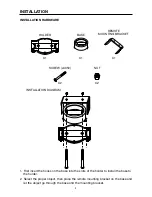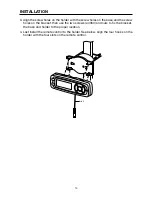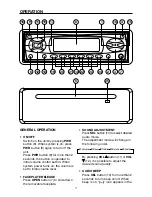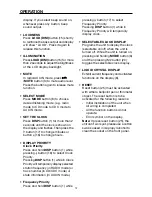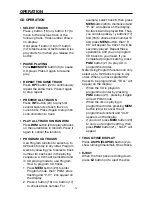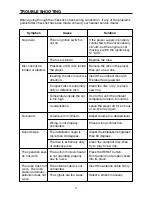12
OPERATION
display. If you select beep sound on,
whenever press any button, beep
sound output.
• LOUDNESS
Press
LOUD (DIM)
button (15) shortly
to reinforce the bass output and display
will show “LOUD”. Press it again to
release this function.
• ILLUMINATION
Press
LOUD (DIM)
button (15) for more
than 2 seconds to adjust the brightness
of the LCD display backlight.
• MUTE
In radio/AUX IN mode, press
/
MUTE
button (3) to mute audio level.
Press the button again to release mute
function.
• SELECT MODE
Press
MODE
button (6) to choose
desired listening mode. (e.g. radio
mode to CD mode to CDC mode to
AUX IN mode.
• SET THE CLOCK
Press
DISP
button (1) for more than 2
seconds until the clock is shown on
the display and flashes. Then press the
button (17) to change minutes or
button (16) to change hours.
• DISPLAY PRIORITY
Clock Priority
Press and hold
DISP
button (1) while
pressing button (16) to select Clock
Priority.
Pressing
DISP
button (1) while in Clock
Priority will temporarily display selected
station frequency (in RADIO mode) or
track number (in CD/CDC mode) or
state information (in AUX IN mode).
• Frequency Priority
Press and hold
DISP
button (1) while
pressing button (17) to select
Frequency Priority.
Pressing
DISP
button (1) while in
Frequency Priority will temporarily
display clock.
• SELECTABLE CLOCK DISPLAY
Programs the unit to display the clock
(selectable on/off) when the unit is
turned off. While the unit is turned on,
pressing and holding
MODE
button (6)
and then pressing M2 button (20)
toggles the selectable clock display.
• LIQUID CRYSTAL DISPLAY
Exhibit current frequency and activated
functions on the display (8).
• RESET
Reset button (25) must be activated
with either a ballpoint pen or thin metal
object. The reset button is to be
activated for the following reasons:
- Initial installation of the unit when
all wiring is completed.
- All the function buttons do not
operate.
- Error symbol on the display.
Note:
If press reset button (25), the
unit can’t work yet, please use a cotton
swab soaked in isopropyl alcohol to
clean the socket on the front panel.