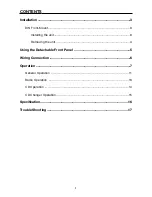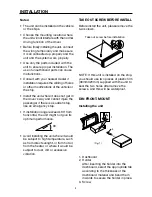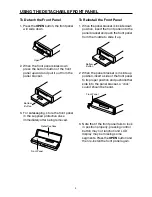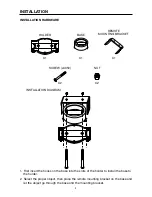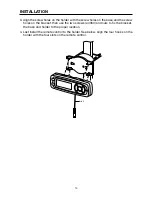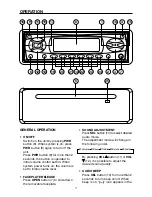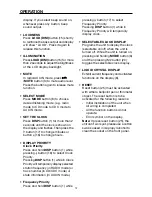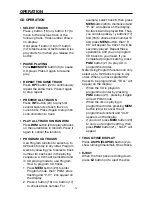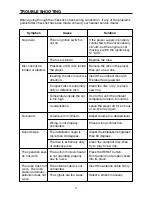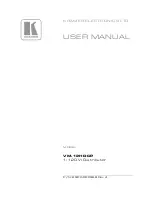14
OPERATION
CD OPERATION
• SELECT TRACKS
Press button (16) or button (17) to
move to the previous track or the
following track. Track number shows
on display.
Hold
press button (16) or button
(17) to fast reverse or fast forward. Disc
play starts from when you release the
button.
• PAUSE PLAYING
Press
/MUTE
button (3) to pause
CD player. Press it again to resume
play.
• REPEAT THE SAME TRACK
Press
RPT
button (22) to continuously
repeat the same track. Press it again
to stop repeat.
• PREVIEW ALL TRACKS
Press
INT
button (24) to play first
several seconds of each track on
current disc. Press it again to stop intro
scan and listen to track.
• PLAY ALL TRACKS IN RANDOM
Press
RDM
button (23) to play all tracks
on the current disc in random. Press it
again to cancel the function.
• PROGRAM CD TRACKS
Use Program function to select up to
32 tracks to play in any order. Program
works by allowing you to select a track
number for each spot in the playing
sequence. A CD must be inserted and
in CD playing mode to use Program.
- How to program CD tracks
1. Press
MEM
button (20) to enter
Program mode, then “PGM” stars
flashing and “P-01” icon appear on
the display.
2. Press button (16) or button (17)
to choose track number. For
example, select track 6, then press
MEM
button (20) to memorize it and
“P-02” will appear on the display.
So track 6 will be played first. Thus,
you can also press
/ buttons (17)
and (16) to choose track number 10
and press
MEM
button, then “P-
03” will appear. So track 10 will be
secondly played. Repeat these
operations, and you can program
CD tracks to your need. If you
completed program setting, press
PGM
button (21) to play CD in
programmed order
.
Note: Using Program function can only
select up to 32 tracks to play in any
order. When you have selected 32
tracks to be programmed. “FULL” will
appear on the display.
- When the CD is played in
programmed order by pressing
PGM
button (21), pressing it again
will exit PGM mode.
- When the disc is playing in
programmed order, pressing
MEM
button (20) will cancel the all
programmed content and “CLR”
appears on the display.
- If you don’t press
MEM
button (20)
to carry out program setting, then
press
PGM
button (21), “NO-P” will
appear.
• TRACK/TIME DISPLAY
Press
AS/PS (ELAPSE)
button (2) to
show running time/remain time of track.
• EJECT
When the front panel is sliding down,
press
EJ
button (4) to eject the disc.