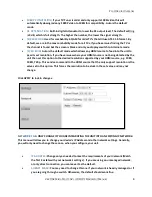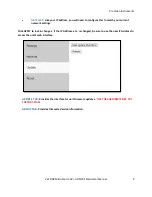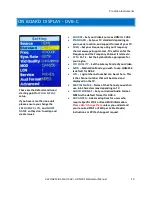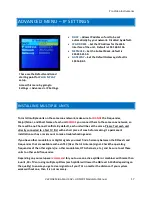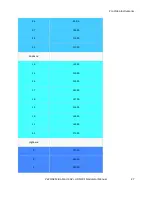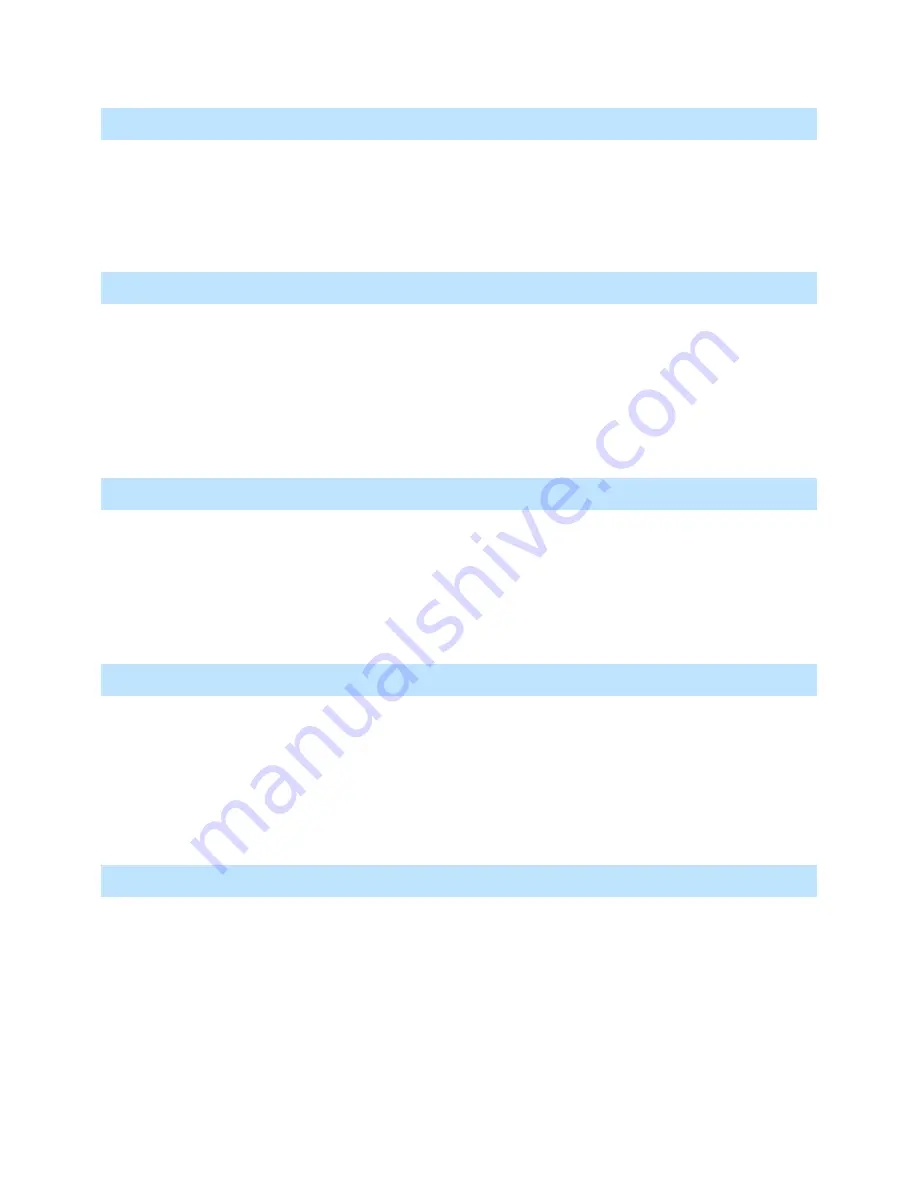
Pro Video Instruments
VeCOAX MicroMod 3 AV + HDMI RF Modulator Manual
22
AUDIO IS NOT IN SYNC WITH VIDEO
-
This may occur if the audio output goes separately to a sound system before the video goes
through the unit. You can purchase an audio delayer to sync the audio before it goes into your
sound system or take the audio feed directly from the output of a TV tuned to the channel.
-
To fix, adjust the Audio Delay settings on the affected TV. (This varies from TV to TV, see your
TV documentation for more info.)
UNIT WON’T POWER ON
-
Check the connection between the power supply and the unit. The cable screws securely into
the DC jack on the side of the unit.
-
Check the connector, cable, and power supply to make sure there is no damage.
-
Check that you are using the original power supply for your model.
-
Test using a different power supply for this model, if one is available.
-
Test with a different known working outlet.
-
Ensure that all the nuts on the connector are secure and not loose.
LOSING OTHER CHANNELS WHEN CONNECTING UNIT TO EXISTING COAX NETWORK
-
There may be a channel conflict. Check the unit’s Frequency and Major/Minor settings and
make sure they do not match any other equipment in the network.
-
The unit’s signal output may oversaturate other signals on the network. To attenuate the signal
from the unit, in the menu go to Advanced Options > RF Attenuator, then change from 0db, in
5db to 10db increments, and retest. Also, consider amplifying the other signals in the network
to achieve ideal balance.
NOT ALL OF MY TVS PICK UP THE CHANNEL(S) IN A NETWORK WITH M ULTIPLE TVS
-
There may be a channel conflict. Check the unit’s Frequency and Major/Minor settings and
make sure they do not match any other equipment in the network.
-
There may be signal loss on the coax network between the unit and the affected TVs. To check
for this, remove the unit from the network and connect it directly to the affected TV. Then,
rescan for channels.
-
If the above test works, add an amplifier to your network before the affected TVs.
MY TV DOESN’T ACCEPT
DIGITAL SIGNAL (ANALOG ONLY)
-
Many older TVs (sold before 2009) only accept analog cable or over-the-air signals. These TVs
will require a digital converter box. Typically, these are sold as Digital to Analog converter boxes
or set-top boxes.
-
If using a converter box, set the STANDARD on the unit’s menu to match the type of converter
box. (For Over-the-Air, set the unit to ATSC. For Cable, set the unit to J83B.)