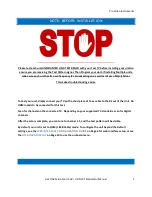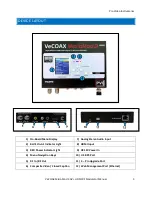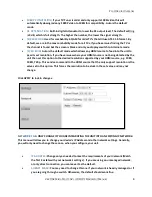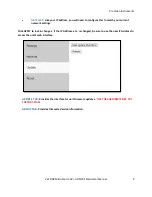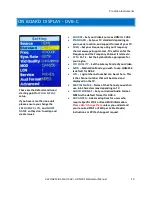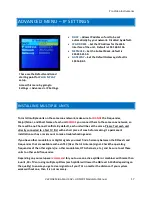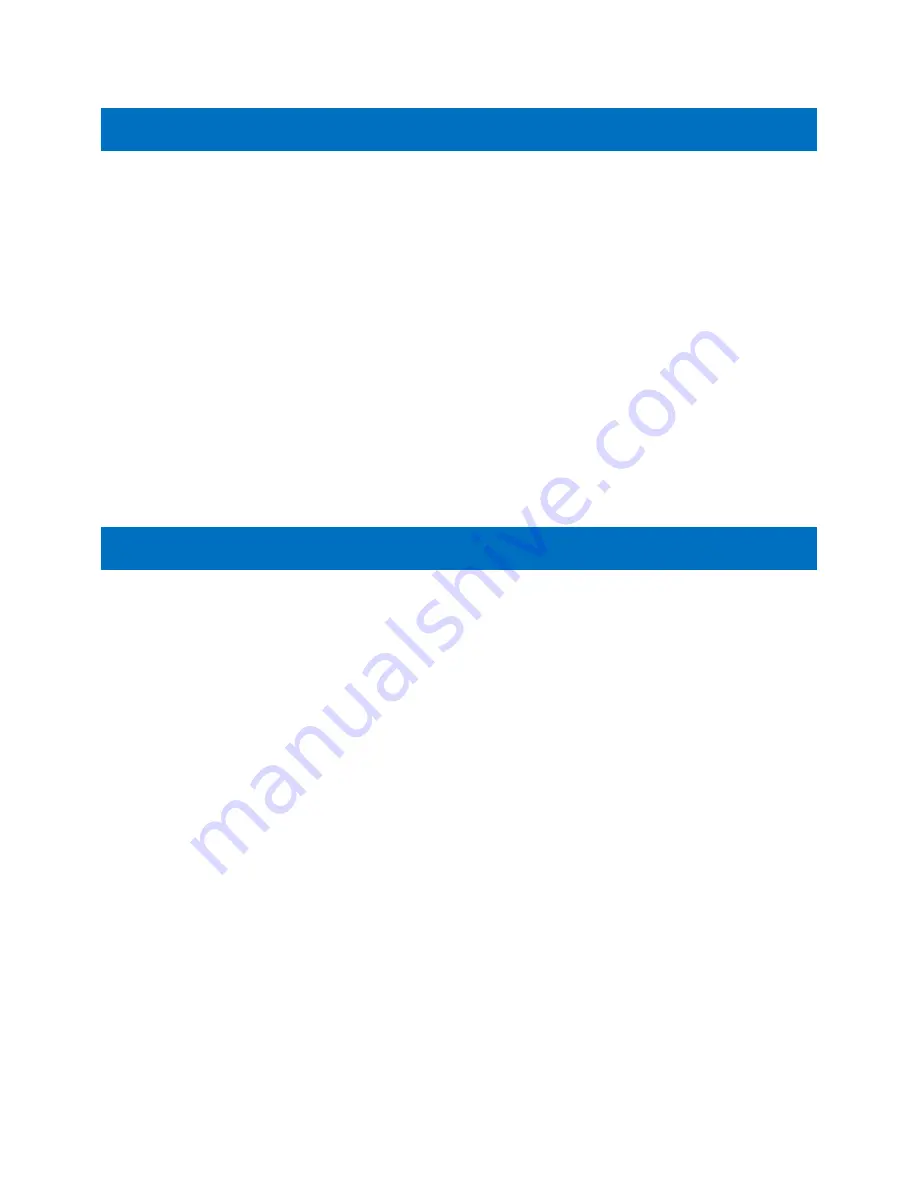
Pro Video Instruments
VeCOAX MicroMod 3 AV + HDMI RF Modulator Manual
5
NETWORK CONNECTION VIA WINDOWS PC
These steps walk you through setting a Windows PC to a Static IP address, to allow an Ethernet
connection with the unit on its default IP address of 192.168.0.136.
1.
Connect your PC to the Network Port of the VeCOAX unit via Ethernet cable.
2.
On your PC, in the Control Panel, open Network and Sharing Center (Network and Internet for
Windows 8 and above)
3.
Once you have Network and Sharing Center open, click on “Change adapter settings.”
4.
Right Click on your Local Ethernet connection and click on “Properties.”
5.
On
ce the Ethernet Properties are open click on, “Internet Protocol Version 4 (TCP/IPv4),” and
click on, “Properties.”
6.
In the Properties, select “Use the following IP address” and set the static IP: 192.168.0.100.
7.
Click OK.
You are now ready to connect. See
WEB INTERFACE CONFIGURATION GUIDE
on Page 6 for details.
NETWORK CONNECTION VIA MAC OS X
These steps walk you through setting a Mac running OS X to a Static IP address, to allow an Ethernet
connection with the unit on its default IP address of 192.168.0.136.
1.
Connect your Mac to the Network Port of the VeCOAX unit via Ethernet cable.
2.
From the Apple menu, select System Preferences, then select Network.
3.
Select Ethernet.
4.
From the Configure IPv4 menu, select Manually.
5.
Enter the IP address 192.168.0.100.
6.
Enter the Subnet Mask 255.255.255.0.
7.
It is not necessary to enter DNS or Router.
8.
Click Apply.
You are now ready to connect. See
WEB INTERFACE
CONFIGURATION GUIDE
on Page 6 for details.