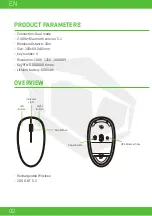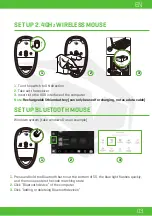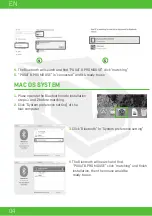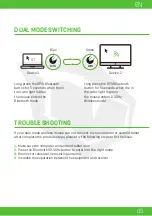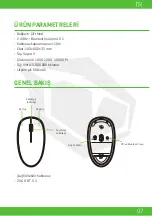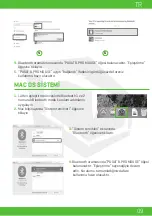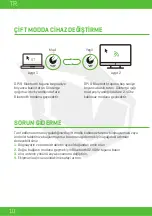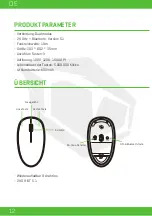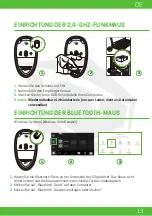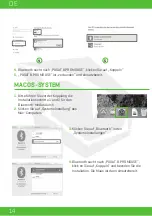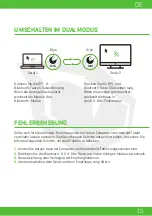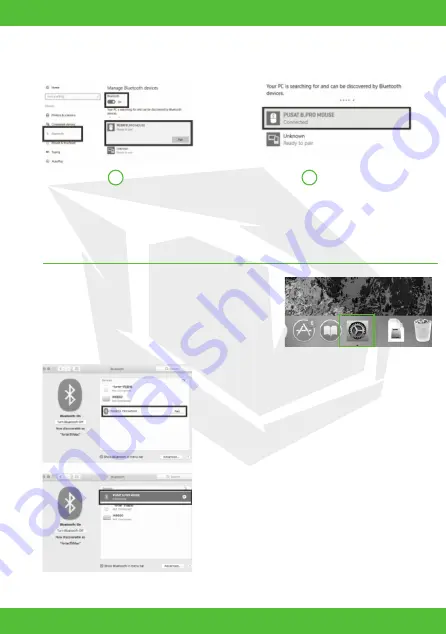
EN
04
MAC OS SYSTEM
1.
Plase operate the Bluetooth mode installation
steps 1 and 2 before matching
2.
Click “System preference setting” of the
Mac computer
3.
Click “Bluetooth” in “System preference setting”
4.
The Bluetooth will search and find
“PUSAT B.PRO MOUSE” click “matching” and finish
installation, then the mouse would be
ready to use.
4.
The Bluetooth will search and find “PUSAT B.PRO MOUSE” click “matching”
5.
“PUSAT B.PRO MOUSE” is “connected” and it’s ready to use
4
5
Summary of Contents for BUSINESS PRO
Page 6: ...EN 06 KULLANIM KILAVUZU BUSINESS PRO WIRELESS MOUSE...
Page 11: ...DE 11 BENUTZERHANDBUCH BUSINESS PRO WIRELESS MOUSE...
Page 16: ...ES 16 MANUAL DE USUARIO BUSINESS PRO WIRELESS MOUSE...
Page 21: ...FR 21 MANUEL DE L UTILISATEUR BUSINESS PRO WIRELESS MOUSE...
Page 26: ...IT 26 MANUALE UTENTE BUSINESS PRO WIRELESS MOUSE...
Page 31: ...AR 31 BUSINESS PRO WIRELESS MOUSE...
Page 32: ...AR 32 5 1 Bluetooth 2 4 10 35x60 2x103 4 5 000 000 600 1000 1200 1600 2 4G BT 5 1...
Page 35: ...AR 35 1 2 1 2 3 4 Bluetooth Bluetooth Bluetooth 2 4 Android Bluetooth 5 5 2 4 BT BT...
Page 36: ...TURKEY UAE CYPRUS GERMANY...