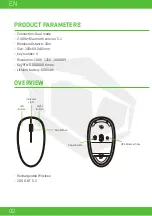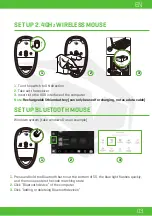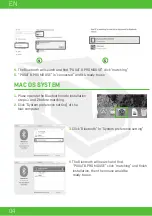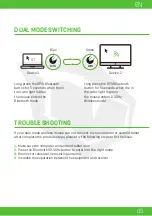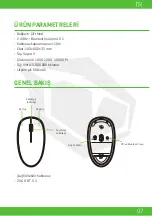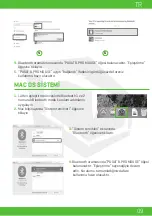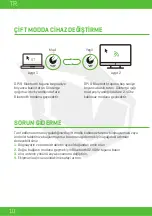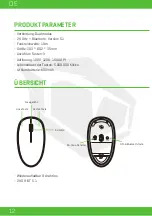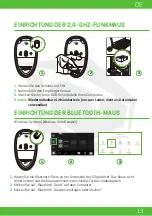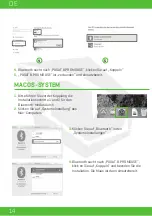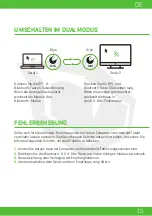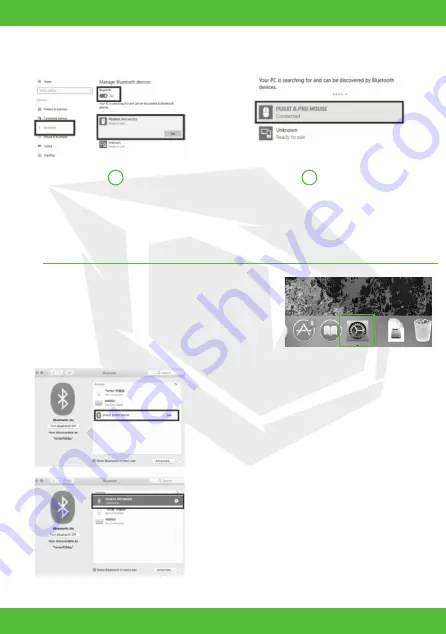
DE
14
MACOS-SYSTEM
1.
Bitte führen Sie vor der Kopplung die
Installationsschritte 1 und 2 für den
Bluetooth-Modus durch
2.
Klicken Sie auf „Systemeinstellung“ des
Mac-Computers
3.
Klicken Sie auf „Bluetooth“ in den
„Systemeinstellungen“
4.
Bluetooth sucht nach „PUSAT B.PRO MOUSE“,
klick en Sie auf „Koppeln“ und beenden Sie die
Installation. Die Maus ist dann einsatzbereit.
4.
Bluetooth sucht nach „PUSAT B.PRO MOUSE“, klicken Sie auf „Koppeln“
5.
„PUSAT B.PRO MOUSE“ ist „verbunden“ und einsatzbereit.
4
5
Summary of Contents for BUSINESS PRO
Page 6: ...EN 06 KULLANIM KILAVUZU BUSINESS PRO WIRELESS MOUSE...
Page 11: ...DE 11 BENUTZERHANDBUCH BUSINESS PRO WIRELESS MOUSE...
Page 16: ...ES 16 MANUAL DE USUARIO BUSINESS PRO WIRELESS MOUSE...
Page 21: ...FR 21 MANUEL DE L UTILISATEUR BUSINESS PRO WIRELESS MOUSE...
Page 26: ...IT 26 MANUALE UTENTE BUSINESS PRO WIRELESS MOUSE...
Page 31: ...AR 31 BUSINESS PRO WIRELESS MOUSE...
Page 32: ...AR 32 5 1 Bluetooth 2 4 10 35x60 2x103 4 5 000 000 600 1000 1200 1600 2 4G BT 5 1...
Page 35: ...AR 35 1 2 1 2 3 4 Bluetooth Bluetooth Bluetooth 2 4 Android Bluetooth 5 5 2 4 BT BT...
Page 36: ...TURKEY UAE CYPRUS GERMANY...