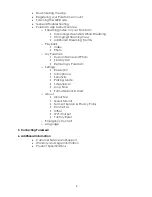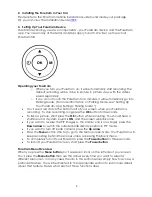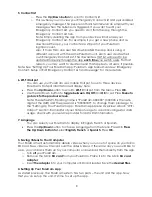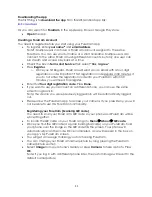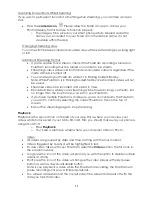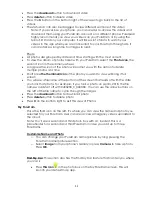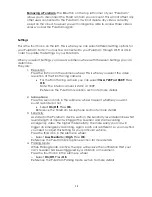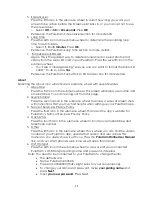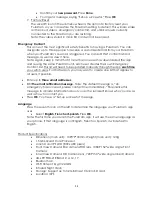12
Capturing Screen Shots While Streaming
If you want a permanent record of something while streaming, you can take a screen
shot.
•
Press the
camera icon
.
Please allow the PureCam app to access your
Photos/Gallery for this feature to function properly.
o
The image will be saved in your smart phone album labeled under the
name you’ve created for your PureCam or the default name; it is not
viewable within the app.
Changing Streaming View
You can switch between inside and outside view while live streaming by swiping right
or left.
Additional Streaming Factors
•
If
you’re unable to live stream, check if the PureCam recording is turned on.
PureCam recording must be turned on in order to live stream.
•
Streaming videos will record both inside and outside camera, regardless if the
inside camera is turned off.
•
You can stream your PureCam while it’s in Parking
Mode/Standby.
Note: While PureCam is in Parking Mode/Standby live streamed videos will not
be saved.
•
Streamed videos are recorded and saved in VGA.
•
Recorded
videos while you’re streaming will be however long you stream, but
no longer than the loop time you’ve set
on your PureCam.
•
If you have multiple PureCams, make sure you’re connected to the PureCam
you want to control by selecting the correct PureCam Tab on the top of
screen.
•
Exit out the streaming page to stop streaming.
PlayBack
Playback is the second icon on the left of your app. This is where you can view your
videos and photos saved in your Micro SD card. First, you should make sure your phone is
using 4G or Wi-Fi.
o
Press
PlayBack
.
o
You’ll see a
submenu wheel where you can select Video or Photo.
Video
•
All videos are grouped by date and time, starting with the most current.
•
Videos triggered by G-sensor will be highlighted in red.
•
To view video taken with your PureCam, select the
Video
section, the first icon in
the submenu wheel.
•
Long press the icon of the video will prompt you with the option to delete multiple
videos at a time.
•
Short press the icon of the video will bring up the video player with play/pause
button as well as download/delete button.
Note: If you playback a video while the PureCam is recording, the PureCam will
pause recording until you’ve finished
playback.
•
You will see a timestamp at the top left side of the screen that leads off with the
date you took that video.