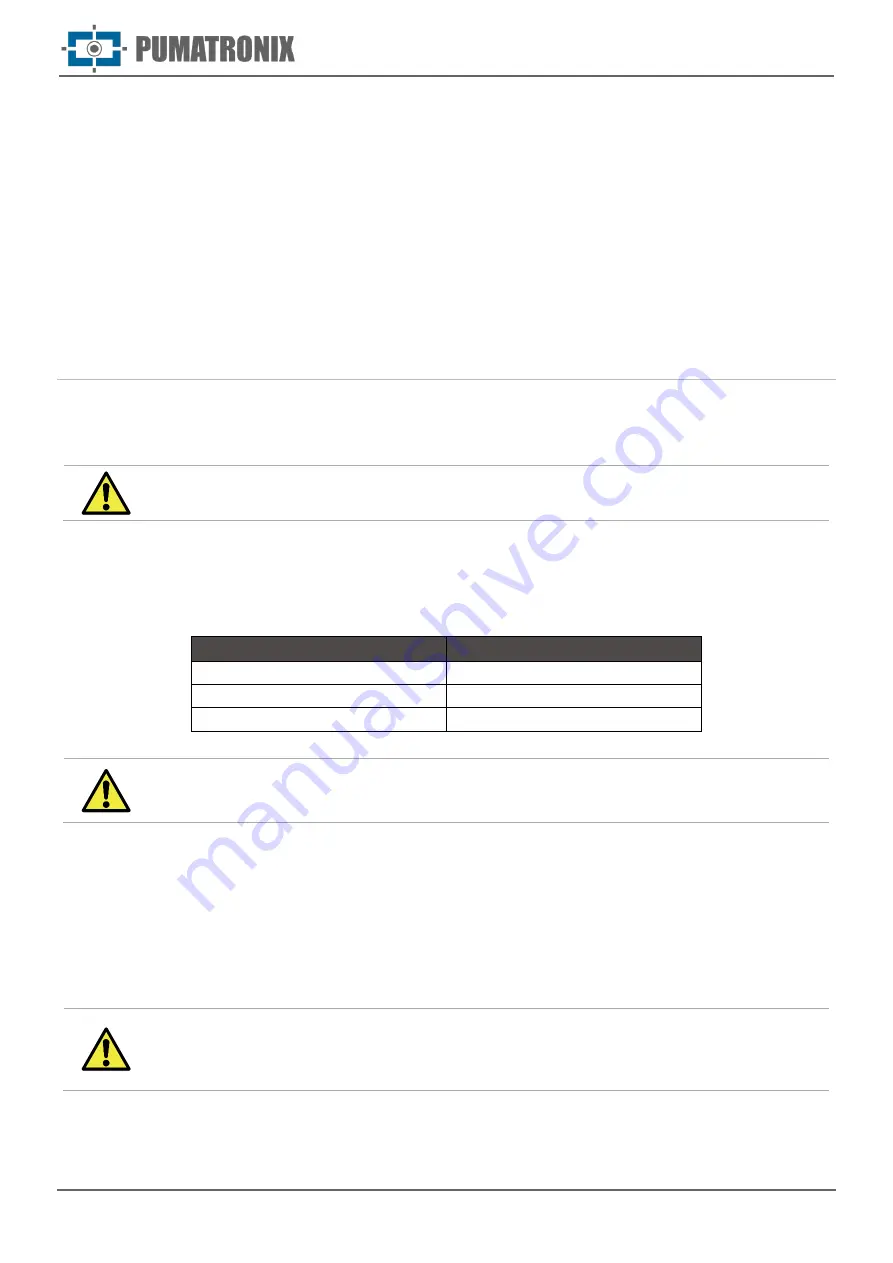
Re
vi
si
o
n 1
.0
Product Manual
ITSCAM FF 600
25
www.pumatronix.com
the possibility of concealment. Vehicles captured in the furthest lane may be concealed by a large vehicle
traveling in the nearest lane.
At the equipment attaching place, there must be:
•
Power feeding point according to
, near the equipment installation point;
•
Connectivity with data network near the equipment installation point (based on the chosen
modality);
•
Pole for attaching the equipment support;
•
Availability of an
Auxiliary Setup Device
(for framing conferencing and image adjustments), with the
Google Chrome browser (version 85 or higher) installed.
Conditions Required for Installation
To get ITSCAM FF 600 best performance, it must be installed in a place parallel to the monitored track and
with little horizontal inclination. The concealment of image parts by objects such as trees or vehicles from
other tracks should be avoided.
Installation Spot: In cases where it is not possible to meet the installation
specifications, it is recommended to consult Pumatronix Technical Support.
Network Interface Parameterization
ITSCAM FF 600 has two network interfaces: ETH1 and ETH2. In factory default configuration, the first
network interface (ETH1) has the displayed setting, and the second network interface (ETH2) is disabled:
Eth1 Port Setting
Default Value
IP Address
192.168.0.254
Maintenance IP Address
192.168.254.254
Netmask
255.255.255.0
ITSCAM FF 600 connectivity: Check in the
configure the Wi-Fi, 4G and 3G network interfaces, since they are disabled in the
equipment's factory settings standard.
In situations where ITSCAM FF 600 network setting is distinct from the standard, it is indicated to change
the settings before installing the equipment in the place. The changed network setting is saved in a flash
memory; however, it is effectively applied after restarting the equipment. When the change is made by the
Web interface, the restart is automatic, after confirming the change.
ITSCAM FF 600 has a recovery IP address (192.168.254.254), for cases where the user mistakenly changes
the IP address and loses connection to the device. Access to this recovery IP address is only available in a
peer-to-peer connection with the equipment when connected to the ETH1 port.
The ITSCAM FF 600 (192.168.254.254) maintenance IP address is used to recover
connection in extraordinary situations of loss of primary IP. For this reason, when
manually configuring the equipment's network interface (Ethernet or Wi-fi), it must be
applied values that differ from maintenance IP.
The most common conflict situations between the primary IP address and the maintenance one are:
•
ITSCAM FF 600 primary IP in 192.168.254.x range and 255.255.255.0 netmask;









































