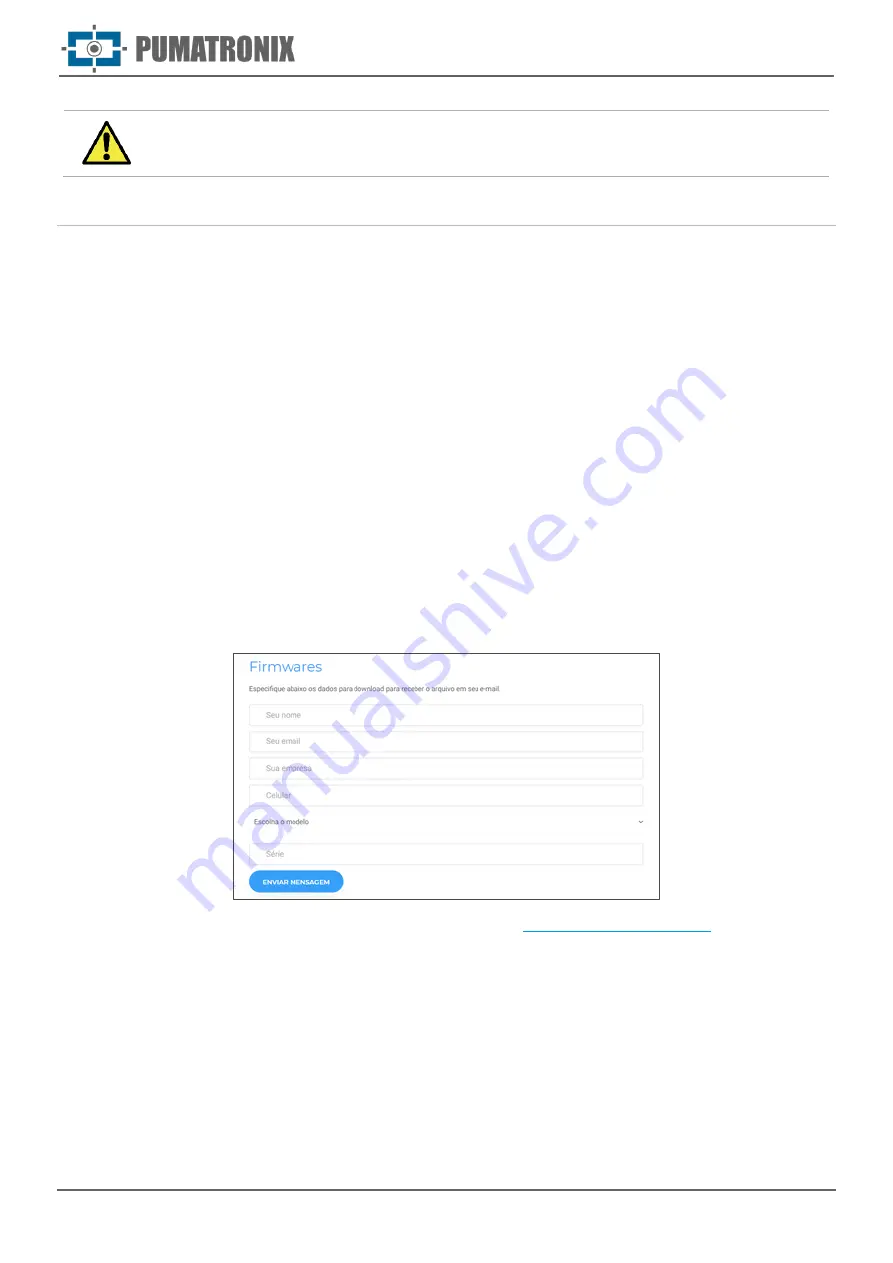
Re
vi
si
o
n 1
.0
Product Manual
ITSCAM FF 600
28
www.pumatronix.com
Product Risks: There are some risks from using the product, these are presented in the
Handling Risks section.
Firmware Upgrading
Pumatronix periodically provides an update to ITSCAM FF 600 with defect corrections and functionality
inclusions, please contact Technical Support on the Pumatronix website. The equipment upgrade process
requires an
Auxiliary Setup Equipment
to connect to the equipment and can be done directly through its
web interface using one of the installed web browsers:
•
Internet Explorer 11 or higher;
•
Google Chrome version 38 or higher;
•
Firefox version 21 or higher;
•
Opera 25 or higher;
•
Safari 8 or higher.
Updating the ITSCAM FF 600 firmware requires some security measures during the procedure to prevent
the file from getting corrupted and the ITSCAM FF 600 device from not working:
1)
Keep the ITSCAM FF 600 device inactive during the upgrade process, ensuring that it is not
requested by any service or other equipment on the network in which it is installed;
2)
Keep the ITSCAM FF 600 device always on during the update, taking the necessary measures
to prevent it from being restarted or disconnected;
Request the firmware file by filling out the form provided in the Technical Support menu on the Pumatronix
website:
If you have any questions, please contact Technical Support at
ITSCAM FF 600 Update via Web Interface
1)
Download the firmware file received by email (which starts with the name itscam600 and has
the extension .swu) on the
Auxiliary Setup Equipment
that will be used to connect to the
ITSCAM FF 600;
2)
Connect the Auxiliary Setup Equipment to the same data network as ITSCAM FF 600;
3)
Open the Auxiliary Setup Equipment browser;
4)
Enter the ITSCAM FF 600 IP address (the default IP address is 192.168.0.254 and point-to-
point connections can be made by the address 192.168.254.254);
5)
Log in with the login and password;




















