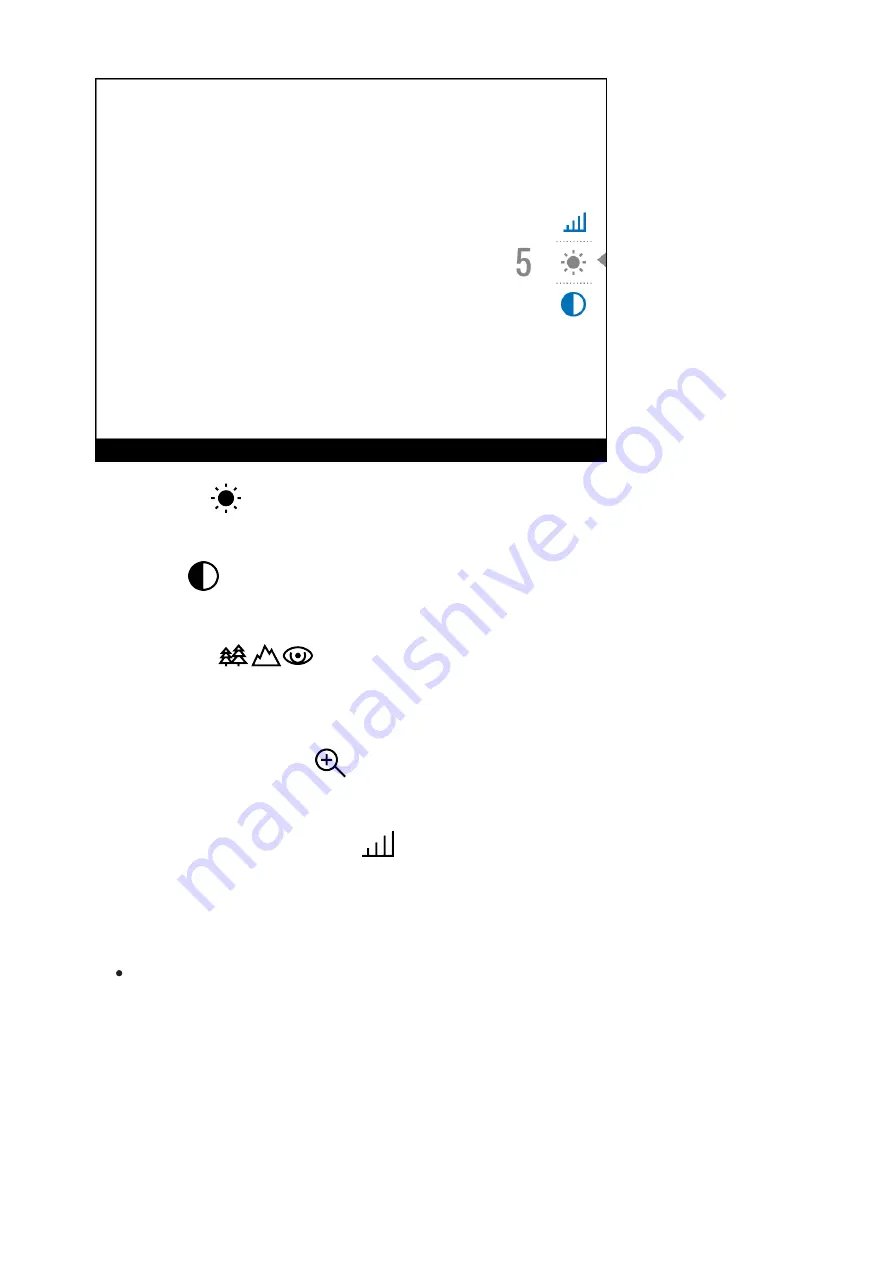
Brightness
– press the UP (2)/DOWN (5) buttons to change display
brightness from 0 to 20.
Contrast
– press the UP (2)/DOWN (5) buttons to change image
contrast from 0 to 20.
Base Mode
– allows you to select one of the three observation
modes (Forest, Rocks, Identification) as the base for the User mode (
available in thermal imaging mode).
Smooth Digital Zoom
– press the UP (2)/DOWN (5) button to change
the value of the digital zoom. The digital zoom changes in 0.1 increments.
Stadiometric Rangefinder
– change the position of special marker
lines to determine the distance to the object being observed by pressing the
UP (2)/DOWN (5) buttons (for more details see the
section).
Press and hold the MENU (3) button to exit the menu or wait for 10
seconds to exit automatically.
Summary of Contents for Trionyx T3
Page 1: ...Trionyx Manual ...
Page 9: ... The reception range may vary depending on various factors obstacles other Wi Fi networks ...
Page 10: ......
Page 13: ...Components and Controls ...
Page 25: ...4 Plug the power adapter 22 into a 100 240 V socket 23 ...
Page 29: ...External Power Supply Show device diagram ...
Page 30: ...External power can be supplied from an external source such as a Power Bank 5 V 9 V ...
Page 32: ...Powering on and Image Settings Show device diagram ...
Page 36: ...Operating Modes Show device diagram ...
Page 39: ...Observation Modes Show device diagram ...
Page 43: ...Microbolometer Calibration Show device diagram ...
Page 46: ...Discrete Digital Zoom Show device diagram ...
Page 50: ...Quick Menu Functions Show device diagram ...
Page 53: ...Enter the Main Menu Show device diagram ...
Page 55: ...Tab 2 ...
Page 56: ...Image Detail Boost https www youtube com embed GNezJKveMRc Show device diagram ...
Page 59: ...Color Modes Show device diagram ...
Page 60: ......
Page 63: ...Calibration Mode Show device diagram ...
Page 65: ...Icon Brightness Show device diagram ...
Page 67: ...General Settings Show device diagram ...
Page 72: ...Wi Fi Activation Show device diagram ...
Page 74: ...Wi Fi Settings Show device diagram ...
Page 77: ...Device Information Show device diagram ...
Page 79: ...buttons 3 Press briefly the МENU 3 button to confirm ...
Page 80: ...Video Recording and Photography Show device diagram ...
Page 85: ...IR Illuminator Show device diagram ...
Page 88: ...SumLight Function Show device diagram ...
Page 91: ...Stadiametric Rangefinder Show device diagram ...
Page 94: ...Display Off Function Show device diagram ...
Page 101: ...USB Connection Show device diagram ...
Page 102: ......
















































