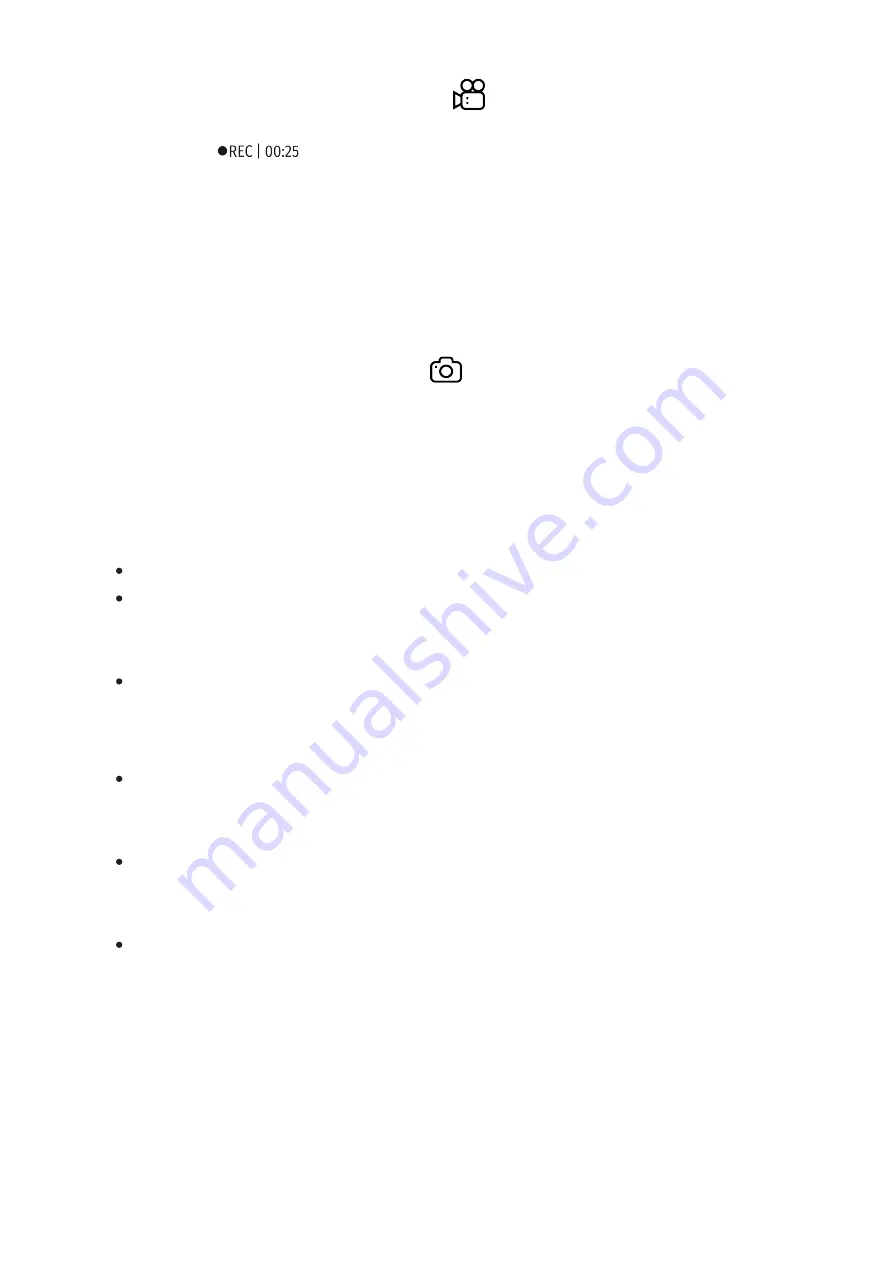
4. Upon start of video recording icon
disappears, and icon REC and
recording timer in the format MM:SS (minutes : seconds) appear
instead:
.
5. Pause and resume recording video with a short press of the REC (4)
button.
6. Press and hold the REC (4) button to stop and save the video.
7. Video files are saved to the memory card after stopping video.
8. Switch between modes (Video-> Photo-> Video) with a long press of
the REC (4) button.
Photo mode.Capturing an image
1. Switch to the Photo mode with a long press of the REC (4) button.
2. Take a picture with a brief press of the REC (4) button. The image
freezes for 0.5 sec and a photo is saved to the internal memory.
Notes:
You can enter and operate the menu during video recording;
Recorded videos and photos are saved to the built-in memory card in
the format img_xxx.jpg (photos); video_xxx.avi (videos). xxx – three
digit counter for videos and photos;
Counter for multimedia files cannot be reset.
Attention!
Maximum duration of a recorded file is five minutes. After this time
expires a video is recorded into a new file. The number of recorded files
is limited by the capacity of unit's internal memory;
Check regularly the free capacity of the internal memory, move
recorded footage to other storage media to free up space on the internal
memory card.
In case of a memory card error, you can use the format function in the
section of the main menu.
Important!
To playback video files recorded by Trionyx on macOS based computers,
we recommend that you use VLC video player or Elmedia player.
Summary of Contents for Trionyx T3
Page 1: ...Trionyx Manual ...
Page 9: ... The reception range may vary depending on various factors obstacles other Wi Fi networks ...
Page 10: ......
Page 13: ...Components and Controls ...
Page 25: ...4 Plug the power adapter 22 into a 100 240 V socket 23 ...
Page 29: ...External Power Supply Show device diagram ...
Page 30: ...External power can be supplied from an external source such as a Power Bank 5 V 9 V ...
Page 32: ...Powering on and Image Settings Show device diagram ...
Page 36: ...Operating Modes Show device diagram ...
Page 39: ...Observation Modes Show device diagram ...
Page 43: ...Microbolometer Calibration Show device diagram ...
Page 46: ...Discrete Digital Zoom Show device diagram ...
Page 50: ...Quick Menu Functions Show device diagram ...
Page 53: ...Enter the Main Menu Show device diagram ...
Page 55: ...Tab 2 ...
Page 56: ...Image Detail Boost https www youtube com embed GNezJKveMRc Show device diagram ...
Page 59: ...Color Modes Show device diagram ...
Page 60: ......
Page 63: ...Calibration Mode Show device diagram ...
Page 65: ...Icon Brightness Show device diagram ...
Page 67: ...General Settings Show device diagram ...
Page 72: ...Wi Fi Activation Show device diagram ...
Page 74: ...Wi Fi Settings Show device diagram ...
Page 77: ...Device Information Show device diagram ...
Page 79: ...buttons 3 Press briefly the МENU 3 button to confirm ...
Page 80: ...Video Recording and Photography Show device diagram ...
Page 85: ...IR Illuminator Show device diagram ...
Page 88: ...SumLight Function Show device diagram ...
Page 91: ...Stadiametric Rangefinder Show device diagram ...
Page 94: ...Display Off Function Show device diagram ...
Page 101: ...USB Connection Show device diagram ...
Page 102: ......






























