Reviews:
No comments
Related manuals for Image View 111026

Night Vision 26-2640
Brand: Bushnell Pages: 2

Huahine 7X50
Brand: West Marine Pages: 2

72121
Brand: Celestron Pages: 5

MUM-14
Brand: ACTinBlack Pages: 59

Bino 10x50
Brand: Levenhuk Pages: 20

Marine-2 7x50 BIF.GA/IC
Brand: Opticron Pages: 8

GiantView 15x70
Brand: Orion Pages: 2

009130
Brand: Kayoba Pages: 6

NV400
Brand: Minox Pages: 1

ULTRAVIEW 9350
Brand: ORION TELESCOPES & BINOCULARS Pages: 3
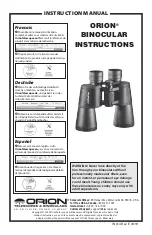
10x50 Binocular Stargazing Kit II
Brand: ORION TELESCOPES & BINOCULARS Pages: 4

















