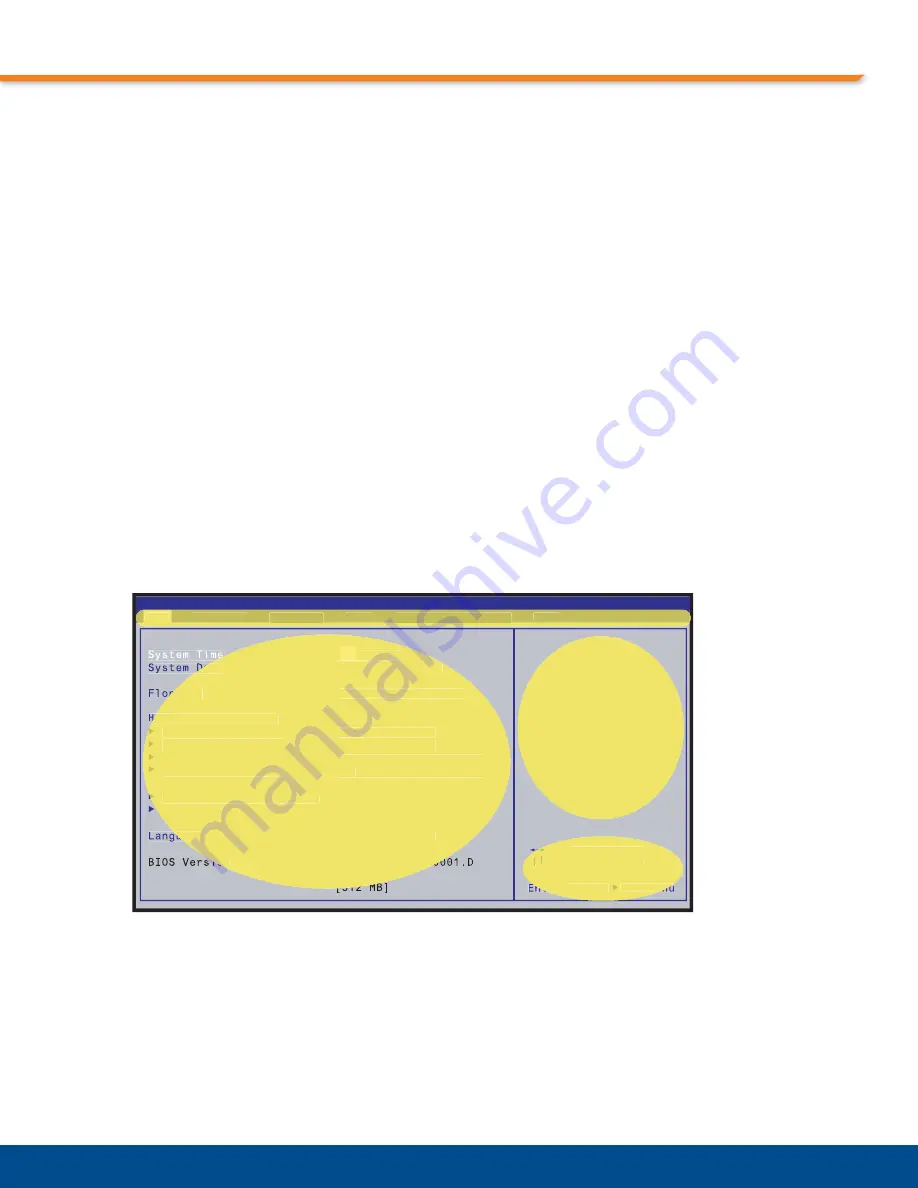
Chapter 3: Getting Started
46
BIOS Configuration Overview
The PT embedded BIOS has many separately configurable features. These features are
selected by running the built-in setup utility. The system configuration settings are saved in a
portion of the battery-backed CMOS RAM in the real-time clock device and are used by the
BIOS to initialize the system at boot-up or reset. The configuration is protected by a checksum
word for system integrity.
To access the BIOS setup utility, press the
F2
key during the POST test and initialization at
boot time. Setup runs once the POST functions complete.
When Setup runs, an interactive configuration screen displays. See
for an example. Setup parameters are divided into different categories. The available
categories are listed in a menu across the top of the setup screen. The parameters within the
highlighted (current) category are listed in the main (left) portion of the setup screen. Context-
sensitive help is displayed in the right portion of the screen for each parameter. A legend of
keys is listed at the bottom of the setup screen.Use the
left
and
right
arrow keys to select a
category from the menu. Use the
up
and
down
arrow keys to select a parameter in the main
portion of the screen. Use the
+
or
-
keys or press
<Enter>
to open a list of selections to
change the value of a parameter.Items in the main portion of the screen that have a triangular
mark to their left are submenus. To display a submenu, use the
up
and
down
arrow keys to
highlight the submenu and then press
<Enter>
.
Figure 3-4:
Setup Screen Layout
BIOS SETUP UTILITY
Total Memory
me
Date
oppy A
Hard Disk Pre-Delay
Primary IDE Master
Secondary IDE Master
Secondary IDE Slave
Processor Configuration
Ethernet Locations
Primary IDE Slave
guage
[23:05:03]
23
[Sun 12/31/1989]
[1.44/1.25 MB 3.5"]
[Disabled]
[Not Installed]
[Not Installed]
[ST34311A ]
[CD
-540E ]
[English (US)]
[512 MB
KT030LEA.86B.00
sion
Enter
Select Field
Select Item
Tab
Sub-Menu
Select Menu
Select
Legend of Keys
Main Setup Screen
Main
Advanced
y
Security
Boot
y
g
System Management
Exit
Setup Menu
Context
Sensitive Help
Summary of Contents for AMC123
Page 4: ...4 ...
Page 10: ...Contents 10 ...
Page 12: ...Tables 12 Table 7 1 Power Consumption with 1 2 GHz Processor 94 ...
Page 14: ...Figures 14 ...
Page 18: ...Chapter 1 About This Guide 18 ...
Page 78: ...Chapter 4 System Monitoring and Alarms 78 ...
Page 88: ...Chapter 5 Connectors 88 ...
Page 92: ...Chapter 6 Reset 92 ...
Page 96: ...Chapter 7 Specifications 96 ...















































