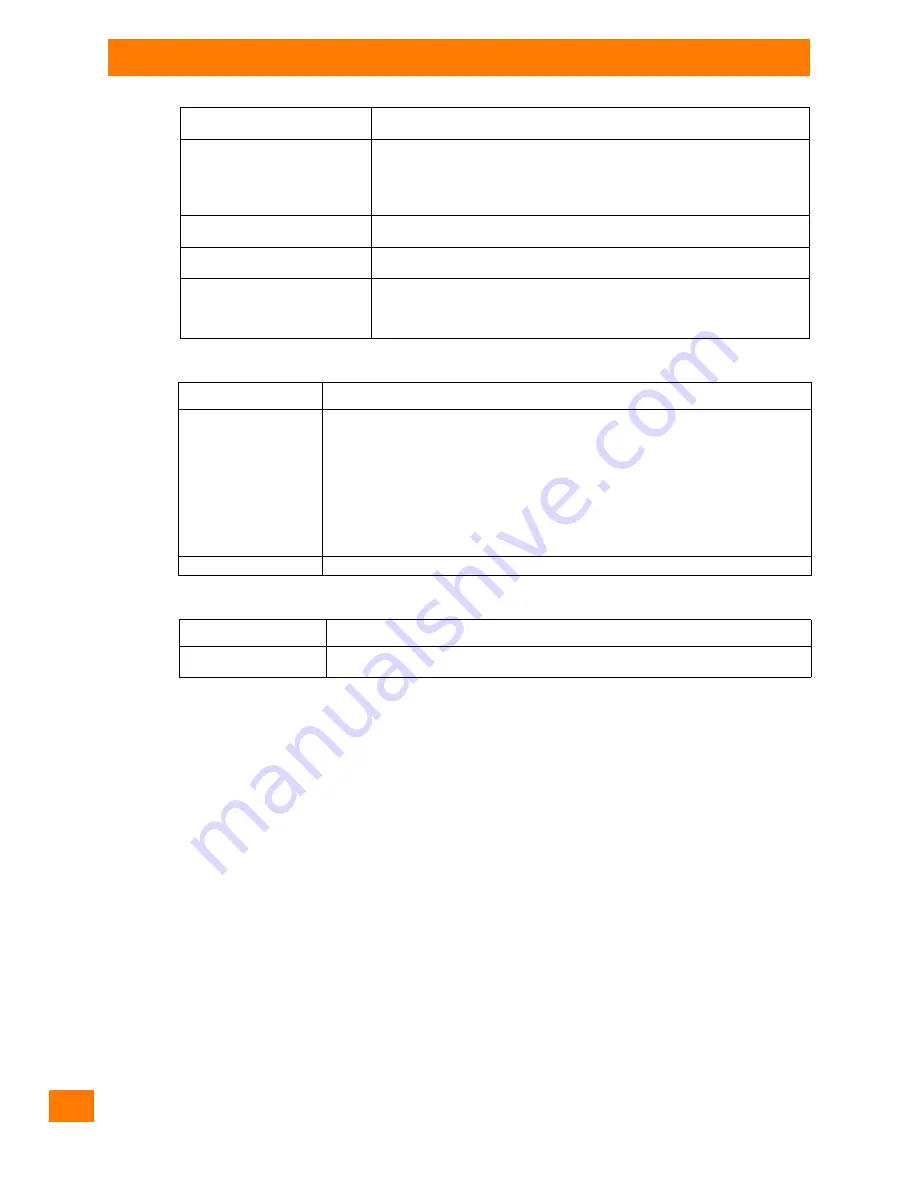
Appendix A: Psion Config Program
WLAN Status Window and Radio Cards
Psion 8585/8595 Vehicle-Mount Computers User Manual
A-20
A.11.4.2
Connect Program
A.11.4.3
Extended Settings
Finally, don't forget to
Save
!
A.11.5
WLAN Status Window and Radio Cards
The WLAN status window works exclusively with radio cards which support WMI. The WMI class is config-
ured in “config_local.cfg” in the line “Noiseselect_01”.
The WMI selection string in the format: NoiseSelect_XX=Card-Name,SELECT * ....
For XX, substitute a number from 01 to 20; at most 20 different WLAN cards can be supported.
For the card name, a few characters at the start of the WLAN adapter name are enough (not case sensitive).
The full SELECT string is then specified, separated by a comma.
A.11.6
Write WLAN Log File
To optimize the WLAN network, or e.g. to analyze errors in roaming, a WLAN log file can be generated using
the Psion Config program.
1.
For this, edit the
Config_local.cfg
file in the
Psion
directory of the 8585 (e.g. with Notepad).
2.
The entry
“Debug_Logging=0”entry is located by default in section
CfgWLANStatus
0 means: no log file will be generated.
1 means: a log file will be generated and written to the Psion directory. Filename of the log file:
WLAN_DebugLog.txt.
3.
Restart the computer to activate the setting and generate the log file.
Set text color
The text color of the WLAN status window is selected. Click the color field to see
a palette of all available colors.
X/Y position
The position of the WLAN status window on the screen is defined here. The
window will appear at this position after every program start.
If you move the example dialog around the screen using the mouse pointer, the
current coordinates will automatically be entered.
Then click on
Save position
.
Activate WLAN status at system
startup
This checkbox must be activated for the WLAN status window to be displayed.
Show sample dialog
If clicked, the settings made in the dialog will be demonstrated in an example
window.
Show WLAN status with hotkey
The WLAN status window can be turned on and off with a 8585 front panel key
defined here.
To be able to use this setting and as a result the front panel key (Hotkey), the
8585 must be restarted.
Parameter
Description
Start program on each
new connect or start
after ...
This setting is used to start any arbitrary software program.
The program may optionally be started:
•
after every entry into the WLAN area
•
or periodically; if necessary, enter the time interval.
If a WLAN connection exists, the program is started at the specified intervals.
Note: The prerequisite is that there is a functioning WLAN connection!
An application example: The 8585 on a forklift has an online connection to the warehouse
management database. If the forklift leaves the WLAN area, this online connection is
interrupted. To receive updated data immediately after entering the WLAN area again, the
Connect Program
function is used to start a database update automatically.
Program
Enter the program to be started here.
Parameter
Description
Select WLAN card
Detect the radio card automatically or select it from the list (see also WLAN status
window and radio cards next page).
Summary of Contents for 8585
Page 4: ......
Page 10: ......
Page 12: ...2 Psion 8585 8595 Vehicle Mount Computers User Manual...
Page 16: ......
Page 26: ...16 Psion 8585 8595 Vehicle Mount Computers User Manual...
Page 36: ...26 Psion 8585 8595 Vehicle Mount Computers User Manual...
Page 42: ......
Page 44: ...34 Psion 8585 8595 Vehicle Mount Computers User Manual...
Page 52: ......
Page 54: ...44 Psion 8585 8595 Vehicle Mount Computers User Manual...
Page 58: ...48 Psion 8585 8595 Vehicle Mount Computers User Manual...
Page 62: ...52 Psion 8585 8595 Vehicle Mount Computers User Manual...
Page 102: ......
Page 106: ......





























