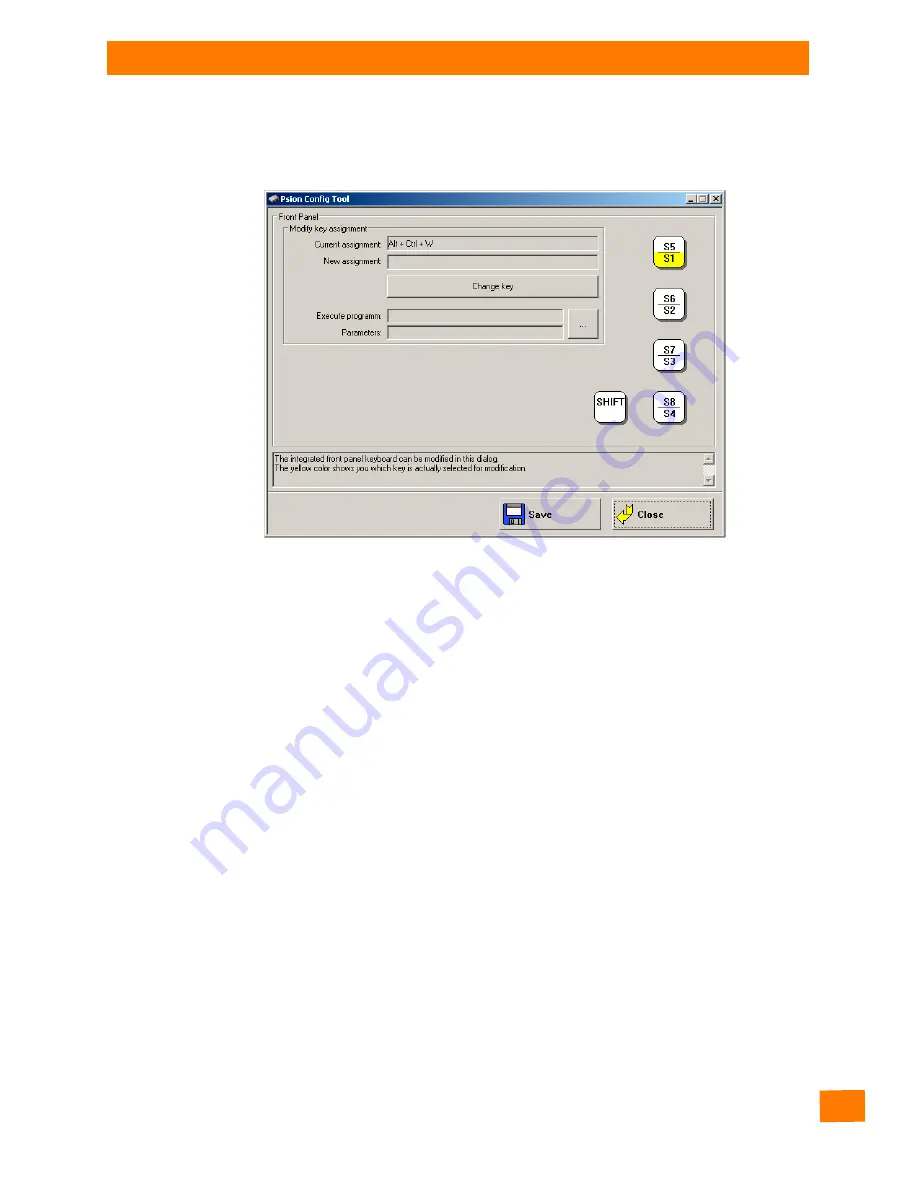
Appendix A: Psion Config Program
Configuration Dialog
A-11
Psion 8585/8595 Vehicle-Mount Computers User Manual
A.7.1
Configuration Dialog
Figure A.6 8585 Front Panel Keyboard menu
A.7.2
Assigning Front Panel Keys
1.
Select the key to be changed, it appears in the
Current assignment
field.
2.
Press the
Change key
button. The
Define key
input dialog appears.
3.
Press the desired key assignment. The selected key assignment appears in the
New assignment
field.
4.
Save these settings with the
Save
button.
If an assignment is given twice to the same key, a corresponding warning message appears.
A.7.3
Deleting Front Panel Key Assignment
To delete a front panel key assignment, delete the contents of the field and save it with the
Save
button.
A.7.4
Starting an External Program with the Front Panel Keys
A front panel button is assigned with a program call by using the
Execute program
and
Parameter
settings.
1.
Open the file selection and select a program file (.exe).
2.
Now the
Parameter
field can be edited.
If necessary, input the desired call parameter.
3.
Save the settings.
The front panel button is now assigned the program call; restarting the computer is not necessary.
Summary of Contents for 8585
Page 4: ......
Page 10: ......
Page 12: ...2 Psion 8585 8595 Vehicle Mount Computers User Manual...
Page 16: ......
Page 26: ...16 Psion 8585 8595 Vehicle Mount Computers User Manual...
Page 36: ...26 Psion 8585 8595 Vehicle Mount Computers User Manual...
Page 42: ......
Page 44: ...34 Psion 8585 8595 Vehicle Mount Computers User Manual...
Page 52: ......
Page 54: ...44 Psion 8585 8595 Vehicle Mount Computers User Manual...
Page 58: ...48 Psion 8585 8595 Vehicle Mount Computers User Manual...
Page 62: ...52 Psion 8585 8595 Vehicle Mount Computers User Manual...
Page 102: ......
Page 106: ......






























