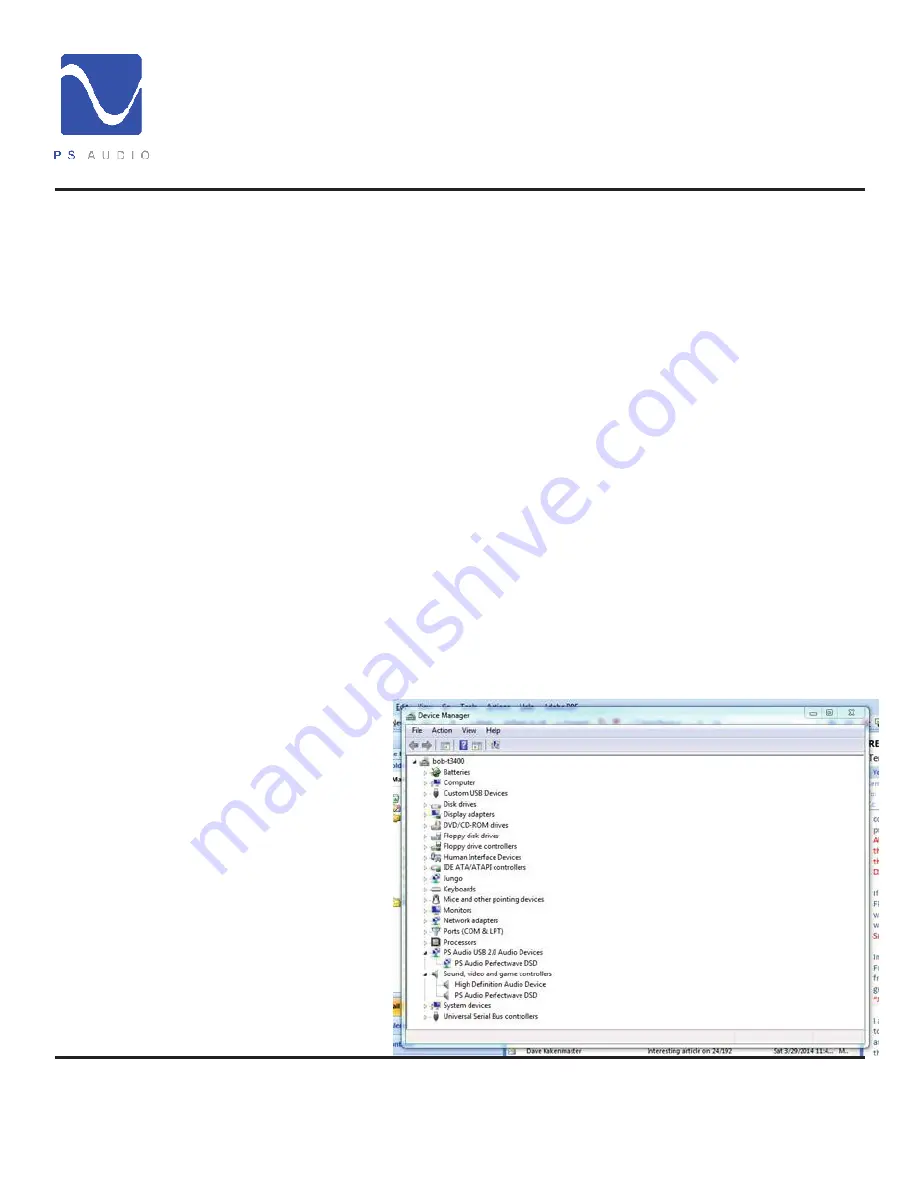
4826 Sterling Drive, Boulder, CO 80301
PH: 720.406.8946 [email protected] www.psaudio.com
Troubleshooting 10
®
Troubleshooting
©2014 PS Audio Inc. All rights reserved.
Owner’s Reference
DirectStream DAC
USB – DirectStream not recognized, or no sound via USB
To play music from your computer into the DirectStream via USB you must have a driver
installed that communicates with the DirectStream. On a Mac computer with OSX or
Snow Leopard the drivers are already available and the unit should be automatically
recognized. You can then go and choose the PS Audio USB driver to play to by going
to System Preferences->Sound and select the PS Audio PerfectWave DSD. You can
also go to Applications->Utilities->Audio Midi and select the driver as well as set the
same rate.
On Windows the drivers are not yet available for automatic recognition. You will need to
download the PS Audio USB driver which can be downloaded from our website.
You can also contact our support staff via email or phone or simply go to
www.psaudio.com and click on the Downloads page for the download. You must then
unzip the driver and install it on your Windows machine. Once installed, Windows will
recognize the DirectStream and allow you to select it for playback from any program on
your computer.
If you are unable to obtain sound via USB on a Windows based device it is most likely
the result of a partial or incorrect driver installation.
You may have also experienced a pop-up window asking you to provide the correct
driver. In any of these cases the remedy is quite simple. Remove the device and force
Windows to reinstall
the driver and the
device.
DirectStream will
show up under device
manager as “PS
Audio PerfectWave
DSD” It should show
up under a heading
“PS Audio USB 2.0
Audio Devices”, this
is the USB2.0 driver.
The entry under
“Sound video and
game controllers” is
the USB1.0 fallback
driver.
USB not
connecting





















