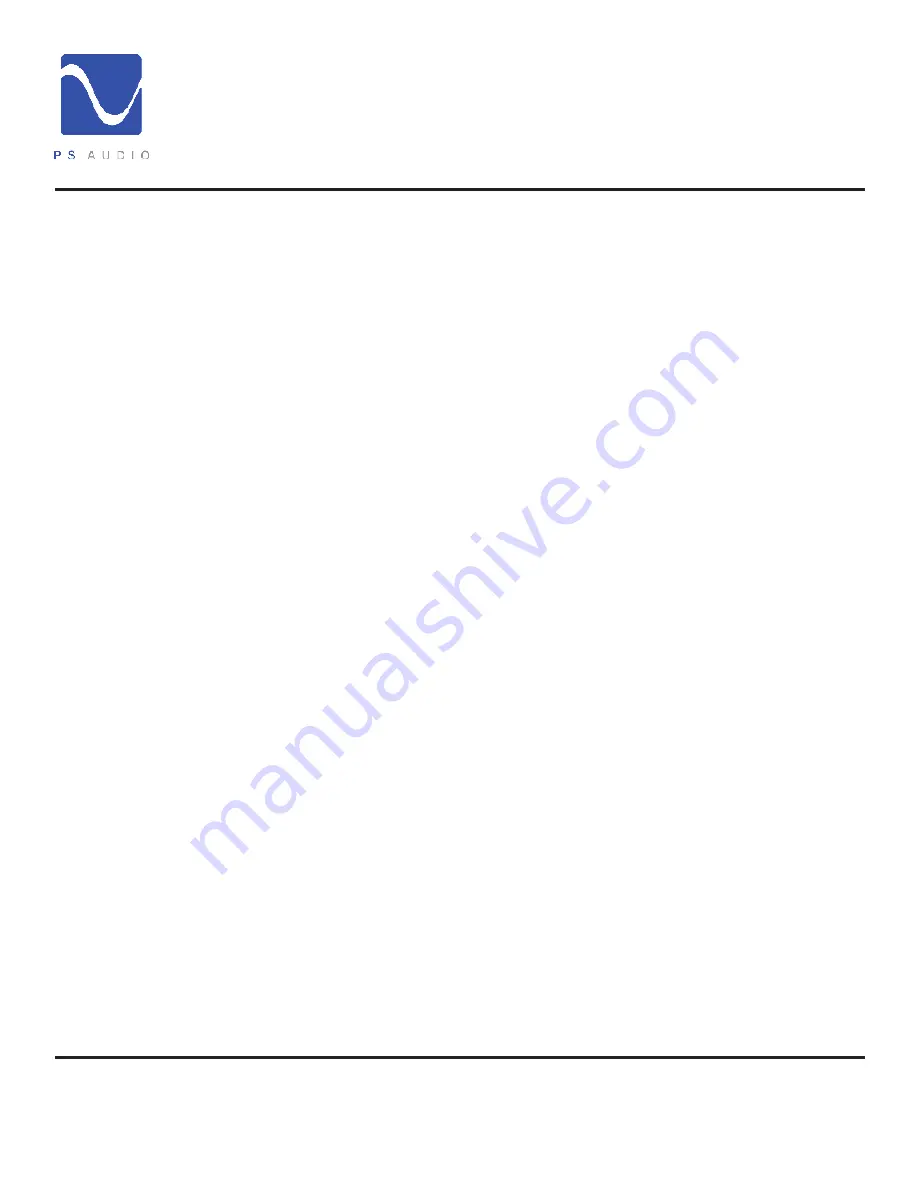
4826 Sterling Drive, Boulder, CO 80301
PH: 720.406.8946 [email protected] www.psaudio.com
Quick Start Guide 7
®
Quick Start Guide
©2014 PS Audio Inc. All rights reserved.
Owner’s Reference
DirectStream DAC
The Network Bridge incorporates the exact same Digital Lens™ technology found
in the PWT – without the input to the Lens being from a connected source. Instead,
the input to the internal Lens of the Bridge is over a network: addressable through an
Ethernet connection. Music stored on a hard drive or even an Internet radio service are
all accessible via this Network Bridge. Once installed, the Bridge will be accessed as
another input.
There will be no quality or performance issues on the Bridge for the same reason as the
PWT: the built in Digital Lens and output asynchronous clocks of both devices ensure
bit-perfect performance.
The Bridge slips right into the slot on the back of DirectStream and can be added in
less than 30 seconds by the owner. Simply remove the rear cover plate, insert the
Bridge and you are done. Complete instructions are available with purchase of the
Network Bridge.
The front panel touch screen software will be updated at the same time as the Bridge
installation allowing full access to music stored on your computer.
These units operate from sophisticated software that is built in to the device, but
upgradable by the user through the rear panel mounted SD card. To check for the
current firmware version simply touch the tool icon on the front panel, located in the
upper left hand corner of the touch screen.
Should firmware become available for upgrade, it can be installed through an SD
card placed in the rear of DirectStream. To install, place the SD card in the rear of
DirectStream, upside down. The SD card slot is found directly below the Network
Bridge slot. Then, follow these steps:
First, turn off the rear panel power switch. Wait for 10 seconds, then insert the SD card
(upside down with the gold connector pins facing up). Turn the rear panel main power
switch to the on position. The front panel Ready Light will begin blinking, signifying the
new firmware is being installed.
DO NOT REMOVE THE POWER OR DO ANYTHING WHILE THE UPDATE PROCESS IS
TAKING PLACE. BE PATIENT AND WAIT UNTIL THE LOGO LIGHT BLINKING IS DONE.
Once the blinking has finished, keep the power to the unit on until it has fully initialized
and is ready for operation again. Then remove the SD card.
DirectStream does need some care and is appreciative of being fed proper AC power.
Firmware
upgrades
Care and cleaning
























