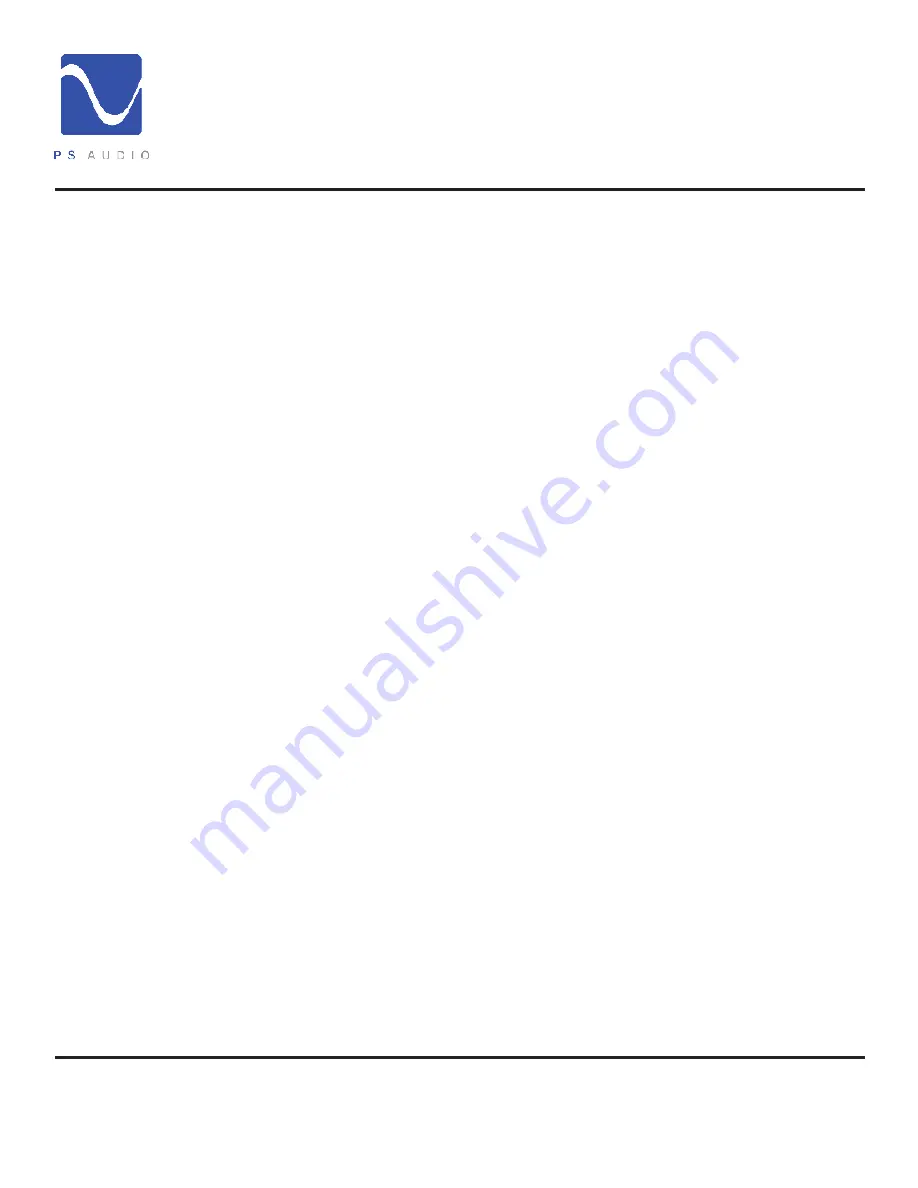
4826 Sterling Drive, Boulder, CO 80301
PH: 720.406.8946 [email protected] www.psaudio.com
Quick Start Guide 2
®
Quick Start Guide
©2014 PS Audio Inc. All rights reserved.
Owner’s Reference
DirectStream DAC
• Carefully unpack the unit. Your new DirectStream comes wrapped in a soft organic
cotton bag to protect its beautiful finish. Use the included cotton gloves to remove
the unit and place in the chosen location.
• The piano black top cover has a protective plastic film. Remove this film.
• Connect DirectStream to your digital sources using the appropriate connections.
• Connect the AC cable into the receptacle in back and plug the unit into your Power
Plant or into the wall.
PS Audio products come from the factory with a 3-year warranty. Please register your
new DirectStream. Registration takes just a few minutes, helps us inform you about
future upgrades, keeps track of your serial number and allows us to maintain the
highest standards of product quality of any company.
To register your new unit, look on the back panel of DirectStream and note the serial
number. Using any web browser, go to www.psaudio.com and click on Register
Products. Once you have completed the registration process you can then go to
the PS website and look at the My Registered Products page. The link to this page
is located at the top right hand corner of the website once you are logged in. If you
do not have web access you may register the unit via mail or phone. Notification of
software upgrades to this product will be available only to registered owners via the
web and email.
CONNECTING TO A DIGITAL SOURCE
There are four methods of connecting the digital inputs of DirectStream: Through the
home network, S/PDIF, USB and I
2
S. The home network option requires the addition of
the optional PS Audio Network Bridge be installed. S/PDIF is a serial digital interface
available as an optical source (TOSlink), coaxial source (RCA) or balanced source (AES/
EBU XLR). Connect to your digital sources with any of these three cable types.
USB is the preferred method of connection for a direct-to-computer connection and
DirectStream is capable of processing up to 192kHz 24 bit PCM data as well as both
single and double DSD converted to DoP. Connect DirectStream to your computer
using a well regarded USB cable and make sure to set the output of your computer
to the higher 192kHz 24 bit standard. Once connected, your computer should
automatically install DirectStream as a new device if you have a Mac. If you have a
Windows operating system you will need to download the appropriate driver from our
website and install it on your computer. The driver for DirectStream is the same as that
used with the PWD and NuWave DAC.
If the device is not recognized or you are unable to obtain output through DirectStream
it is possible there is a driver conflict on your computer. Please see the Troubleshooting
Unpacking and
Connections
Register the Unit
Connecting
DirectStream
























