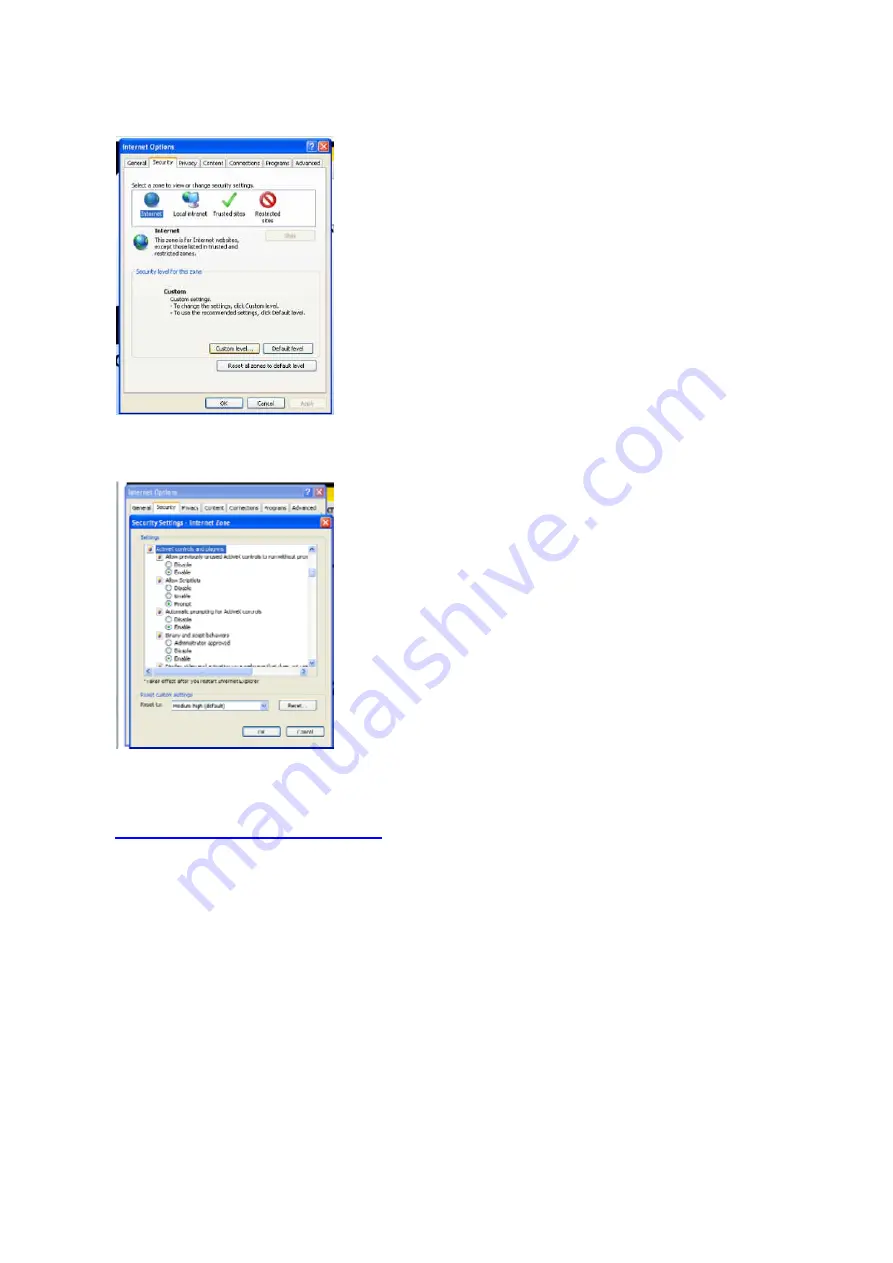
User’s Manual
28
3.
Access Custom Security Level
Select the “Security” tab
Select “Custom Level…”
4.
Enabling all Active X Controls
On this page scroll down to the ActiveX Controls and Plug Ins,
and set all to either
PROMPT
or
ENABLED.
To connect to the DVR from a remote computer, you would then open an Internet Explorer
browser window and enter the Internet IP of your router that you received by going to
www.myipaddress.com
.
If you get an error message “Program cannot load because the Publisher is unknown” or the
program is unsigned, then go to Internet Explorer > Tools > Internet Options, then click on
the ADVANCED tab on the top right. This will open the window in, scroll down to “Security”,
and select on the options to “Allow software to run or install even if the signature is invalid”,
and “Allow Active Content to Run Files on My Computer”.
Warning!
It is strongly recommended to return all Internet Explorer Security to its default
settings after the Active X Control has been installed. Enabling all Active X controls put
your computer at risk of being attacked by malware and spywares.
Note:
For instruction on the interface of Internet Explorer when accessing the DVR, please
go to Chapter 6 of this user’s manual.
















































