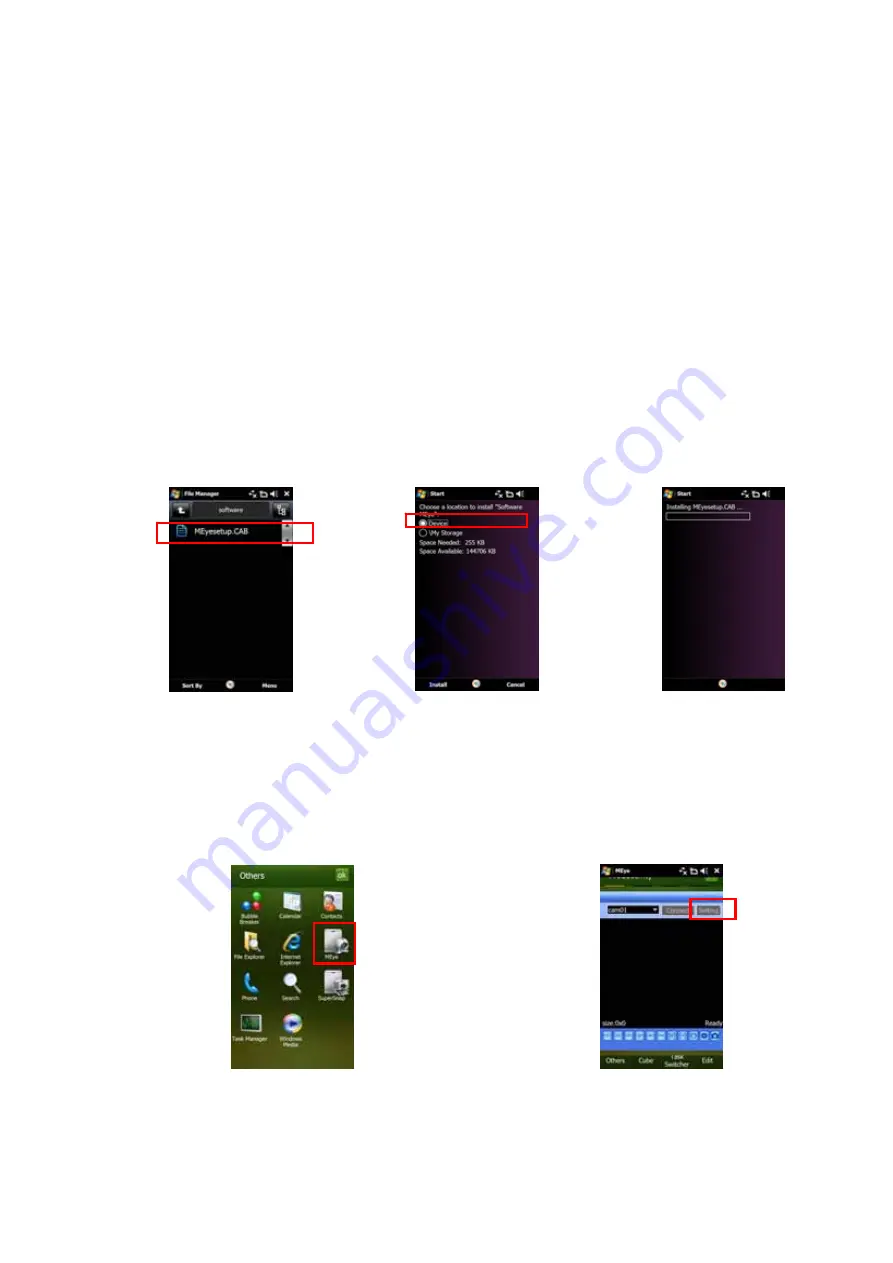
User’s Manual
29
5.2.12 Mobile Phone and Tablet PC Access
The DVR is currently compatible with mobile phones running Windows
®
Mobile, Symbian
®
S60
Version 3 & 5 operating systems, iPhones
®
, Blackberry
®
OS 5, and Android
®
on 3G
networks. For tablet PC running regular Windows OS, please refer to the
Net-Viewer
Program
section of this Manual for setup instruction.
Before you can access the DVR from a mobile phone, you need to setup the Network
Configuration on the DVR. Go to section 5.2.7 or 5.2.8 for instructions. You will also need to
set the configurations in section 5.2.5.4.
NOTE:
The video speed depends on the speed of the internet connection.
When accessing from a mobile phone with Windows Mobile operating system, follow
these procedures:
1. Install the webcam program that is included on the supplied CD by copying the
“
meye.CAB
” file to the mobile phone. You can do this by attaching the mobile phone to a
computer and copying the file from the CD to the phone.
2. Click the windows mobile folder and choose the file “
meyesetup.cab
”. Select the file
which will open the window. The file is generally default to save to the Device’s built-in
memory, but you can choose to save it to Storage Card.
3. Choose storage location and click “
Install
” to start the installation.
4. After installation finishes, click the icon named “meye” to run the program. This will display
the program screen.
5. Click the “Setting” button to enter the Setting menu






























