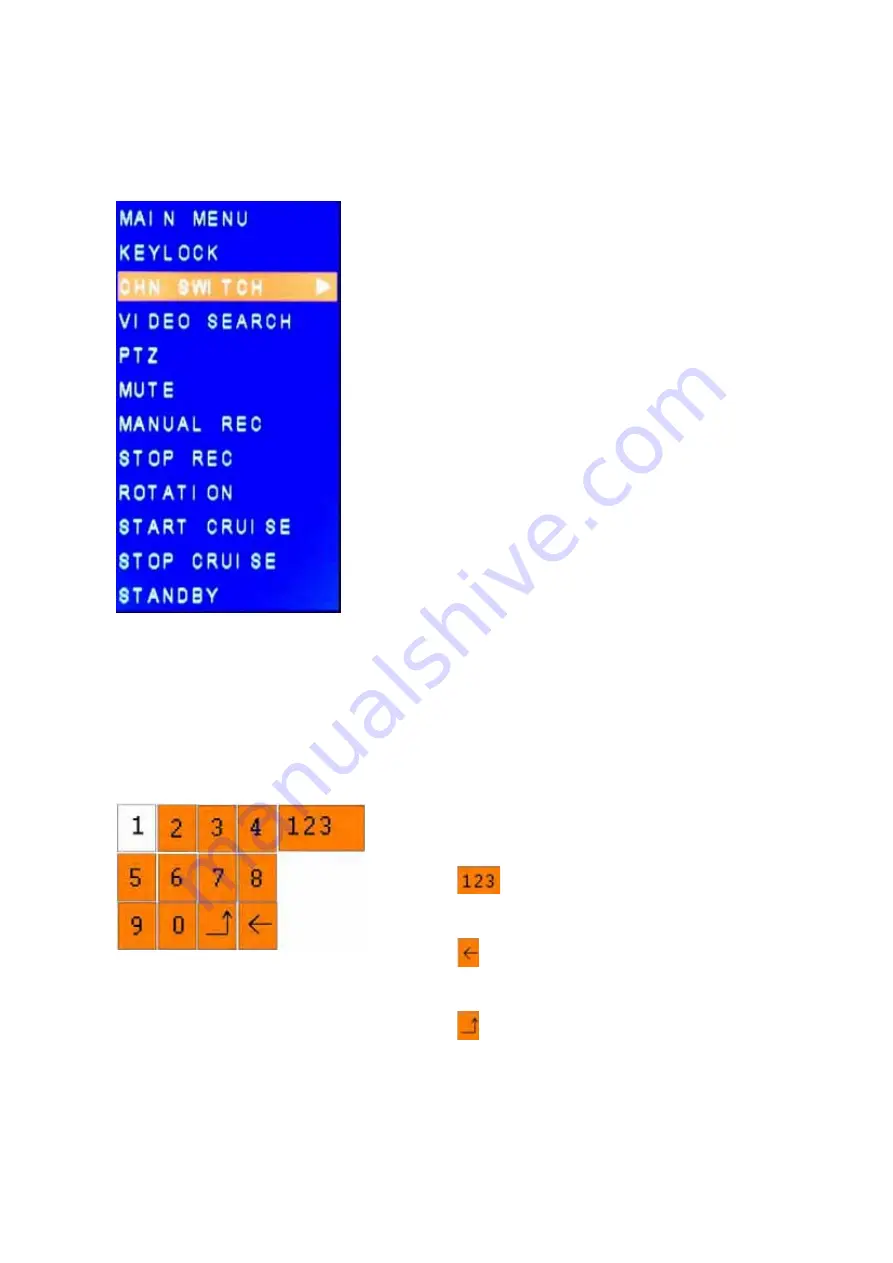
User’s Manual
12
CHAPTER 5: DVR MENU AND OPTIONS
Mouse Only
When using the mouse, use the Sub-Menu to access several system options, including the
Main Menu.
To open the Sub-Menu,
Right-click anywhere onscreen
to open Sub-Menu.
MAIN MENU
: Opens the main system menu
KEYLOCK
: Password protect access to menu and options
CHN SWITCH
: Select to display Channel 1 thru 4
VIDEO SEARCH
: Click to open search for playing recorded
video clips
PTZ
: Opens the PTZ control menu
Mute
: Select to mute audio
MANUAL REC
: Select to start manual recording
STOP REC
: Select to stop manual recording
ROTATION
: Start sequential display
START CRUISE
: Start PTZ cruise track
START CRUISE
: Stop PTZ cruise track
STANDBY
: Select to go into standby mode
To close the Sub-Menu, click anywhere onscreen.
Using the Virtual Keyboard – Mouse Only
When using the mouse, you can input certain values using the onscreen virtual keyboard.
You will need to use the Virtual Keyboard when entering your User ID and Password.
To use the Virtual Keyboard:
1. Click on an option or field, such as the User ID and
Password fields.
2. Click
0~9
to enter the desired digit.
3. Click
to switch between numerals, upper and
lowercase letters, and other characters (only for
certain options)
4. Click to Backspace/Delete.
NOTE:
The buttons will turn from orange to white
when you select the button with the mouse cursor.
5. Click to enter/confirm and close the Virtual
Keyboard.





























