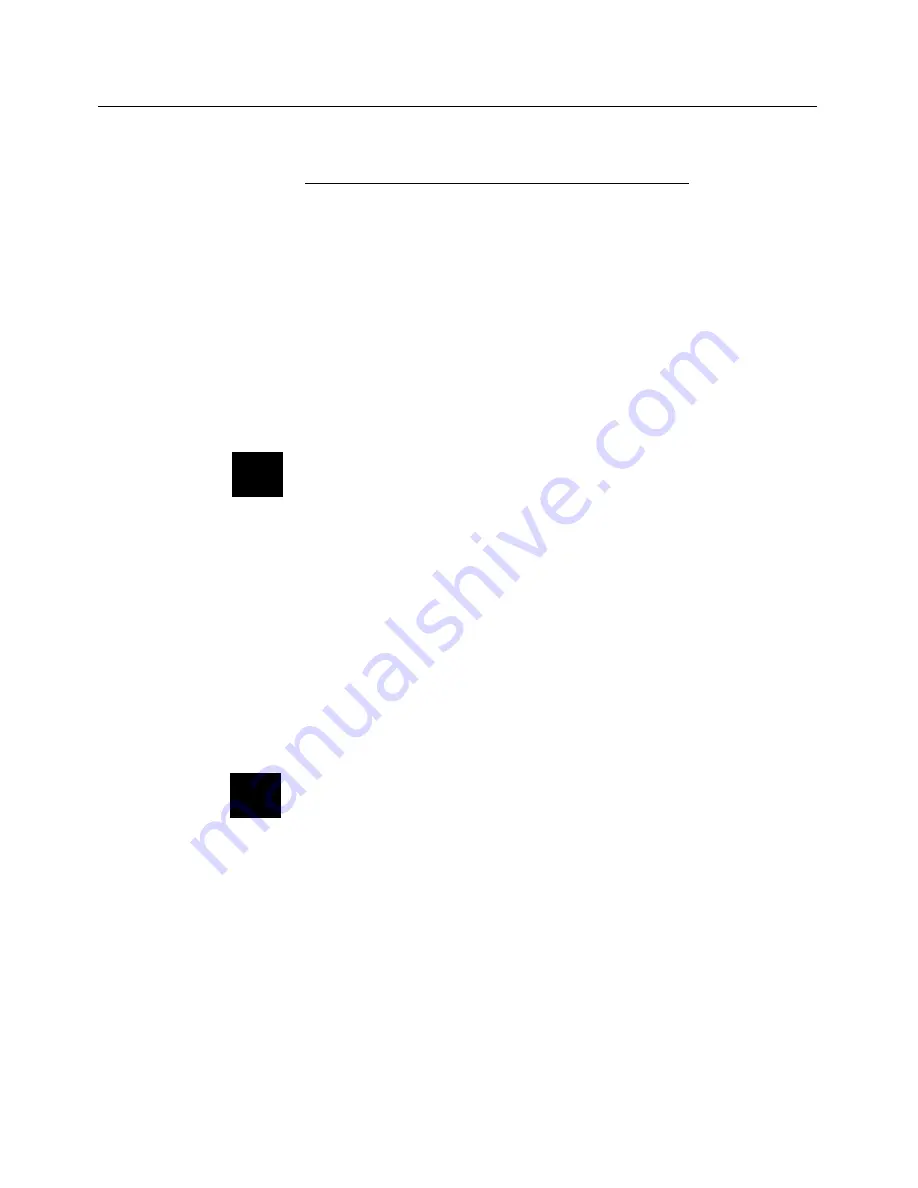
User’s Guide • 1–5
Chapter 1 • The LCD Panel
Connecting the Projection Panel
1. Turn off all power to the computer, monitor, and projection
panel.
2. Connect the power supply to the POWER connector on the
projection panel and plug the power cord into the wall outlet
(see Power Connection on page 2-3).
3. Connect a video cable between the computer’s Video Out
connector and the projection panel’s FROM COMPUTER
connector (see Computer Video Connection on page 2-3).
Note:
Use of the projection panel with some laptops requires
pressing a combination of keys on the laptop to establish the
panel as an external monitor. Refer to the laptop manual for
information.
3. Connect a monitor (if desired) to the appropriate connector on
the projection panel (see Monitor Connection on page 2-7).
4. Refer to the Connector Panel table on page 1-4 or see
Chapter 2: Setting Up the Projection Panel to connect any
additional input devices.
5. Power up the projection panel, then the computer system.
Note:
If the projection panel is on top of a lighted projector, a
sensor turns on the fan as a precaution to prevent overheating,
even if the power is off.
6. Calibrate Cyclops if there is a Cyclops interactive pointer
system installed. Refer to your Cyclops User’s Guide.
✍
✍






















