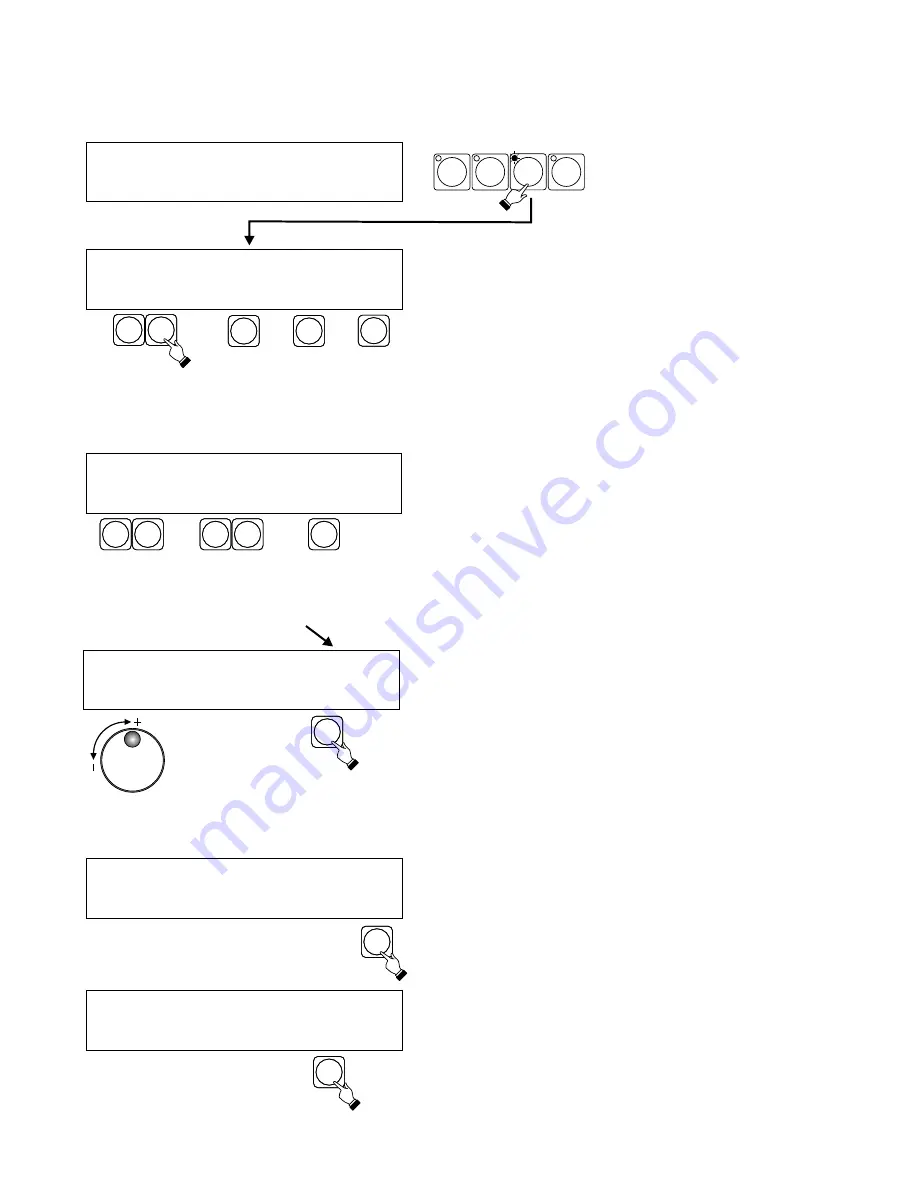
9
6.1. PROGRAMMING STANDARD SCENES
Pgm: 01 Scene 01 [ . . 0 ]
Pgm: 05 Scene 03 [ 137 ]
Pgm: 12 Scene 13 [ 255 ]
- + - + ED
- + - + ED
- + - + NW E
With the following screen
showing on the LCD press
SCENES in the programming
section. The PROGRAM /
FIXTURE LED will light up.
NOTE !
All LEDs in the fixture /
program section have to be
off.
A
B
C
D
E
F
F
D
E
A
B
The controller will call up program 1 scene 1 and set the
fixtures according to scene 1 settings. With the fixture
buttons select fixture(s) to be programmed. Adjust the
settings with the joystick and the faders. The ENTER LED
will light up indicating new settings. To cancel new settings
turn the fixture LEDs off. To CONFIRM them press ENTER.
E
To copy a scene to another scene or to another scene in
another program press E to change thje command from ED
( edit ) to NW ( new ). Then with A or B select the program
number and with C or D select the number of the scene
to be copied to. Programs may also be selected with the
encoder. Adjust fixture settings with the faders and the
joystick, and press ENTER to record the new scene.
Value of the last fader setting.
Each program may contain up to 24 scenes. If a program
has less than 24 scenes press F and then ENTER to record
the last scene. An ”E” will appear on the LCD above the F
button.
Recorded programs may be viewed and edited. The
controller should be in the edit mode - “ED” above the E
button. Press E to toggle between ED and NW
MIDI
CONFIG
SHOWS
SCENES
6. SCENE PROGRAMMING.
Pgm: 05 Scene 03 [ 137 ]
- + - + ED S
E
There are 2 modes of scene programming : standard and
special
Select program ...
Press A or B to select the standard mode. Press D to select
the special mode ( page 10 )
Use the delete function ( E ) to delete previously recorded
programs. Select program to be erased and confirm by
pressing ENTER. (see 6.3)
NOTE !
This function may be blocked.
Consult SERVICE MODE section.
Scene Programming
Standard Spec. Del. OK
NOTE!
All programs containing special scenes (see 6.2.) are
denoted by "S" appearing in the bottom right hand corner.


























