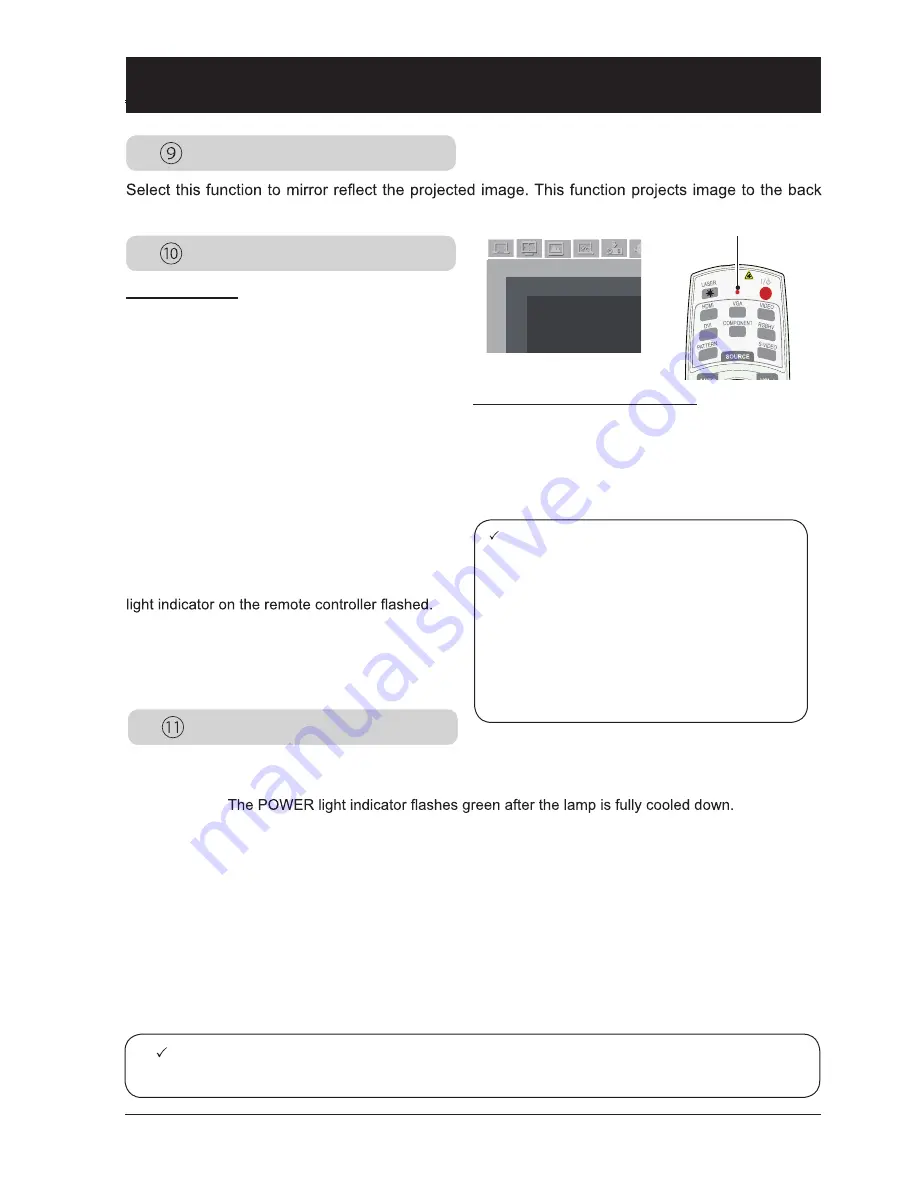
49
Power Management
Rear
Remote Control
To reduce power consumption and maintain life cycle of lamp, the power management function will turn
off the projection lamp after your projector has been idle for a period of time. Available options are:
Ready .........
The lamp
turns on again if an input signal is connected or any key on the rear panel and remote
controller is pressed during this period of time.
Power off .... The projector shut down after the lamp is fully cooled down.
Off ...............Disable the power management function.
Timer .......... Once the input signal is interrupted and no keys has been pressed for 30 seconds after-
wards, the “No signal” message displays in the timer. The timer counts down until the
lamp turns off. Press arrow key to set up the timer in range of 1~30 minutes.
Ready countdown ..... Set up the interval from ready mode change to standby (0 to 30 minutes) au-
tomatically. A setting of zero minute keeps your projector from auto transition.
Press the Power key to change your projector from ready to standby mode and
any other key to power it on.
side of projection screen.
Remote Control
Select this function to prevent one remote con-
troller from interfering multiple projectors.
Your projector comes with 10 remote controller
code (0-9) with default code at “0”.
Your projector and the remote controller must
be paired with the same code. For example: For
a projector set to be operated by code 7, then
the remote controller for controlling it needs be
set to code 7 as well.
Change code of your projector:
Select Remote Control in the Setup menu.
Change code on remote controller:
Press and hold the OK key and one of the num-
ber key for 5 seconds to set the code to that
number. The code is set successfully when the
Note:
Factory default for standby time: 5 minutes. Count down for ready mode: 0 minutes.
Note:
●
No control operation is available if your
projector and the remote controller is in dif-
ferent remote control code. You may have
to change the remote control code on both
devices to pair with each other in case like
this.
●
The remote control code will be reset if
battery of the remote controller is removed
for long time.
设置
Setting
Remote Control
Sensor for the remote controller
Remote Control
Lamp
Sensor for the remote controller
Set up the sensor when operating your projector
with remote controller.
Front ......Select the front sensor.
Rear .......Select the rear sensor.
Both .......Select the front and rear sensors.
Setting
















































