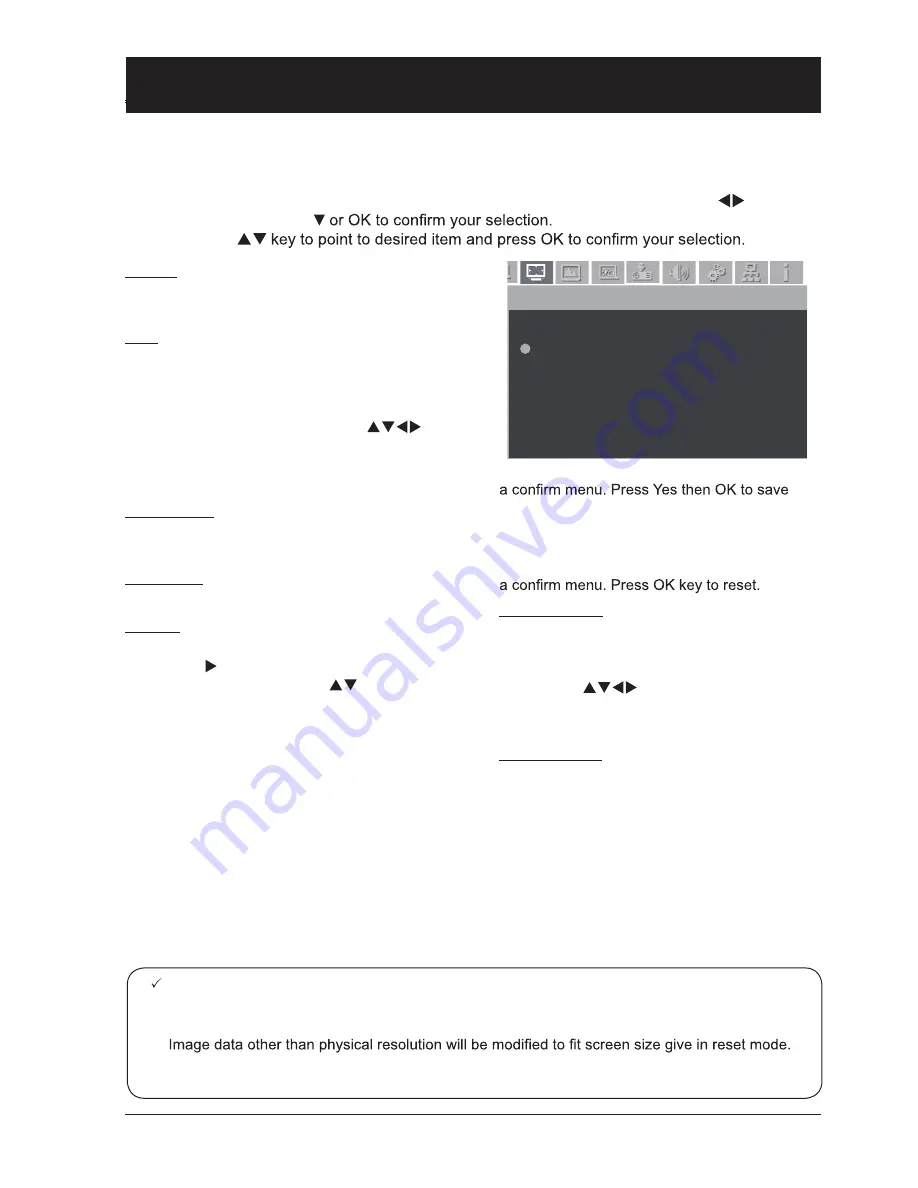
39
Screen size adjustment
Your projector comes with screen size adjustment function for you to display desired image size.
1 Press the MENU key on remote controller and the OSD displays. Press arrow
key to se-
lect Screen icon, press
2 Press arrow
Normal
This function keeps aspect ratio of the projected
image consistent with its input source.
True
Display image in its original size. If the orig-
inal size of a image is greater than screen
image of your projector (XGA:1024x768/
WXGA:1280x800), the latter enters the Image
Display Area Selection mode. Press
key to select image display area. The arrow key
turns red during adjusting. It disappears when
the adjustment limit is reached.
Wide screen
Provide image in aspect ratio of 16:9 by expand-
ing image width proportionally.
Full screen
Project screen in full screen.
Custom
Adjust screen aspect ratio and position man-
ually. Press key in customization area and
Custom options display. Press
key to select
desired items.
Horizontal ratio / Vertical ratio: Adjust horizontal
and vertical screen ratio.
Horizontal / Vertical: The aspect ratio option will
be disabled when the horizontal and vertical
screen ratio is set to On. The vertical ratio
option dims and appears unavailable. Adjust the
horizontal ratio and the screen size is adjusted
according to the aspect ratio.
Horizontal position / Vertical position: Adjust
horizontal / vertical position of image.
Global: Save adjustment ratio applicable with all
input. Point to Global and press OK to display
设置
Normal
True
Wide screen
Full screen
Custom
Digital Zoom +
Digital Zoom -
Screen
your ratio settings. The saved ratio will be used
when Custom is selected by user.
Reset: Reset your adjustments to its initial
status. Point to Reset and press OK to display
Digital Zoom +
Select Zoom +. The OSD is replaced by the
Digital Zoom + message. Press OK key to
zoom in.
Press arrow
key to span the image.
This function is available only when the image
is of size greater than the screen.
Digital Zoom –
Select Zoom –. The OSD is replaced by the
Digital Zoom – message. Press OK key to
zoom out.
Press any key, except the OK one, to exit the
Digital Zoom mode.
To reset to original screen size, select Screen
size in the Screen Size Adjustment menu, se-
lect Input again in the Input menu, or press OK
key to adjust its size back.
Note:
●
Your projector does not support resolution greater than 1920x1200. For computer display of res-
olution greater than 1920x1200, downgrade it before connecting to your projector.
●
●
Option True, Full Screen, and Digital Zoom will be unavailable if no signals is detected in the PC
system menu.
Input signal source (computer)






























