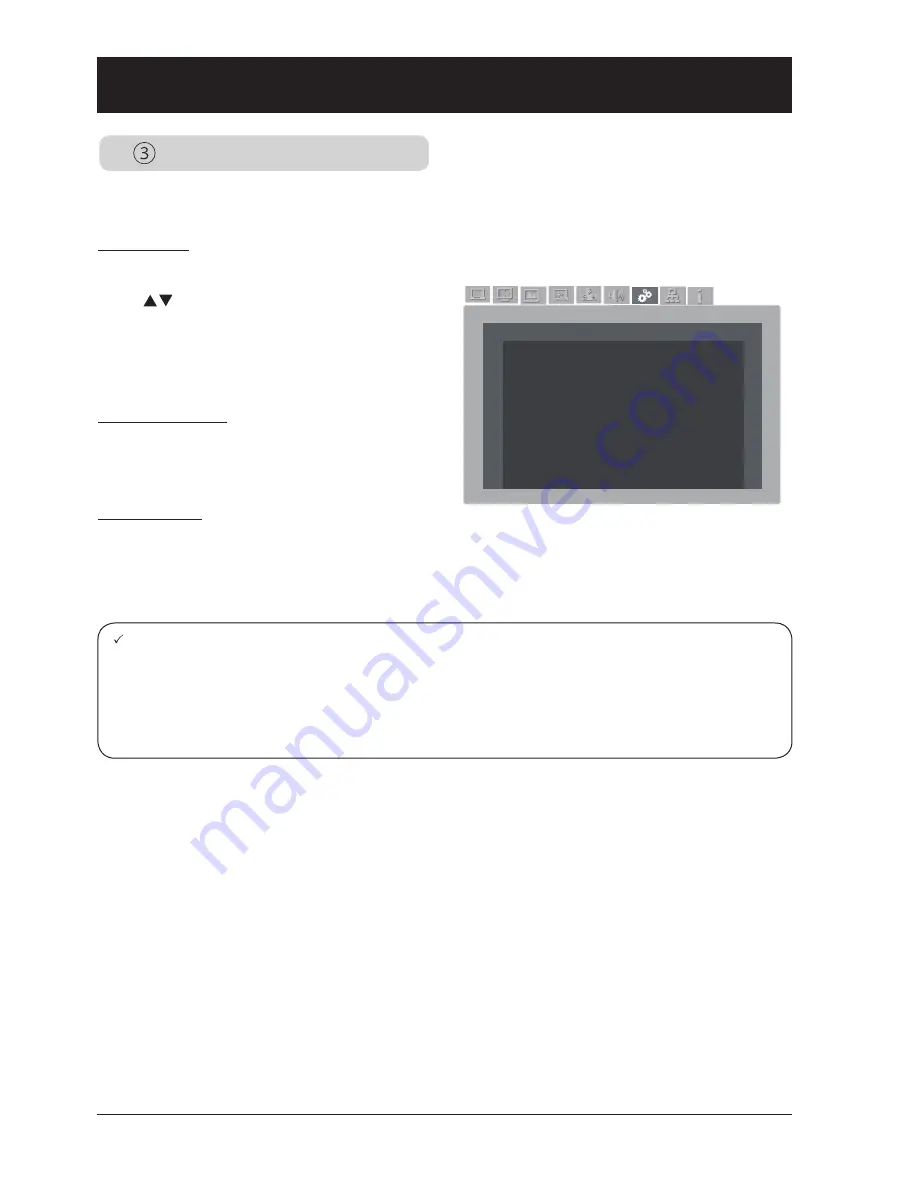
46
Auto Setup
Setting
设置
Setting
Input Search Open
Auto PC Adjusting Open
Auto Keystone Open
Auto Setup
Press the AUTO key on your remote controller to execute functions including Auto Searching, Auto PC
Adjusting, and Auto Keystone. These function settings may convert according to steps shown below:
Input Search
Select this function to auto detect input signal.
Stop searching after valid signal was found.
Press
key to select the following options:
Off .......... Disable the input search function.
On .......... Enable the input search function. This
function detects input signals automat-
ically and stops searching after any
successful detection.
Auto PC Adjusting
On .......... Press the AUTO key on remote con-
troller to enable the Auto PC Adjusting
function.
Off .......... Disable the Auto PC Adjusting function.
Auto Keystone
Off ..........Disable the Auto Keystone function.
Auto ....... Execute auto keystone adjustment ac-
cording to inclination of your projector.
Manual ... Press the AUTO key on remote control-
ler to enable this function.
Note:
– Your projector detects only the input source you selected last time.
– Press the INPUT key on the control panel during input source searching, then the latter stops and the input
signal you used last time will be selected.
– You cannot disable Input Search and Auto PC Adjusting concurrently.
– Fine Sync, Total Dots, Horizontal and Vertical position of certain computers may be fully adjusted by the Auto
PC Adjusting function. In case the post-adjustment image still looks incorrect, adjust it again manually.






























