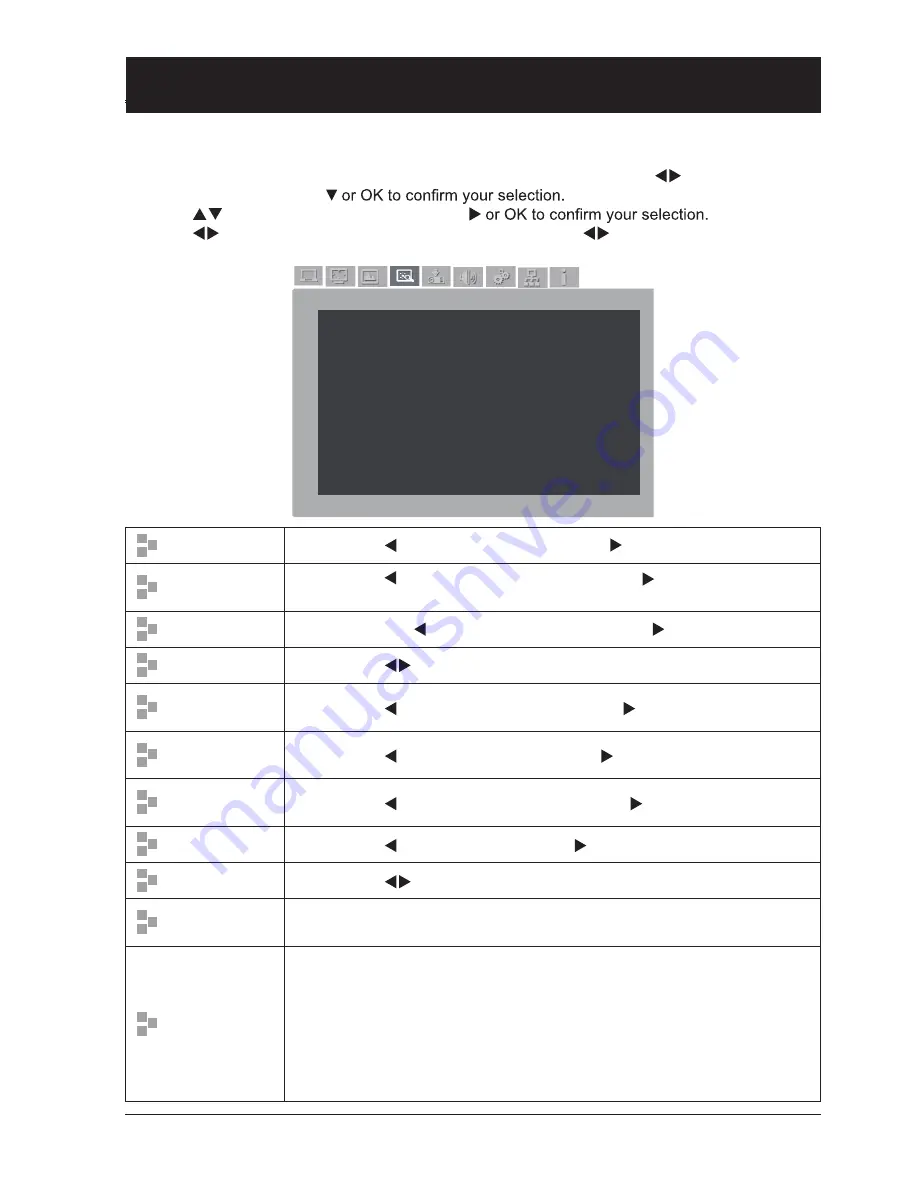
43
Input signal source (VIDEO signal)
Image Adjust
1 Press the MENU key on remote controller and the OSD displays. Press
key to select the
Image Adjust icon, press
2 Press
key to point to desired item, press
3 Press
key to adjust settings, then press OK key; or press
key to adjust settings in the
popup adjustment menu.
设置
Image Adjust
Contrast 32
Brightness
32
Saturation 32
Tint 32
Red 32
Green
32
Blue
32
Sharpness
8
Gamma
8
Noise Reduction
open
Progressive L1
Contrast
Press arrow key to decrease contrast and key to increase it.
Brightness
Press arrow key to decrease brightness, press arrow key to increase
it.
Saturation
Press arrow key key to decrease saturation and key to increase it.
Tint
Press arrow
key to adjust image to desired tint.
White balance
(Red)
Press arrow key to lighten the red color and key to darken it.
White balance
(Green)
Press arrow key to lighten green tint and key to darken it.
White balance
(Blue)
Press arrow key to lighten the blue color and key to darken it.
Sharpness
Press arrow key to soften image and to sharpen it.
Gamma
Press arrow
key to adjust gray scale for better contrast balance.
Noise
Reduction
Select Noise Reduction to cut snow interference to your screen for even
smoother and clearer image.
Progressive
Display lined video signal as stepped image. You may select one of the
following according to type of signal:
Off ......................Disable the function
L1.......................Project dynamic image
L2.......................Project still image
Quality image..... For movie viewing This function enables your projector to
treat image for high quality representation with less image
distortion.






























