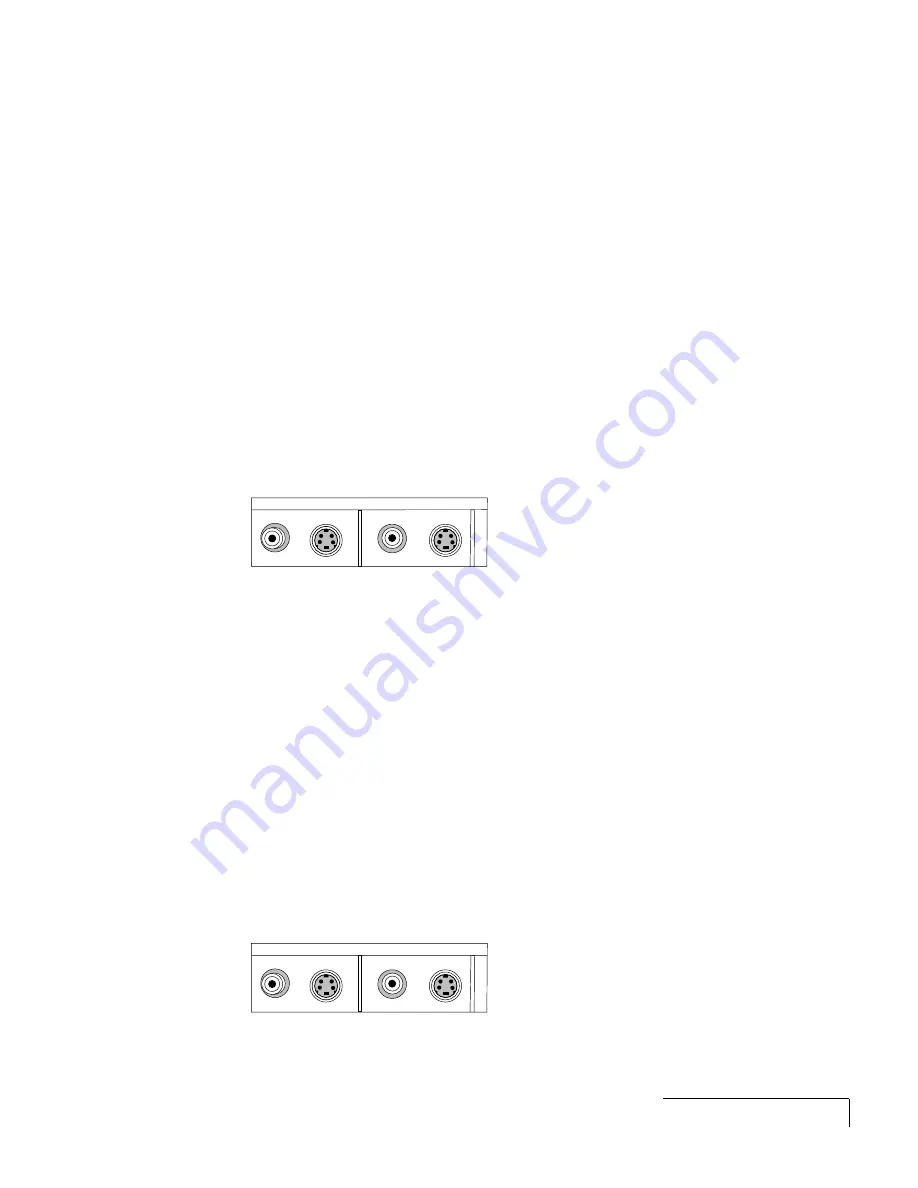
Downloaded from Projector.com
Setting Up the Desktop Projector™ 4100/4200
2-11
2
Insert the RCA jacks on the other end of the computer audio cable into
the projector’s left and right COMPUTER 1 AUDIO ports. If you are using
two audio sources, connect the second one to the projector's COMPUTER
2 AUDIO ports.
If your audio source is monaural, your projector will provide a simulated
stereo output. Connect your source to the left COMPUTER 1 AUDIO port.
NOTE:
Although both COMPUTER AUDIO and AUDIO may be connected
simultaneously, only one can be active. If computer video is selected,
COMPUTER AUDIO is active. If NTSC/PAL/SECAM/S-Video video is being
viewed, AUDIO is active.
CONNECTING COMPOSITE VIDEO
You can display composite video (NTSC, PAL or SECAM) on the DP4100/
4200.
Video 1
Video 2
S-Video 1
S-Video 2
Figure 2-14 Video 1 & 2 ports
Use the supplied AV cable (see page 1-2) to connect an NTSC, PAL, or
SECAM source to your projector.
1
Find the RCA connector on your video source marked VIDEO OUT or
something similar. This connector is usually yellow. Insert one of the AV
cable’s yellow connectors into the VIDEO OUT jack of the video source.
2
Insert the other yellow connector into the projector’s VIDEO 1 port.
CONNECTING AN S-VIDEO SOURCE
To connect an S-Video source, use the supplied S-Video cable (see page 1-2)
instead of an RCA cable connection. The S-Video cable has identical, round,
4-pin mini-DIN connectors on both ends.
Video 1
Video 2
S-Video 1
S-Video 2
Figure 2-15 The S-VIDEO port
















































