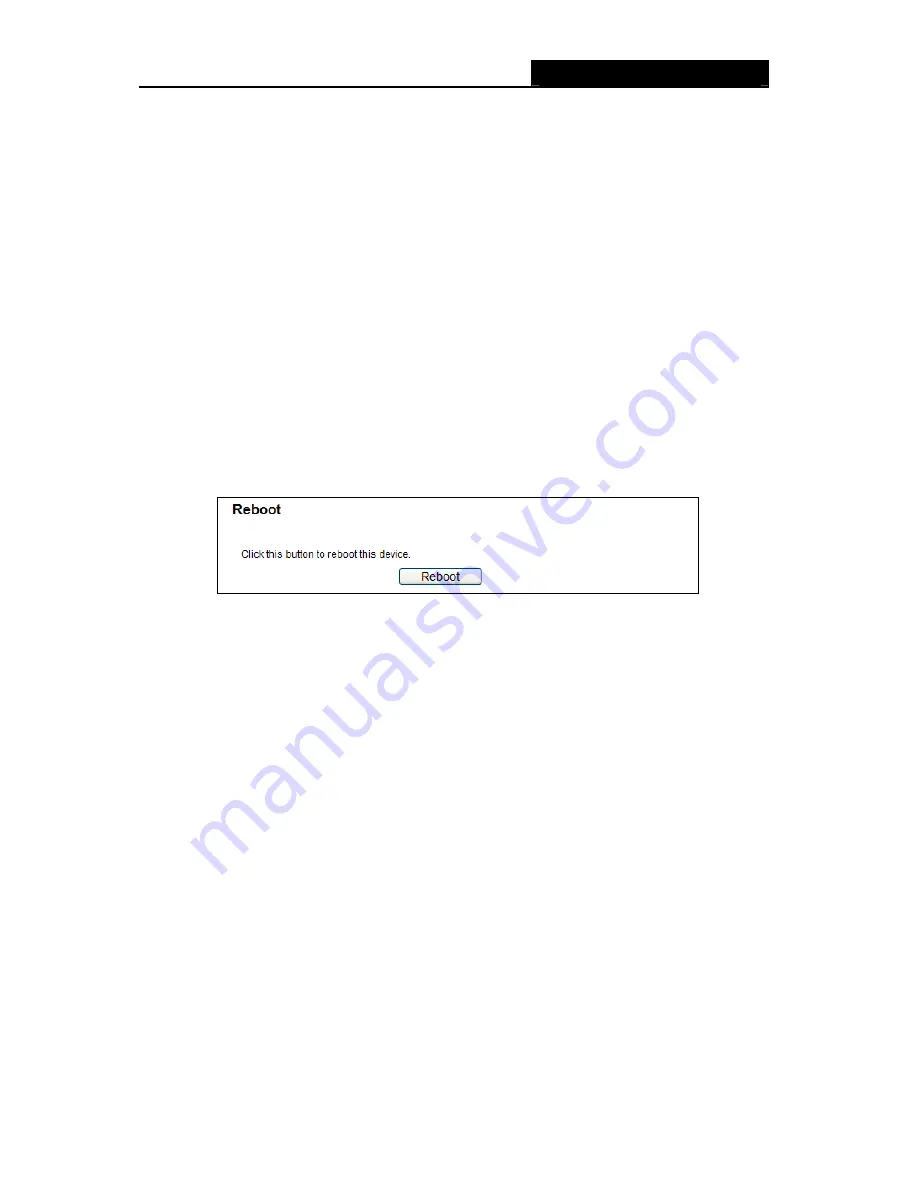
RY/TP7231RY/TP723F "
522Odru"Yktgnguu"P"Tqwvgt"
- 83 -
Click the
Dcemwr
button to save all configuration settings as a backup file in your local
computer.
To upgrade the Router's configuration, follow these instructions.
Click the
Dtqyug”
button to locate the update file for the Router, or enter the exact path
to the Setting file in the text box.
Click the
Tguvqtg
button.
"
Pqvg<"
The current configuration will be covered by the uploading configuration file. The upgrade process
lasts for 20 seconds and the Router will restart automatically. Keep the Router on during the
upgrading process to prevent any damage.
603808"Tgdqqv"
Choose menu “
U{uvgo"Vqqnu"
→
" Tgdqqv
”, you can click the
Tgdqqv
button to reboot the Router
via the next screen.
Figure 4-83 Reboot the Router
Some settings of the Router will take effect only after rebooting, which include
Change the LAN IP Address (system will reboot automatically).
Change the DHCP Settings.
Change the Wireless configurations.
Change the Web Management Port.
Upgrade the firmware of the Router (system will reboot automatically).
Restore the Router's settings to factory defaults (system will reboot automatically).
Update the configuration with the file (system will reboot automatically.
603809"Rcuuyqtf"
Choose menu “
U{uvgo"Vqqnu"
→
" Rcuuyqtf
”, you can change the factory default user name and
password of the Router in the next screen as shown in Figure 4-84.






























