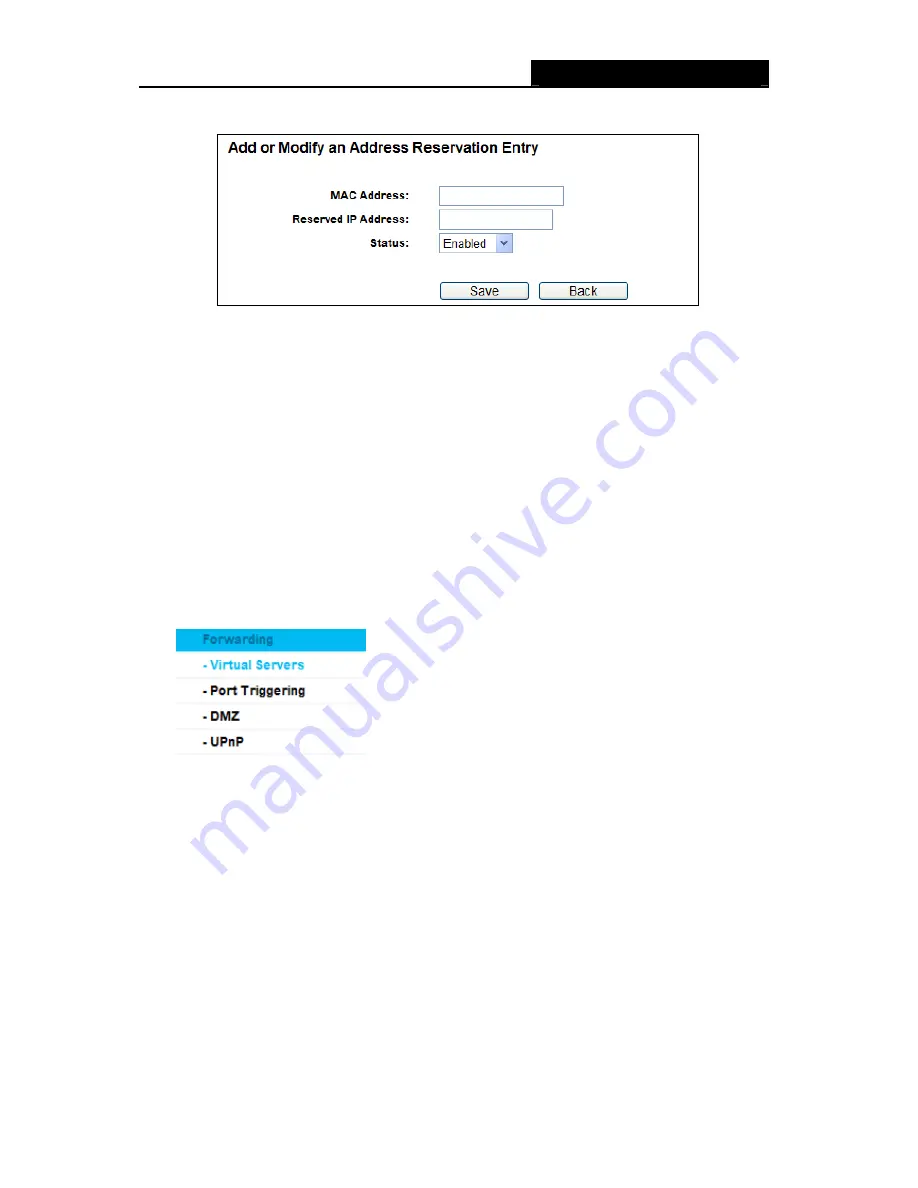
RY/TP7231RY/TP723F "
522Odru"Yktgnguu"P"Tqwvgt"
- 44 -
3. Click
the
Ucxg
button.
Figure 4-30 Add or Modify an Address Reservation Entry
Vq"oqfkh{"qt"fgngvg"cp"gzkuvkpi"gpvt{<"
1. Click
the
Oqfkh{"
in the entry you want to modify. If you want to delete the entry, click the
"
Fgngvg
.
2. Modify the information.
3. Click
the
Ucxg
button.
Click the
Gpcdng1Fkucdng"Cnn
button to make all entries enabled/disabled
Click the
Fgngvg"Cnn"
button to delete all entries.
Click the
Pgzv
button to go to the next page and Click the
Rtgxkqwu
button to return the previous
page.
"
60:" Hqtyctfkpi"
Figure 4-31 The Forwarding menu
There are four submenus under the Forwarding menu (shown in Figure 4-31),
Xktvwcn"Ugtxgtu
,
Rqtv" Vtkiigtkpi
,
FO\
and
WRpR
. Click any of them, and you will be able to configure the
corresponding function.
60:03" Xktvwcn"Ugtxgtu"
Choose menu “
Hqtyctfkpi"
→
" Xktvwcn" Ugtxgtu
”, you can view and add virtual servers in the
screen as shown in Figure 4-32. Virtual servers can be used for setting up public services on
your LAN, such as DNS, Email and FTP. A virtual server is defined as a service port, and all
requests from the Internet to this service port will be redirected to the computer specified by the
server IP. Any PC that was used for a virtual server must have a static or reserved IP Address
because its IP Address may be changed when using the DHCP function.






























