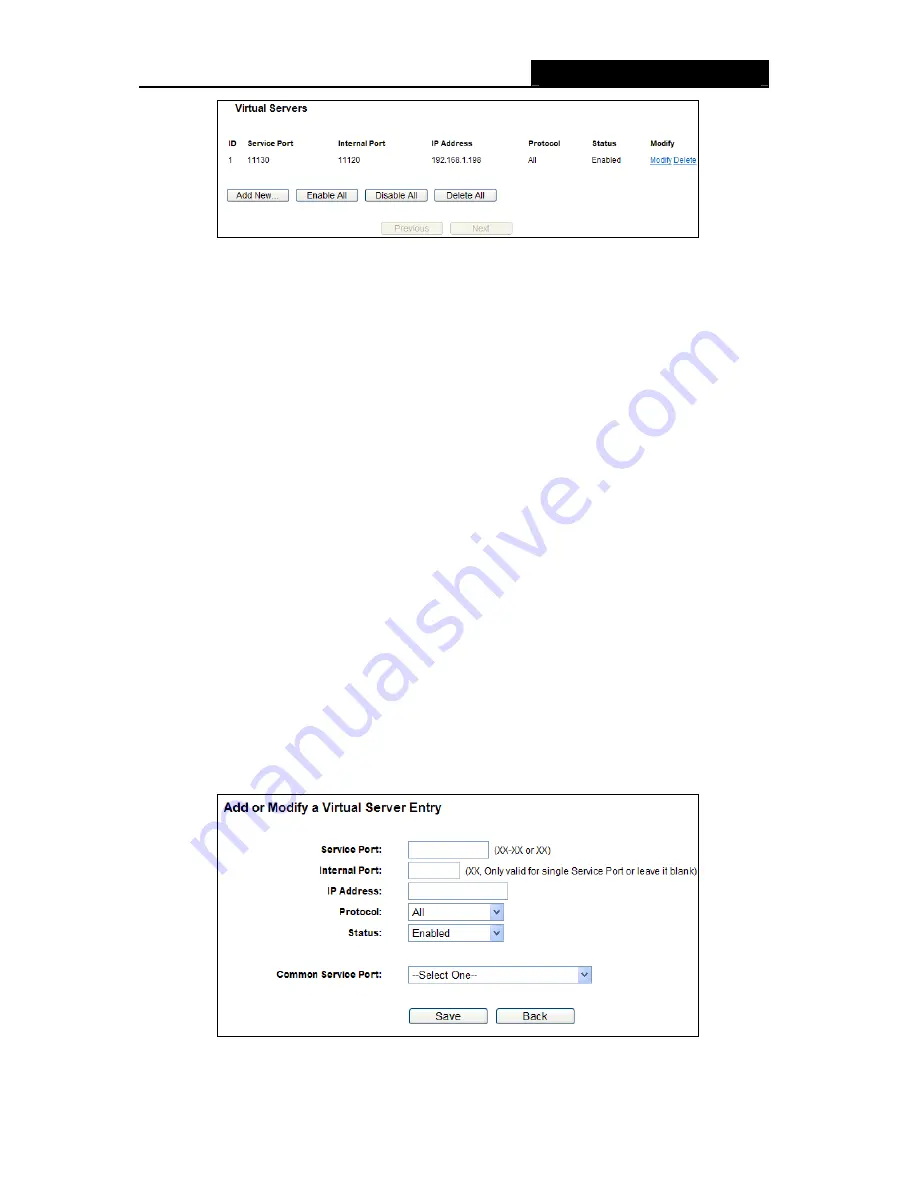
RY/TP7231RY/TP723F "
522Odru"Yktgnguu"P"Tqwvgt"
- 45 -
Figure 4-32
Virtual Servers
Ugtxkeg" Rqtv" /
The numbers of External Ports. You can type a service port or a range of
service ports (in XXX – YYY format, XXX is the start port number, YYY is the end port
number).
Kpvgtpcn"Rqtv
- The Internal Service Port number of the PC running the service application.
You can leave it blank if the
Kpvgtpcn" Rqtv
is the same as the
Ugtxkeg" Rqtv
, or enter a
specific port number when
Ugtxkeg"Rqtv
is a single one.
KR"Cfftguu"/
The IP Address of the PC providing the service application.
Rtqvqeqn" /
The protocol used for this application, either
VER
,
WFR
, or
Cnn"
(all protocols
supported by the Router).
Uvcvwu"/
The status of this entry, either
Gpcdngf
or
Fkucdngf
.
Vq"ugv"wr"c"xktvwcn"ugtxgt"gpvt{<" "
1. Click
the
"Cff"Pgy”"
button, the next screen will pop-up as shown in Figure 4-33.
2. Select the service port you want to use from the
Eqooqp"Ugtxkeg"Rqtv
list. If the
Eqooqp"
Ugtxkeg" Rqtv
list does not have the service that you want to use, type the service port
number or service port range in the
Ugtxkeg"Rqtv
box.
3. Type the IP Address of the computer in the
"KR"Cfftguu"
box.
4. Select the protocol used for this application, either
VER
,
WFR
, or
Cnn
.
5. Select
the
Gpcdng
to enable the virtual server.
6. Click
the
Ucxg
button.
Figure 4-33 Add or Modify a Virtual Server Entry






























