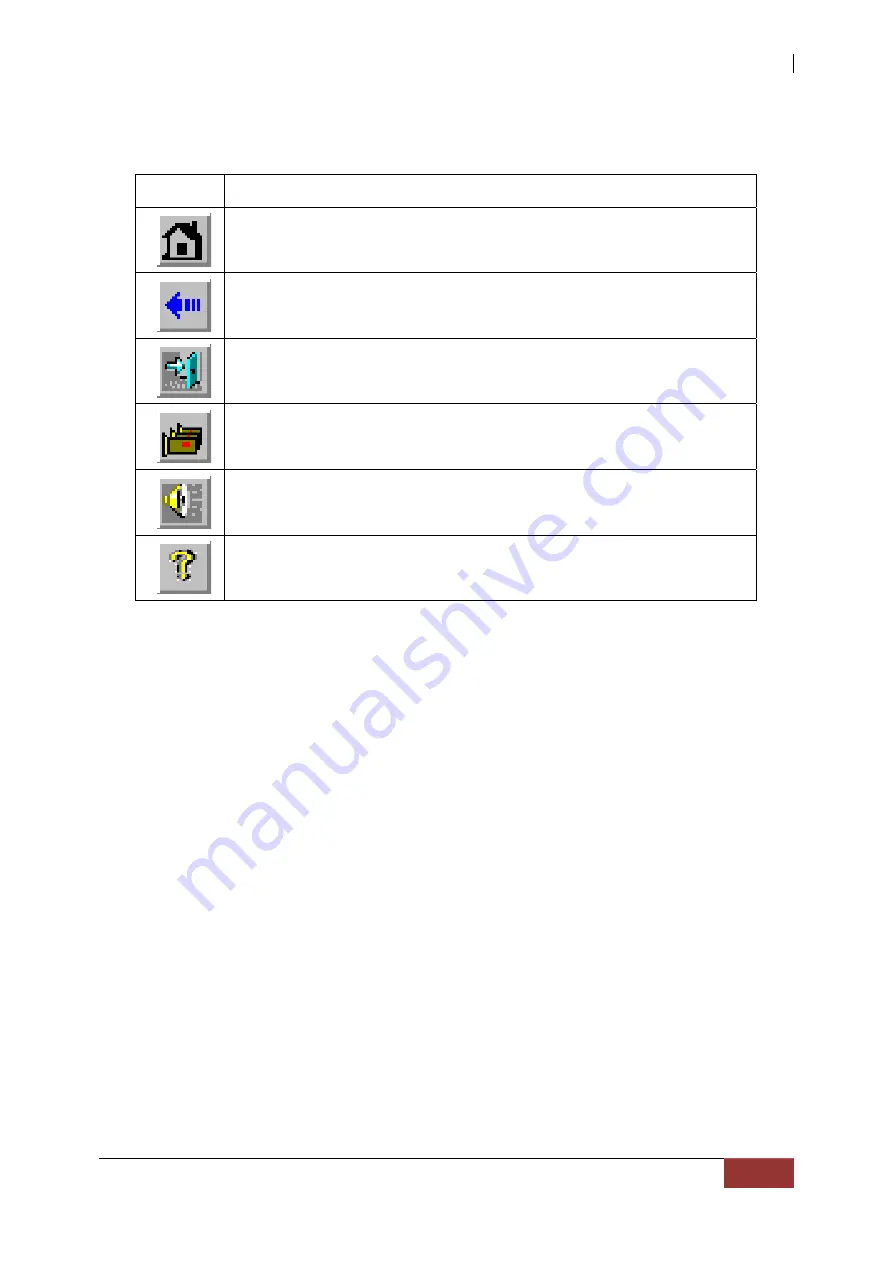
NAS System
User’s Manual
21
The toolbar at the top of the WebBIOS CU has the following buttons:
Table 3.1.2 WebBIOS CU Toolbar Icons
Icon Description
Click this icon to return to the main screen from any other
WebBIOS CU screen.
Click this icon to return to the previous screen that you were
viewing.
Click this icon to exit the WebBIOS CU program.
Click this icon to display the Adapter Selection screen. If the
computer system has multiple controllers, you use this screen to
view the devices connected to a different controller.
Click this icon to turn off the sound on the onboard controller
alarm.
Click this icon to display information about the WebBIOS CU
version, browser version, and HTML interface engine.
The WebBIOS CU Main Screen contains the following options:
Controller Selection: Select this to view the Adapter Selection screen, where
you can select a different SAS controller. You can then view information about
the controller and the devices connected to it, or create a new configuration
on the controller.
Controller Properties: Select this to view the properties of the currently
selected SAS controller.
Scan Devices: Select this to have the WebBIOS CU re-scan the physical and
virtual drives for any changes in the drive status or the physical configuration.
The WebBIOS CU displays the results of the scan in the physical and virtual
drive descriptions.
Virtual Drives: Select this to view the Virtual Disks screen, where you can
change and view virtual drive properties, delete virtual drives, initialize drives,
and perform other tasks.
Drives: Select this to view the Drives screen, where you can view drive
properties, create hot spares, and perform other tasks.
Configuration Wizard: Select this to start the Configuration Wizard and
create a new storage configuration, clear a configuration, or add a
configuration.
Physical View/Logical View: Select this to toggle between the Physical
View and Logical View screens.
Events: Select this to view system events in the Event Information screen.
Exit: Select this to exit the WebBIOS CU and continue with system boot
















































