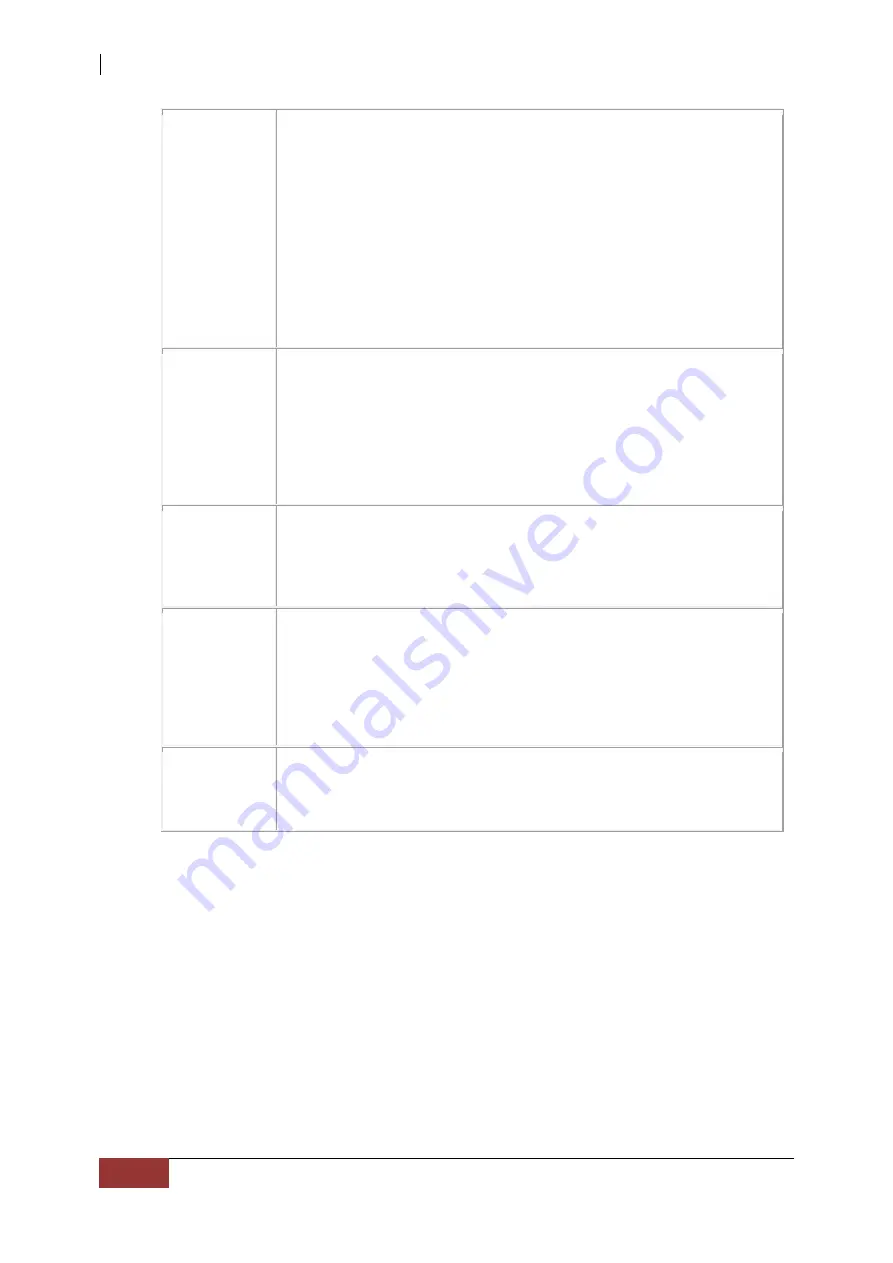
NAS System
28
User’s Manual
Write Back with BBU: Select this mode if you want the
controller to use Writeback mode but the controller has no
BBU or the BBU is bad. If you do not choose this option, the
controller firmware automatically switches to Writethrough
mode if it detects a bad or missing BBU.
Caution: LSI allows Writeback mode to be used with or
without a battery. LSI recommends that you use either a
battery to protect the controller cache, or an
uninterruptible power supply (UPS) to protect the entire
system. If you do not use a battery or a UPS, and there is
a power failure, you risk losing the data in the controller
cache.
IO Policy
The IO Policy applies to reads on a specific virtual drive.
It does not affect the read ahead cache.
Direct: In Direct I/O mode, reads are not buffered in cache
memory. Data is transferred to the cache and the host
concurrently. If the same data block is read again, it comes
from cache memory. This is the default.
Cached: In Cached I/O mode, all reads are buffered in cache
memory.
Drive Cache Specify the drive cache policy:
Enable: Enable the drive cache.
Disable: Disable the drive cache. This is the default.
Unchanged: Leave the current drive cache policy
unchanged.
Disable BGI Specify the background initialization status:
No: Leave background initialization enabled. This means
that a new configuration can be initialized in the background
while you use WebBIOS to do other configuration tasks. This
is the default.
Yes: Select Yes if you do not want to allow background
initializations for configurations on this controller.
Select Size Specify the size of the virtual drive in megabytes. Normally, this
would be the full size for RAID 5 shown in the Configuration
panel on the right. You may specify a smaller size if you want to
create other virtual drives on the same drive group.









































