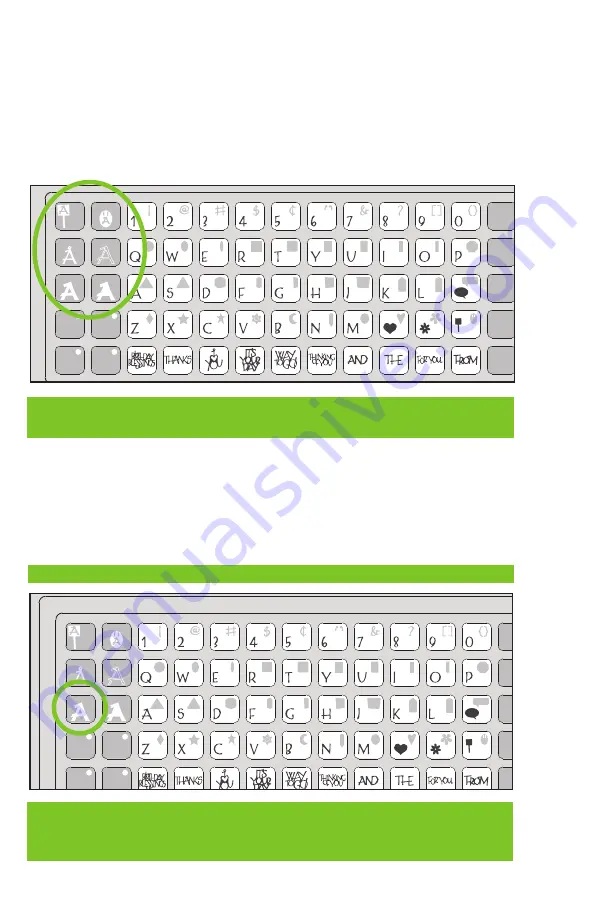
12
CREATIVE FEATURE KEYS
Creative Features are found in the top 3 rows of keys on the left side of the keypad overlay. Creative Features
vary from cartridge to cartridge and provide a multitude of creative options. Refer to a cartridge’s Cricut
®
handbook for a full review of the Creative Features that are available on that particular cartridge. When
a Feature key is selected, it will be backlit in green. A Feature can be selected before or after a letter(s),
shape(s), or phrase(s) has been selected, but before the
cut
button is pressed. Once pressed, a Feature key
will remain lit until it is turned off in one of the following ways: the Feature key is pressed a second time, the
reset All
key is pressed, or a different Feature is selected. Only one Creative Feature key can be selected
for each cut, and that Feature will be applied to all characters on the LCD screen.
Foundation
Space
Back
Space
Clear
Display
Reset
All
Repeat
Last
Load
Last
Load
Paper
Unload
Paper
Set
Paper
Size
Sound
On/Off
Sign
Charm
Shift
Shift
Lock
Shadow
Paper
Saver
Real
Dial Size
Shadow
Blackout
Silhouette
Slotted
TIP: Due to their sizes and shapes, a Feature may not work with all letters, shapes, or phrases. Please
refer to the handbook included with each cartridge for Creative Feature details.
Two of the most common Creative Feature keys offered on Cricut
®
cartridges are the
Shadow
and the
Shadow Blackout/Blackout
keys.
Shadow Feature
When selected, this Feature creates a proportionately larger shadow image of every letter, shape, or phrase
that is selected. When the Shadow Feature is active, the
Shadow
key will be backlit in green.
Foundation
Space
Back
Space
Clear
Display
Reset
All
Repeat
Last
Load
Last
Load
Paper
Unload
Paper
Set
Paper
Size
Sound
On/Off
Sign
Charm
Shift
Shift
Lock
Shadow
Paper
Saver
Real
Dial Size
Shadow
Blackout
Silhouette
Slotted
TIP: When sizing a Shadow to fit a letter, shape, or phrase, use the same dial size that was selected on
the base image or original letter. Example: If you’ve cut a 2-inch “A” and you now want a Shadow of it,
keep the Size Dial set at 2 inches.
TIP: Using just the Shadow by itself creates a chunky version of the original font.















































