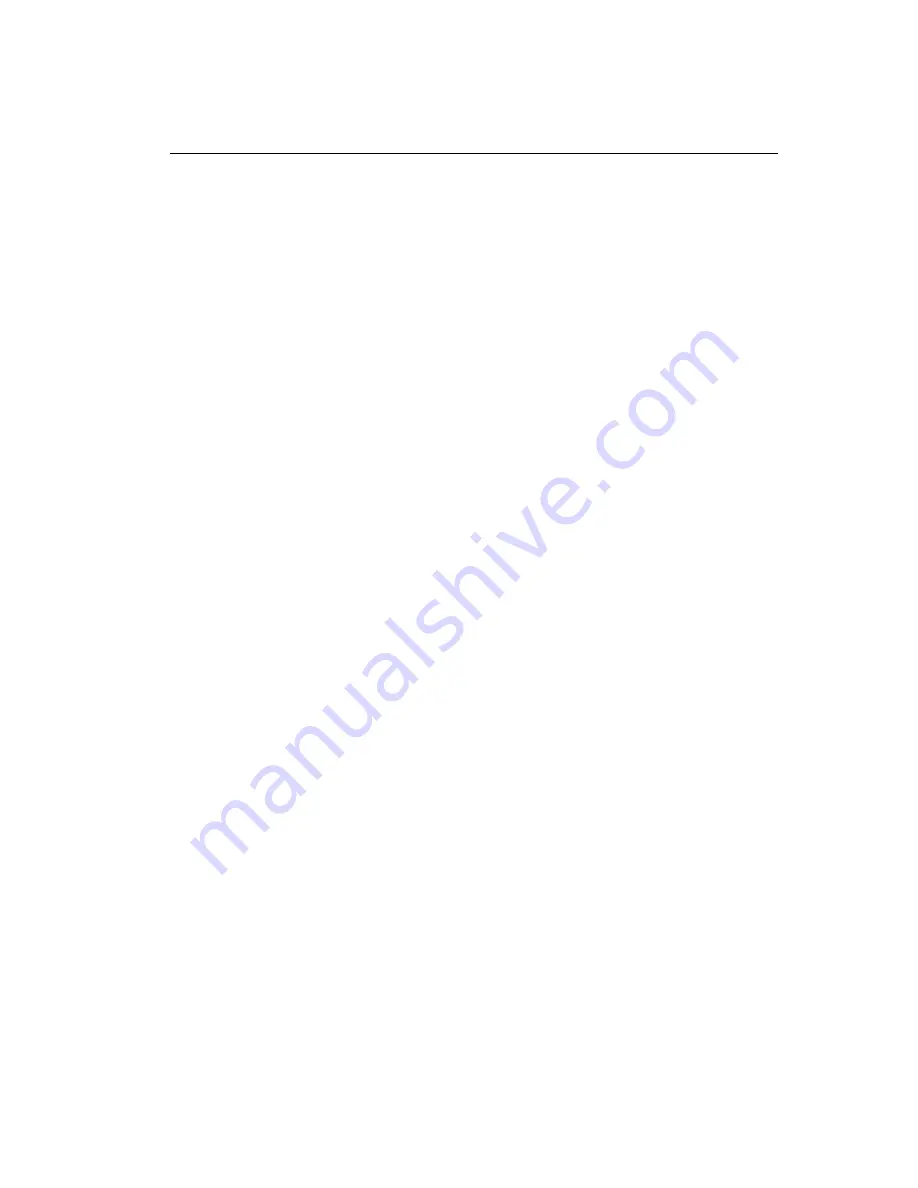
5: Installing New Components
63
it back to the /tmp/boot directory on the Freeway. Make sure that your FTP pro-
gram copies the file back as a UNIX ASCII file. For more details, refer to the
Text
Files: Windows vs. UNIX
section in Chapter 6 of the
5. Next save the
bootcfg
file to the non-volatile area on the Freeway disk drive. To
save it to the non-volatile area, log into the Freeway menus and select 5-3-3 from
the menu items as described in the
Menu Update Method (5-3-3)
section in Chap-
ter 6 of the
6. Reboot the Freeway by selecting menu items 1-2. After the Freeway system
reboots, log into the Freeway and select menu items 1-6 to get to a shell prompt.
Then type the command
ifconfig
at the shell prompt to confirm that the new
Ethernet port was successfully added.
Summary of Contents for Freeway 3414
Page 6: ...6 DC 900 2031A Freeway 3414 3414R Hardware Maintenance Guide...
Page 8: ...8 DC 900 2031A Freeway 3414 3414R Hardware Maintenance Guide...
Page 10: ...10 DC 900 2031A Freeway 3414 3414R Hardware Maintenance Guide...
Page 14: ...14 DC 900 2031A Freeway 3414 3414R Hardware Maintenance Guide...
Page 16: ...16 DC 900 2031A Freeway 3414 3414R Hardware Maintenance Guide...
Page 35: ...2 Maintaining the Freeway Cabinet DC 900 2031A 35 Figure 2 5 Fan Tray Assembly...
Page 45: ...4 Replacing Freeway Components DC 900 2031A 45 Figure 4 2 Freeway 3414R Rear View...
Page 49: ...4 Replacing Freeway Components DC 900 2031A 49 Figure 4 4 CD DVD Drive Bay...
Page 54: ...54 DC 900 2031A Freeway 3414 3414R Hardware Maintenance Guide...
Page 64: ...64 DC 900 2031A Freeway 3414 3414R Hardware Maintenance Guide...
Page 72: ...Protogate Inc Customer Service 12225 World Trade Drive Suite R San Diego CA 92128...
























