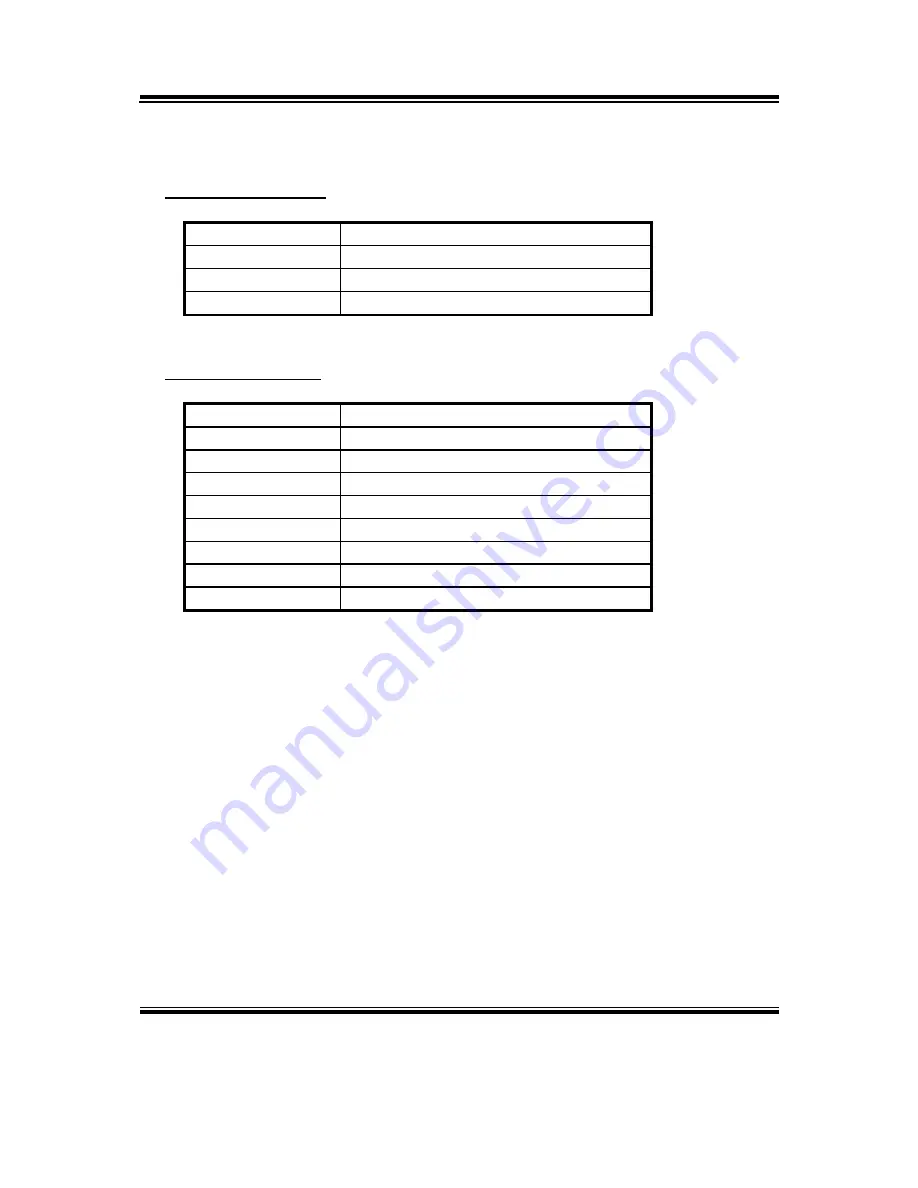
Appendix B Technical Summary
PS8852 USER
′
S MANUAL
Page: B-5
TIMER & DMA CHANNELS MAP
Timer Channel Map :
Timer Channel
Assignment
0
System timer interrupt
1
DRAM Refresh request
2
Speaker tone generator
DMA Channel Map :
DMA Channel
Assignment
0 Available
1 Available
2 Floppy
3 Available
4
Cascade for DMA controller 1
5 Available
6 Available
7 Available
Summary of Contents for PS8852
Page 1: ...USER S MANUAL PS8852 Intel ULV Celeron M 15 Point of Sale Terminal PS8852 M0...
Page 9: ...Chapter 1 Introduction PS8852 USER S MANUAL Page 1 3 1 2 POS SYSTEM ILLUSTRATION...
Page 18: ...Chapter 2 Hardware Configuration Page 2 4 PS8852 USER S MANUAL JUMPER DIAGRAMS JUMPER SETTINGS...
Page 99: ...Appendix A System Assembly PS8852 USER S MANUAL Page A 3 Diagram 2...
Page 100: ...Appendix A System Assembly Page A 4 PS8852 USER S MANUAL Diagram 3...
Page 101: ...Appendix A System Assembly PS8852 USER S MANUAL Page A 5 Diagram 4...
Page 102: ...Appendix A System Assembly Page A 6 PS8852 USER S MANUAL Diagram 5...
Page 108: ...Appendix A System Assembly Page A 12 PS8852 USER S MANUAL...
Page 113: ...Appendix A System Assembly PS8852 USER S MANUAL Page A 17...
Page 115: ...Appendix A System Assembly PS8852 USER S MANUAL Page A 19...
Page 117: ...Appendix B Technical Summary Page B 2 PS8852 USER S MANUAL BLOCK DIAGRAM...


































