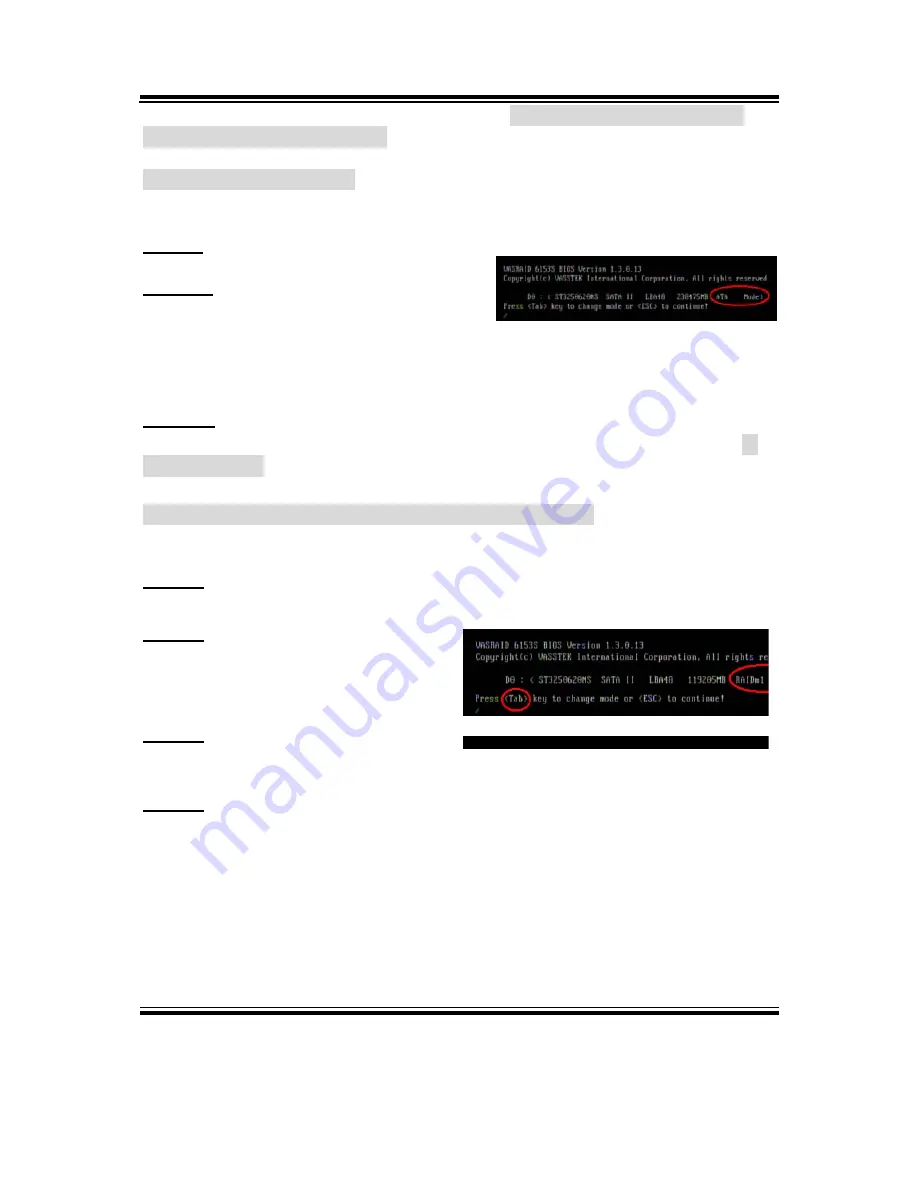
Chapter 3 Software Configuration
PS8852 USER
′
S MANUAL
Page:3-15
full capacity for this hard disk, please refer to
2-2-A-2. Changing original
RAIDm1 mode to ATA mode.
2-2-A-1. The first time use
This is your first time to set the SATA hard disk for general usage.
Step 1:
Boot up the system
Step 2:
As the hard disk shows “ATA mode”,
pressing <ESC> key to continue or wait
for 3 seconds then it will continue
automatically
Step 3:
The system enters the operation system automatically. Please turn to “
3.
Install Drivers”
and select the driver you would like to install.
2-2-A-2. Changing original RAIDm1 mode to ATA mode
The action is to remove RAIDm1 feature from the SATA hard disk.
Step 1:
Boot your system
Step 2:
After the hard disk shows “RAIDm1
mode”, pressing <Tab> key to change
mode.
Step 3:
Press the device number like ”1” which
you would like to change.
Step 4:
Press “Y” to confirm to change
RAIDm1 mode to ATA mode, then
you will lose real-time data protection
feature
Summary of Contents for PS8852
Page 1: ...USER S MANUAL PS8852 Intel ULV Celeron M 15 Point of Sale Terminal PS8852 M0...
Page 9: ...Chapter 1 Introduction PS8852 USER S MANUAL Page 1 3 1 2 POS SYSTEM ILLUSTRATION...
Page 18: ...Chapter 2 Hardware Configuration Page 2 4 PS8852 USER S MANUAL JUMPER DIAGRAMS JUMPER SETTINGS...
Page 99: ...Appendix A System Assembly PS8852 USER S MANUAL Page A 3 Diagram 2...
Page 100: ...Appendix A System Assembly Page A 4 PS8852 USER S MANUAL Diagram 3...
Page 101: ...Appendix A System Assembly PS8852 USER S MANUAL Page A 5 Diagram 4...
Page 102: ...Appendix A System Assembly Page A 6 PS8852 USER S MANUAL Diagram 5...
Page 108: ...Appendix A System Assembly Page A 12 PS8852 USER S MANUAL...
Page 113: ...Appendix A System Assembly PS8852 USER S MANUAL Page A 17...
Page 115: ...Appendix A System Assembly PS8852 USER S MANUAL Page A 19...
Page 117: ...Appendix B Technical Summary Page B 2 PS8852 USER S MANUAL BLOCK DIAGRAM...






























