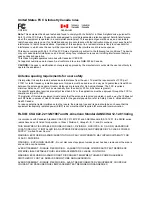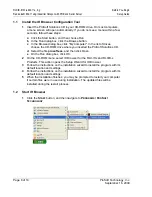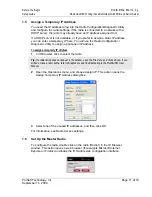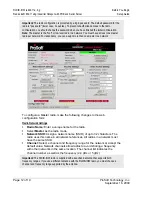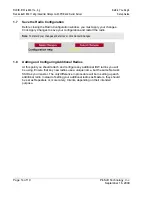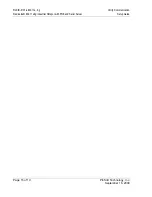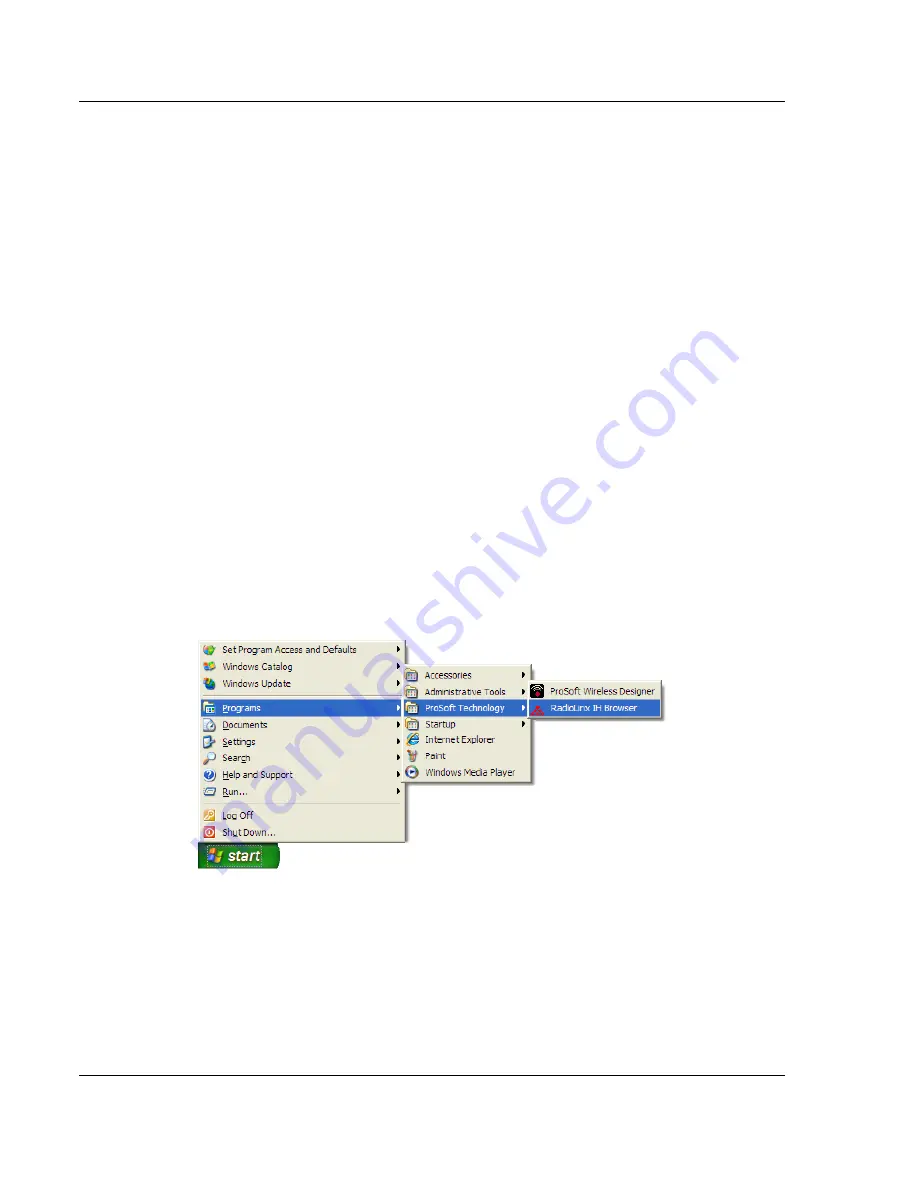
RLXIB-IHW
♦
802.11a, b, g
Before You Begin
RadioLinx® 802.11abg Industrial Hotspot with POE and Serial Server
Setup Guide
Page 8 of 19
ProSoft Technology, Inc.
September 16, 2009
1.1
Install the IH Browser Configuration Tool
1
Insert the ProSoft Solutions CD in your CD-ROM drive. On most computers,
a menu screen will open automatically. If you do not see a menu within a few
seconds, follow these steps:
a
Click the Start button, and then choose Run.
b
In the Run dialog box, click the Browse button.
c
In the Browse dialog box, click "My Computer". In the list of drives,
choose the CD-ROM drive where you inserted the ProSoft Solutions CD.
d
Select the file
prosoft.exe
, and then click Open.
e
On the Run dialog box, click OK.
2
On the CD-ROM menu, select IH Browser for the RLX-IHx and RLXIB-x
Products. This action opens the Setup Wizard for IH Browser.
3
Follow the instructions on the installation wizard to install the program with its
default location and settings.
4
Follow the instructions on the installation wizard to install the program with its
default location and settings.
5
When the installation finishes, you may be prompted to restart your computer
if certain files were in use during installation. The updated files will be
installed during the restart process.
1.2
Start IH Browser
1
Click the
S
TART
button, and then navigate to
P
ROGRAMS
/
P
RO
S
OFT
T
ECHNOLOGY