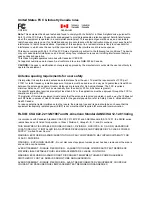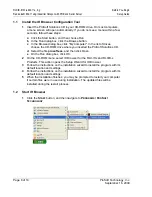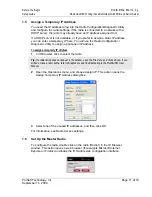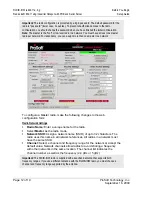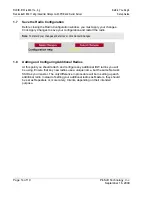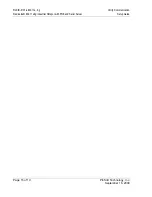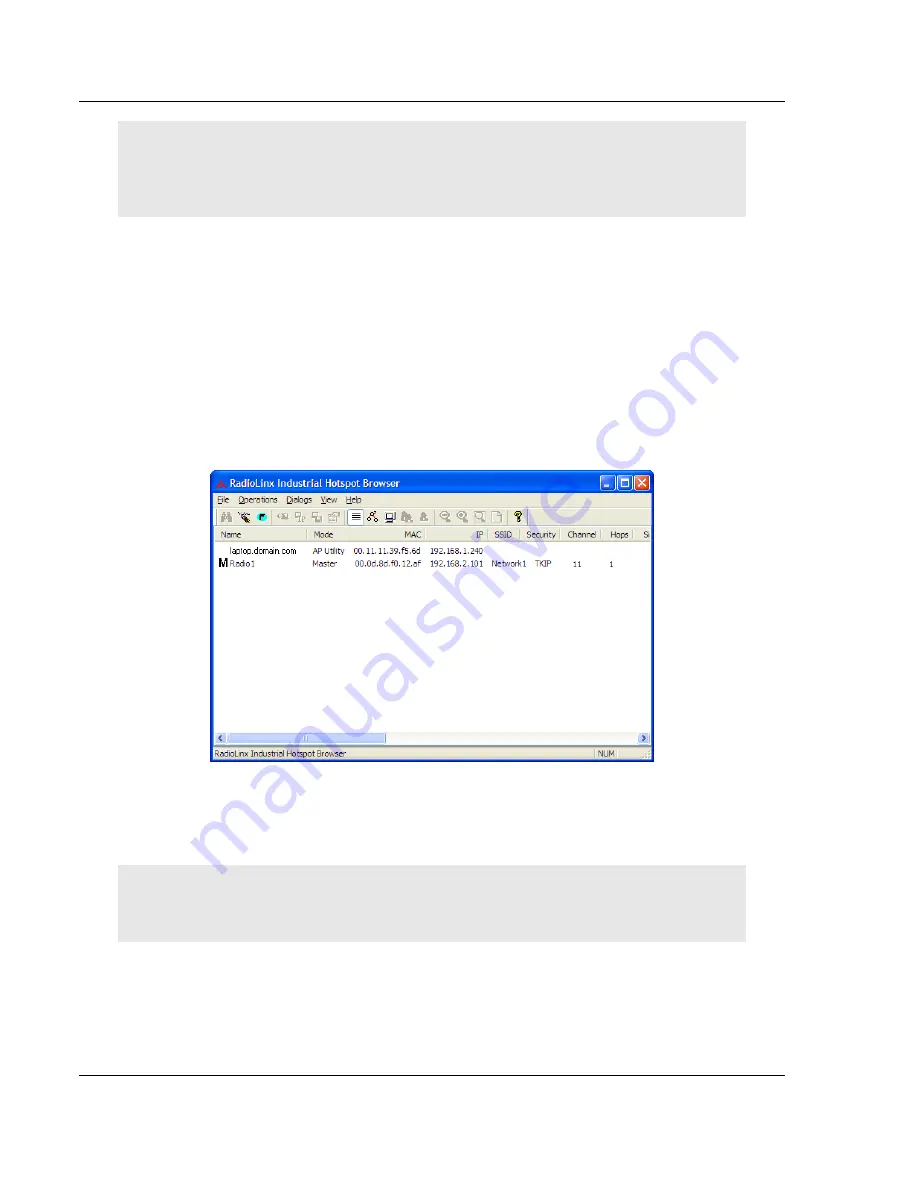
RLXIB-IHW
♦
802.11a, b, g
Before You Begin
RadioLinx® 802.11abg Industrial Hotspot with POE and Serial Server
Setup Guide
Page 10 of 19
ProSoft Technology, Inc.
September 16, 2009
Note:
After you plug in the power cable and Ethernet cable, the radio performs a startup procedure
that includes a self-test, loading the main program, and initializing the radio. The front panel LEDs
will illuminate after approximately two seconds. The entire startup procedure can take up to 30
seconds.
After the startup procedure has completed successfully, the Power LED should
be green, meaning that the radio has power. The Ethernet LED should also be
green, meaning that the Ethernet connection is working. The RF Transmit and
RF Receive LEDs should blink.
For information on making connections, see Radio Power Requirements and
Cable Specifications.
1.4
Detecting the Radio
After the radio has completed its startup procedure, the radio will appear in the IH
Browser window.
The window lists all the radios your computer can access. The MAC ID number is
essentially the serial number of the radio; this number is also printed on the side
of the radio. If a radio listing does not appear in the window, select Scan from the
File menu.
Tip:
If a radio listing does not appear in the window, open the File menu and choose Scan. If you
still do not see a radio listing, refer to Diagnostics and Troubleshooting in the RLXIB-IHW User
Manual.