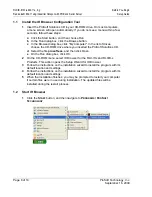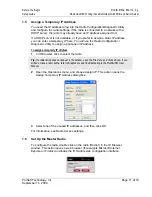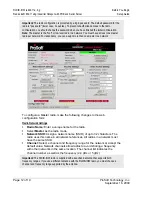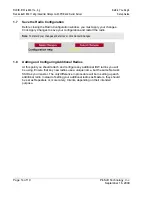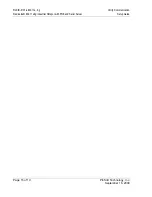RLXIB-IHW
♦
802.11a, b, g
If You Encounter Problems
RadioLinx® 802.11abg Industrial Hotspot with POE and Serial Server
Setup Guide
Page 18 of 19
ProSoft Technology, Inc.
September 16, 2009
After you first plug in the power cable and Ethernet cable to the radio, the
Power/Status LED should be green, meaning that the radio has power. If the
Ethernet LED is green, then the Ethernet connection is working. The RF Transmit
and RF Receive LEDs should blink.
All three LEDs will blink just after the radio links to the Master’s signal but before
it has been fully authenticated. Normally you will see this last only a few seconds.
If it lasts longer or never turns solid it usually means the encryption keys are not
correct.
3.3
Retrieve the default password
If you forget your password, you will be unable to change the radio settings. You
can retrieve the default password to use the software again, but you will lose all
the settings you programmed before. To retrieve the default password and return
the radio to its default settings, follow these steps:
1
Turn off power to the radio.
2
Locate the reset button hole, located to the left of the power connector.
3
Insert the end of a paperclip or similar device into the hole to press the reset
button.
4
Turn on power to the radio, and hold down the reset button for 30 seconds.
5
The radio will be reset to its default settings, including the password. You
should now be able to log in using the default password, which is "password".
3.4 Starting
Over
If necessary, you can always restore the default settings that your radio was
shipped with by opening the Radio Configuration/Diagnostic Utility, logging into
the radio, and clicking on the Factory Defaults button.
This will remove all
changes you have made to the radio configuration, including addressing,
naming, and security settings.