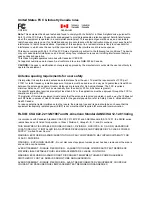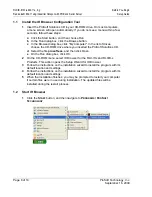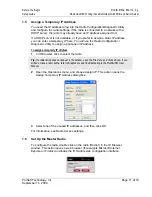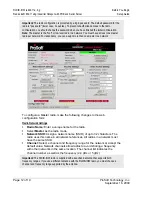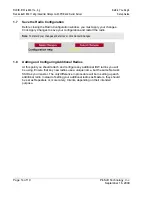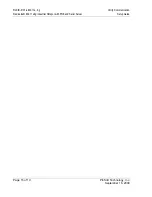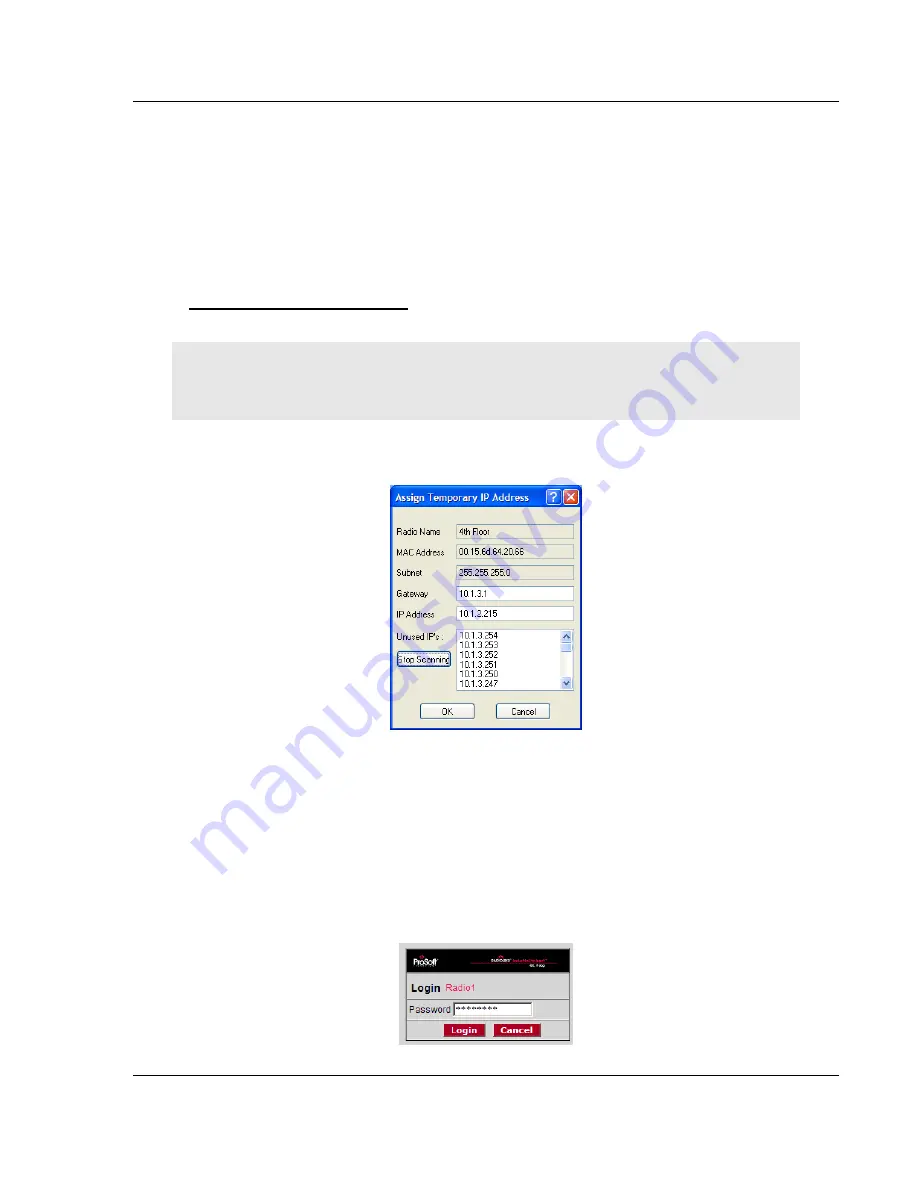
Before You Begin
RLXIB-IHW
♦
802.11a, b, g
Setup Guide
RadioLinx® 802.11abg Industrial Hotspot with POE and Serial Server
ProSoft Technology, Inc.
Page 11 of 19
September 16, 2009
1.5
Assign a Temporary IP Address
You need the IP address to log into the Radio Configuration/Diagnostic Utility
and configure the radio settings. If the radio is connected to a network with a
DHCP server, the radio may already have an IP address assigned to it.
If a DHCP server is not available, or if you prefer to assign a static IP address,
you can enter a temporary IP here. You will use the Radio Configuration /
Diagnostic Utility to assign a permanent IP address.
To assign a temporary IP Address
1
In IH Browser, click to select the radio.
Tip:
If a radio listing does not appear in the window, open the File menu and choose Scan. If you
still do not see a radio listing, refer to Diagnostics and troubleshooting in the RLXIB-IHW User
Manual.
2
Open the Operations menu, and choose Assign IP. This action opens the
Assign Temporary IP Address dialog box.
3
Select one of the unused IP addresses, and then click OK.
For information, see Radio Access settings.
1.6
Set Up the Master Radio
To configure the radio, double click on the radio (Radio1) in the IH Browser
window. This action opens a web browser (for example Microsoft Internet
Explorer or Firefox) and loads the IH Radio’s web configuration interface.