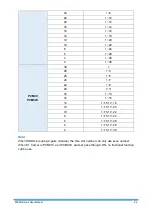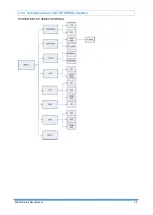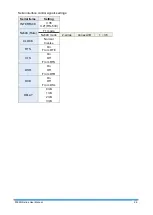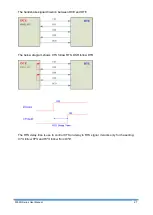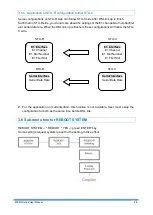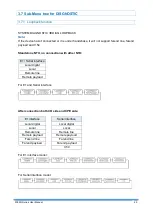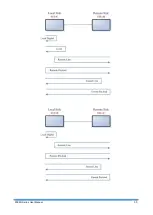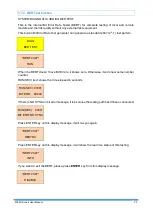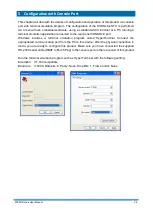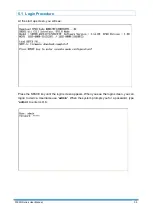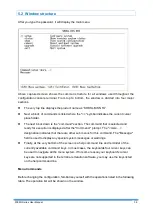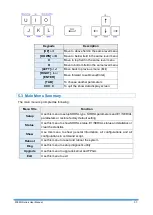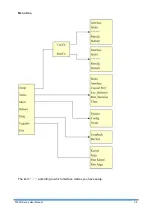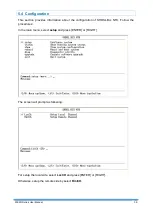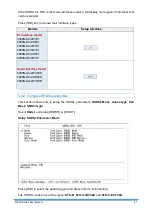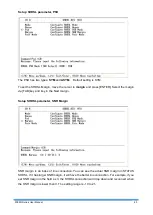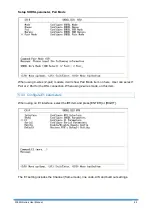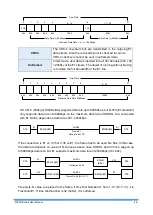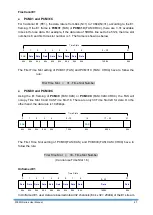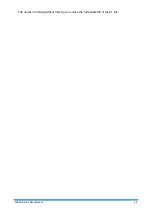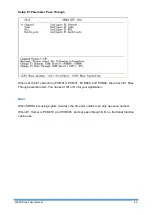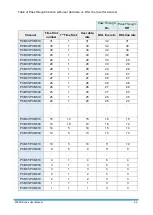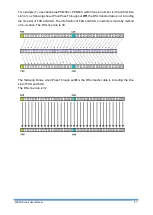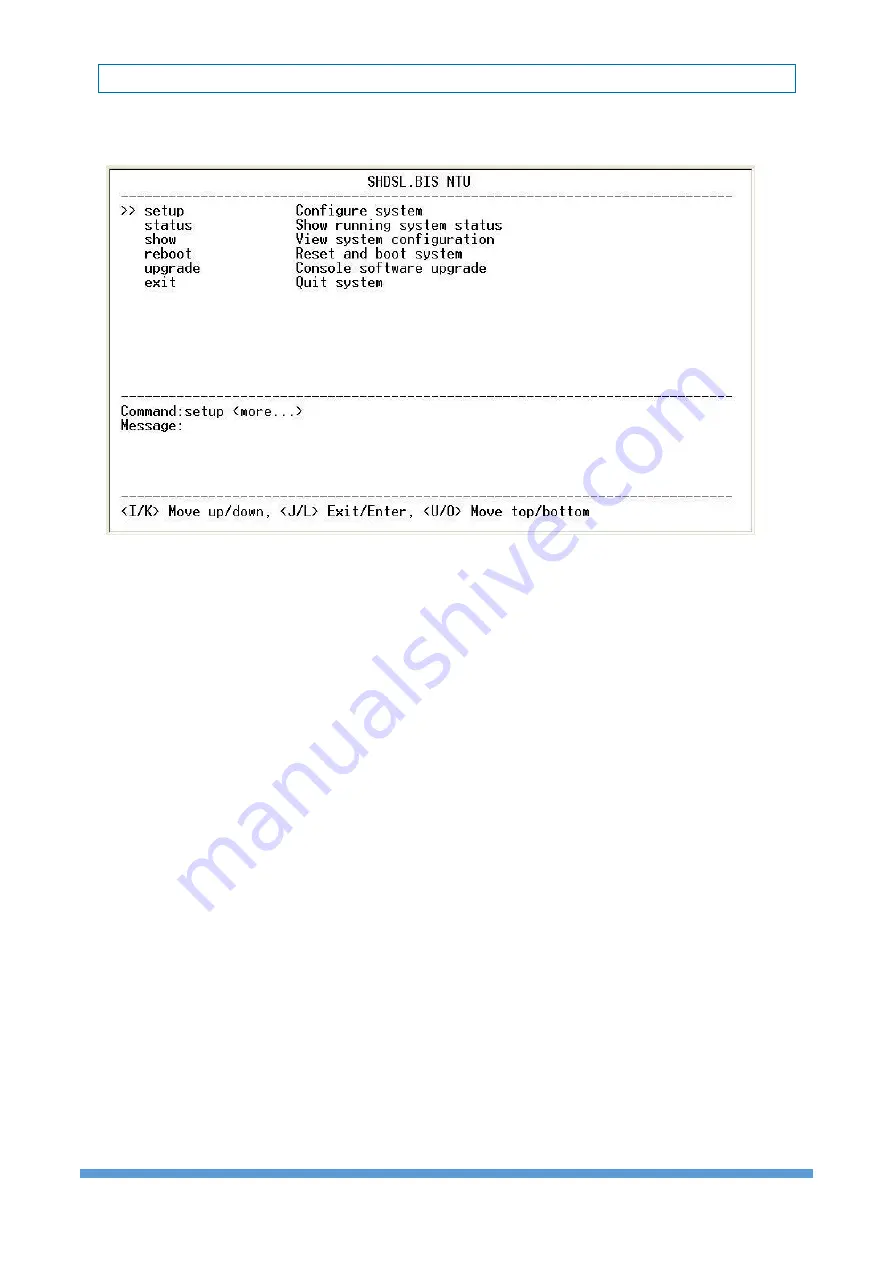
5099N Series User Manual
36
5.2 Window structure
After you type the password, it will display the main menu.
Above captured screen shows the common structure for all windows used throughout the
configuration console terminal. From top to bottom, the window is divided into four major
sections.
The very top line displays the product name as “SHDSL.BIS NTU”.
Next a block of commands is listed where the ">>" symbol indicates the current cursor
placeholder.
The next block down is the "command" section. The command that is selected and
ready for ex
ecution is displayed after the "Command:" prompt. The "<more…>
designation indicates that there are other sub menus for this command. The "Message:"
field is used to display any special system messages or warnings.
Finally, at the very bottom of the screen is a help command line and reminder of the
currently available command keys. In most cases, the keyboards four cursor keys can
be used to navigate all the menu system. If for some reason your keyboard's cursor
keys are not supported in the terminal emulation software, you may use the keys listed
on the help command line.
Menu Commands
Before changing the configuration, familiarize yourself with the operations listed in the following
table. The operation list will be shown on the window.
Summary of Contents for 5099N Series
Page 1: ...5099N Series G SHDSL bis NTU User Manual V1 00 ...
Page 18: ...5099N Series User Manual 15 For more detail on these sub menus please refer to following ...
Page 21: ...5099N Series User Manual 18 3 4 1 Show Statistic on E1 Interface ...
Page 33: ...5099N Series User Manual 30 ...
Page 34: ...5099N Series User Manual 31 ...
Page 43: ...5099N Series User Manual 40 5 4 1 Configure NTU Interface Setup Interface ...
Page 78: ...5099N Series User Manual 75 For Serial interface mode ...
Page 81: ...5099N Series User Manual 78 When it is upgrading you can see the following ...