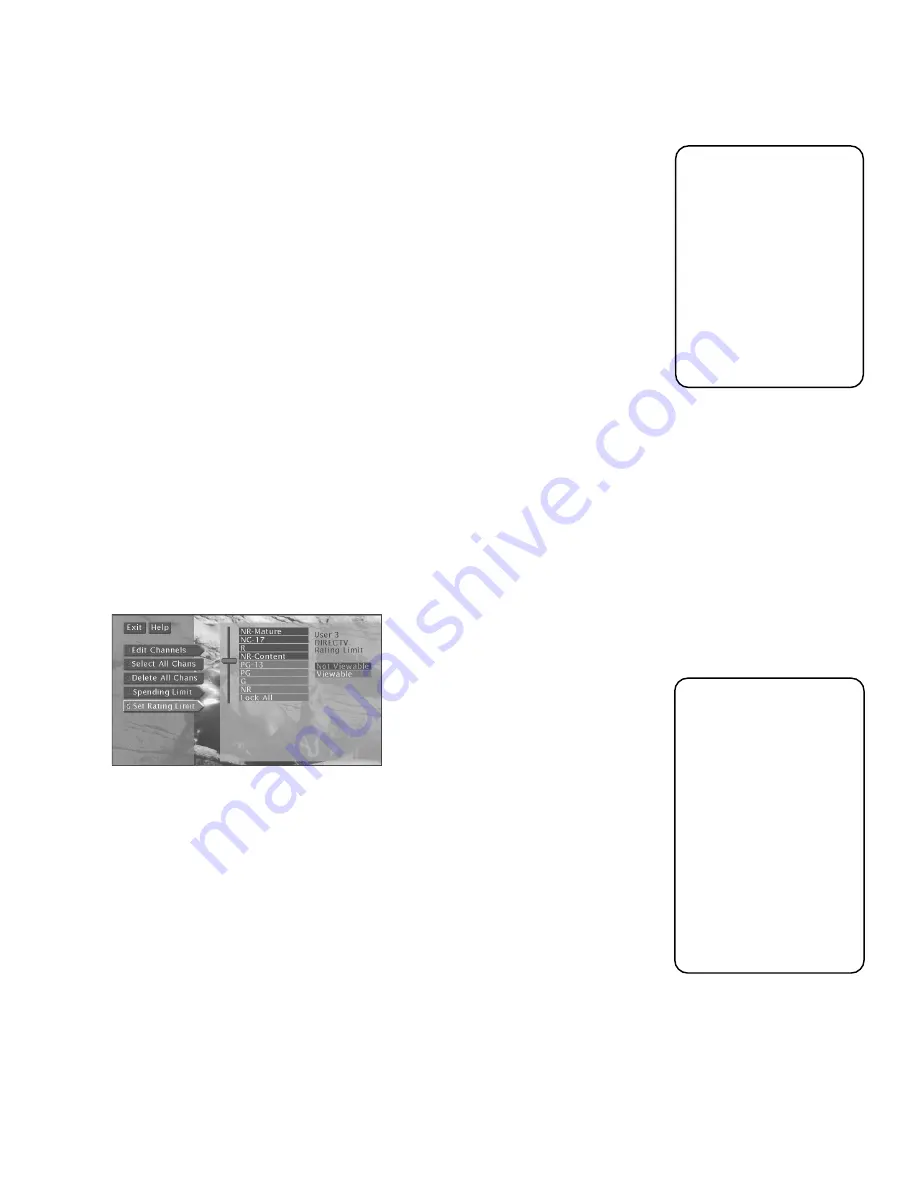
Using the Profiles
52
Important!
You need to lock the
system in order for
rating limits, channel
limits, and spending
limits to go into effect.
To edit the limits after
you lock the system, you
need to enter the system
password. See “Locking
the System” for details.
Please note that the rating
limit you set while in the
DIRECTV Setup menu
applies only to the
selected profile and to
DIRECTV
®
programs—it
does not apply to TV
programs.
To set limits for TV
programming, select a
profile, select
TV Setup
and then select
Set TV
Rating or Set Movie
Rating.
2. Use the digits or the arrow buttons on the remote control to enter a single-
program spending limit.
3. Lock the system. See “Locking the System” near the end of this section for
details.
After a spending limit is set and the system is locked, you must enter a password to
purchase a Pay Per View program that costs more than your spending limit allows.
The system will then temporarily unlock the limits you have set until the power is
turned off. When the system is turned back on, the system will be locked again.
SETTING THE DIRECTV RATING LIMIT
The Set Rating Limit menu enables you to set a maximum viewing limit for rated
movies (based on the MPAA ratings system).
•
Note that the rating limit cannot be enforced if a program has not been rated, if
rating information for that program is not transmitted by the program provider,
or if the system has not been locked.
1. Select a user.
2. Select
DIRECTV Setup.
3. Highlight
Set Rating Limit and press OK.
Use the arrow buttons on the remote control to move the selector up and down.
4. Use the up and down arrows to move the rating selector to the highest rating
you want to be able to view. In the preceding illustration, movies that are rated
up to and including a PG-13 rating can be viewed.
After the rating limit is set and the system is locked, you must enter the system
password to watch programs with a rating higher than the limit. The system will
then temporarily unlock the limits you have set until the power is turned off. When
the system is turned back on, the system will be locked again.
Summary of Contents for HDTV
Page 1: ...HDTV User s Manual ...
Page 2: ......
Page 4: ... THIS PAGE INTENTIONALLY LEFT BLANK ...
Page 93: ... THIS PAGE INTENTIONALLY LEFT BLANK ...
Page 94: ... THIS PAGE INTENTIONALLY LEFT BLANK ...
Page 98: ......
Page 99: ......
















































