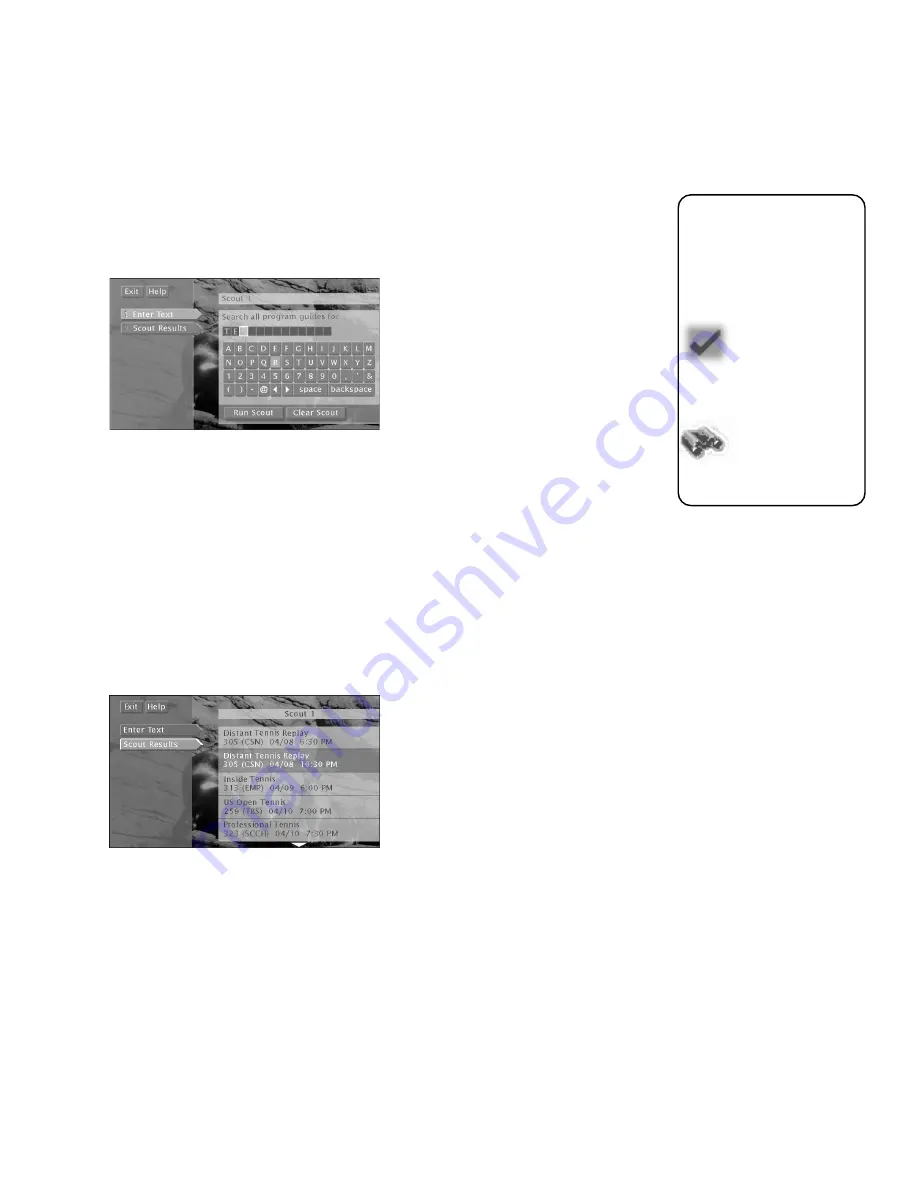
Using the Program Guides
41
3. Select
Enter Text to set up the information the Scout feature will look for in all
program guide titles.
4. Use the on-screen keyboard to enter the desired search parameters. For example, if
you are interested in tennis events, enter a common term you might see in program
titles, like “tennis.”
Select Enter Text to set up a Scout.
5. Select
Run Scout. Scout will search for information in all DIRECTV
®
programming
guide titles.
6. Check the Scout search results by selecting the Scout icon from the program guide
or channel banner, then selecting the Scout menu item that has the binoculars icon
next to it.
7. Select
Scout Results. If the characters you entered appear anywhere within a
program title, the program will be included in the Scout Results program list. If no
match is found, check again after the receiver has been off for approximately 30
minutes.
Scouts look for specific program information.
On-screen icons
represent the
status of the scout
feature:
Indicates the Scout
feature is set to find
specific
information.
Indicates the Scout
feature has found
the information
you specified.
Summary of Contents for HDTV
Page 1: ...HDTV User s Manual ...
Page 2: ......
Page 4: ... THIS PAGE INTENTIONALLY LEFT BLANK ...
Page 93: ... THIS PAGE INTENTIONALLY LEFT BLANK ...
Page 94: ... THIS PAGE INTENTIONALLY LEFT BLANK ...
Page 98: ......
Page 99: ......
















































