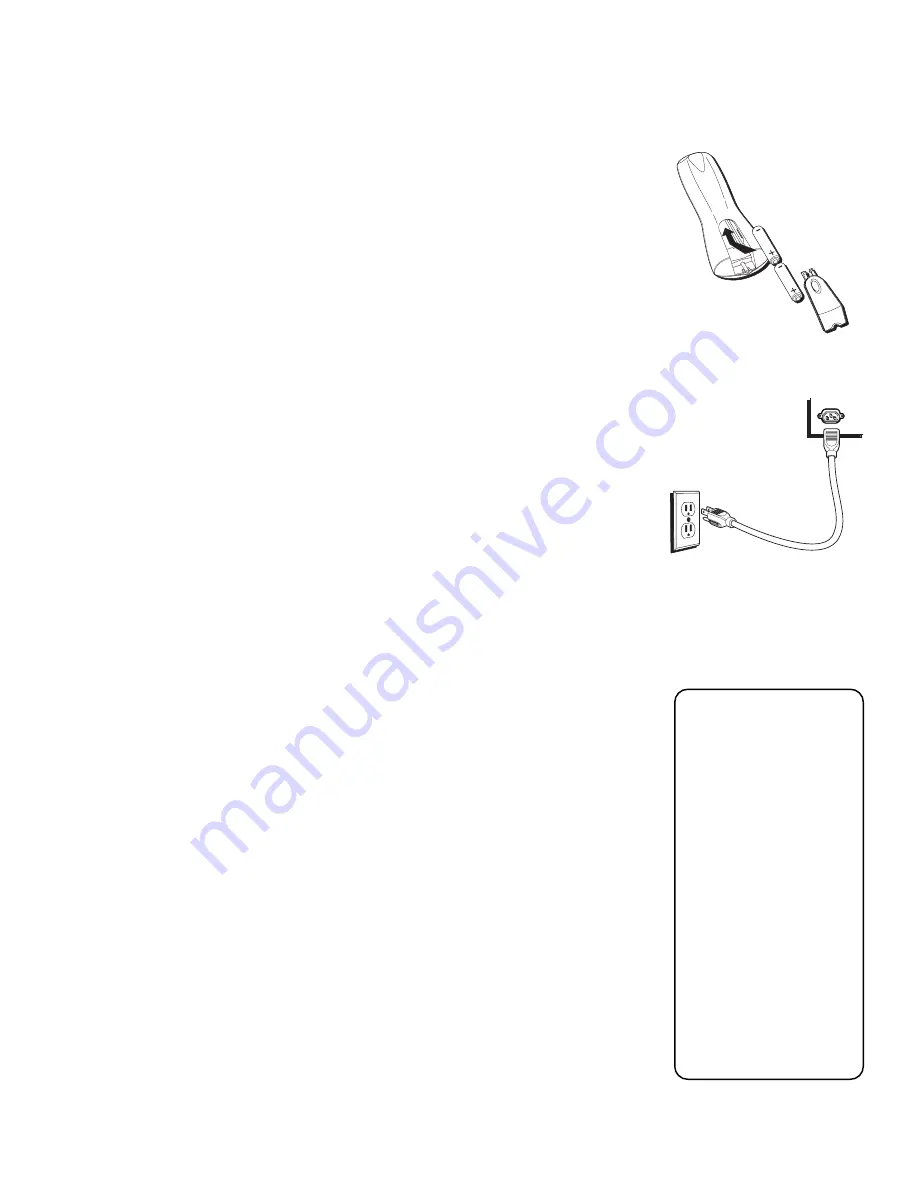
Setup and Connections
16
STEP 3: PLACE BATTERIES IN THE REMOTE
CONTROL
Follow these steps whenever you need to install or change the batteries in your TV’s
remote control.
1. Remove the cover from the battery compartment.
2. Insert batteries into the battery compartment, matching
the + and – end of each battery.
3. Replace the cover.
STEP 4: PLUG IN AND TURN ON THE SYSTEM
Plug one end of the power cord into the back of the television as shown on right.
Plug the other end into a wall outlet. Be sure to insert the plugs completely.
To turn on the TV, press the TV or ON•OFF button on the remote control or the
POWER button on the front panel. It may take several seconds for the TV to turn on.
STEP 5: COMPLETE THE INTERACTIVE SETUP
Interactive setup appears when you turn on your TV for the first time. Follow the
steps to configure the basics of your system, such as setting up the time and day,
searching for available channels, and setting up speakers. To run it again, select
Assistance from the main menu, then select Interactive Setup. For more details, see
the section “Getting Assistance” in this book.
STEP 6: ORDER PROGRAMMING
You should decide if you would like to receive DIRECTV
®
programming*. To receive
DIRECTV programming, your satellite dish antenna must be installed and pointed
correctly. You must also contact your service provider, DIRECTV.
Programming with DIRECTV:
Call 1-800-347-3288
POWER
TV
When you order
programming, you need
to know your access
card number. To get the
number, select
Assistance from the
main menu and then
select
System Test.
Wait for the system to
run all of its tests. The
access card number is
displayed at the end of
the system test.
Write the access card
number in the space
below for easy
reference:
______________________________
*
Receipt of DIRECTV programming is subject to the terms of the DIRECTV Customer Agreement, a
copy is provided with your first billing statement. DIRECTV and DIRECTV is a trademark of DIRECTV,
Inc., a unit of Hughes Electronics Corp., and is used with permission.
Summary of Contents for HDTV
Page 1: ...HDTV User s Manual ...
Page 2: ......
Page 4: ... THIS PAGE INTENTIONALLY LEFT BLANK ...
Page 93: ... THIS PAGE INTENTIONALLY LEFT BLANK ...
Page 94: ... THIS PAGE INTENTIONALLY LEFT BLANK ...
Page 98: ......
Page 99: ......
















































