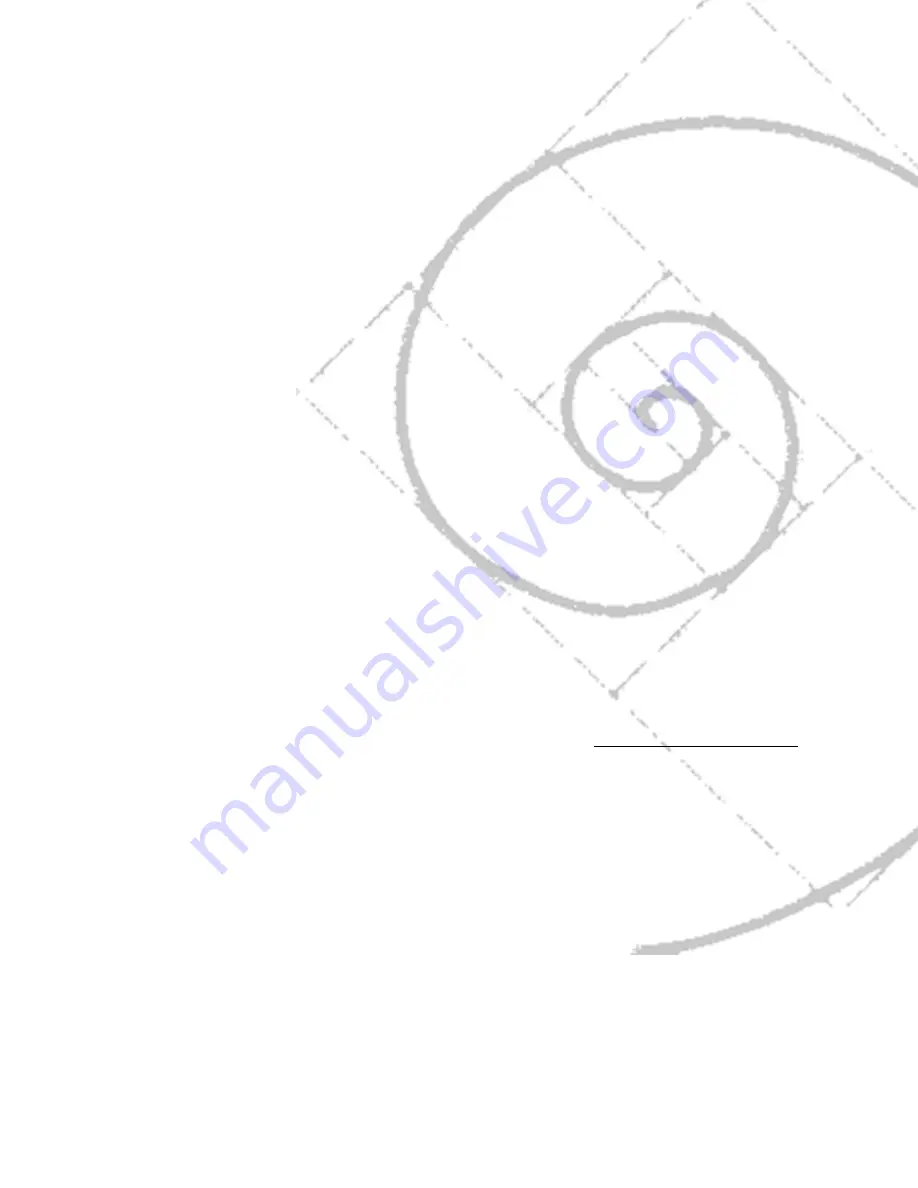
49
C
REATING
U
SER
P
ROFILES
This section describes the user profiles feature. It
includes information about:
• creating a profile’ s TV and DIRECTV viewing lists.
• setting spending limits.
• setting DIRECTV
®
programming, TV , and movie
rating limits.
• blocking unrated TV programs.
• locking and unlocking a profile.
➣➣
➣
➣
➣
➣
➣
➣
REFERENCE
9
USING THE PROFILES
6
ADJUSTING TV CONTROLS
5
4
USING THE PROGRAM
GUIDES
BASIC TV OPERATION
3
USING THE REMOTE
2
SETUP AND CONNECTIONS
1
SYSTEM OPTIONS AND
PREFERENCES
7
GETTING ASSISTANCE
8
Using The Profiles
Summary of Contents for HDTV
Page 1: ...HDTV User s Manual ...
Page 2: ......
Page 4: ... THIS PAGE INTENTIONALLY LEFT BLANK ...
Page 93: ... THIS PAGE INTENTIONALLY LEFT BLANK ...
Page 94: ... THIS PAGE INTENTIONALLY LEFT BLANK ...
Page 98: ......
Page 99: ......
















































