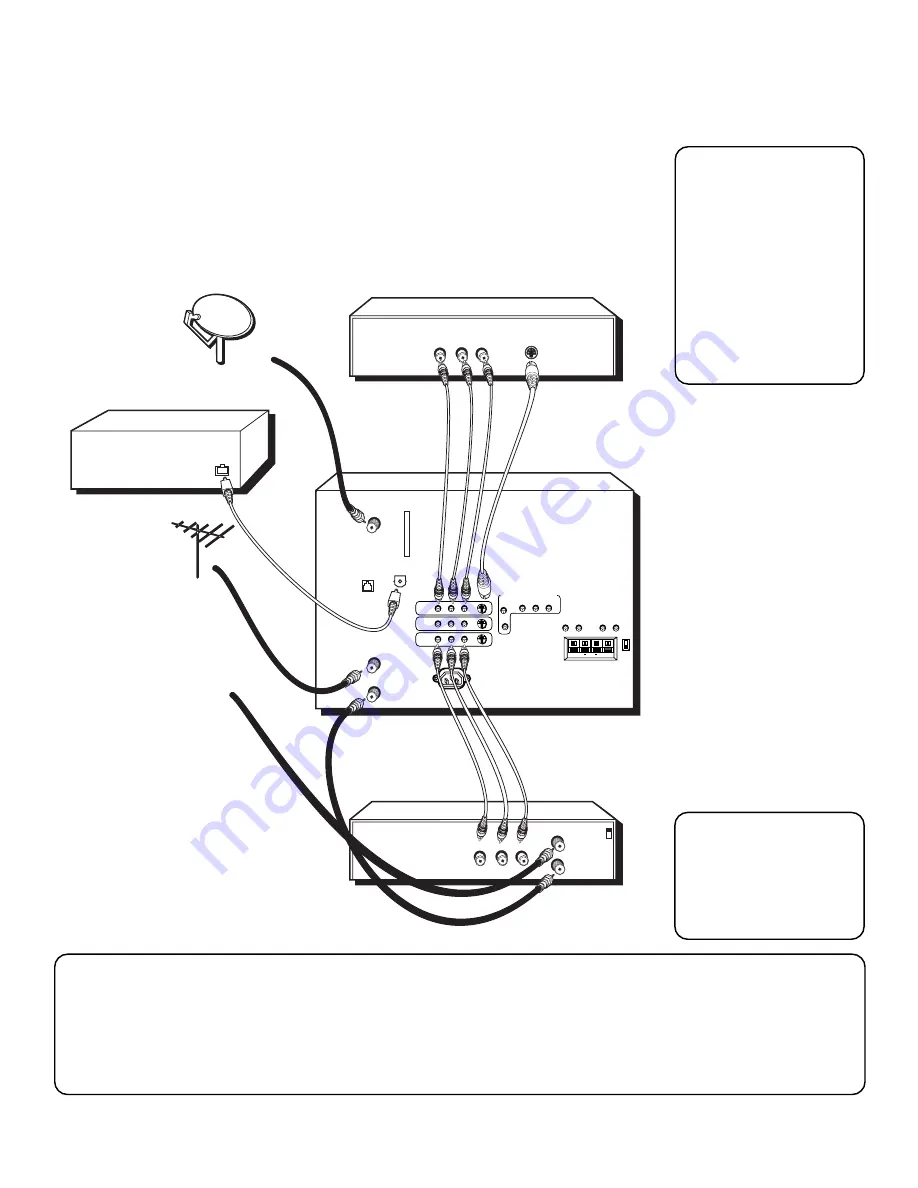
Setup and Connections
13
THE ADVANCED CONNECTION
TV, VCR, and DVD Player With Amplifier
DIGITAL
AUDIO OUT
ANTENNA A
IN
ANTENNA B
IN
SATELLITE
IN
PHONE
JACK
ACCESS
CARD
VCR 1
IN FROM ANT
OUT TO TV
OUT
VIDEO
L
R
CH
CH
TV
SATELLITE
DISH ANTENNA
CABLE OR
OFF-AIR ANTENNA
DVD
OUT
VIDEO
L
R
S-VIDEO
AMPLIFIER WITH
OPTICAL INPUT
DIGITAL
AUDIO IN
POWER
VIDEO
AUDIO
L
R
INPUT1
INPUT2
INPUT3
S-VIDEO
AUDIO
R
L
Y
P
B
P
R
AUDIO OUTPUTS
FIXED
VARIABLE
L
R
L
R
EXT SPEAKERS
EXT
INT
L
R
+
+
COMPONENT VIDEO INPUT
CABLE OR
ANY ALTERNATE
RF SIGNAL, SUCH AS
A DIGITAL OR ANALOG
TERRESTRIAL ANTENNA
How to view your DVD
and VCR:
•
To watch the VCR in this
connection, press INPUT
on the remote control
until the correct video
input appears (in this
example, VID3). Note
that because the digital
decoder is in the TV, not
the VCR, you cannot
record digital channels.
•
To watch the DVD
player in this
connection, press INPUT
on the remote control
until the correct video
input appears (in this
example, S-VID1 ).
Please Read Before Using the Digital Audio Out Jack
This TV’s optical digital output jack fully complies with the international standard governing this type of jack (IEC958),
and is designed for connection to a Dolby Digital (AC-3 or PCM) receiver or Dolby Digital (AC-3 or PCM) decoder.
Older equipment, some of which is not fully compliant with IEC958, may not be compatible with the Dolby Digital
bitstream. Such a connection using anything other than Dolby Digital AC-3 or PCM receiver or decoder could create a
high noise level, causing damage to headphones or speakers.
Some cable systems may
require a “conversion
box.” If so, consult your
cable company’s box
tuning instructions for
details.
After you have made your
connections, program the
TV to tune to the correct
video input channel to
see and hear audio and
video from the attached
component (VCR, DVD
player, etc.). Program
your TV as described in
the “System Options and
Preferences” section of
this book.
Summary of Contents for HDTV
Page 1: ...HDTV User s Manual ...
Page 2: ......
Page 4: ... THIS PAGE INTENTIONALLY LEFT BLANK ...
Page 93: ... THIS PAGE INTENTIONALLY LEFT BLANK ...
Page 94: ... THIS PAGE INTENTIONALLY LEFT BLANK ...
Page 98: ......
Page 99: ......
















































